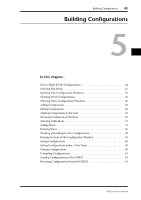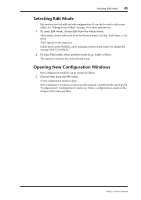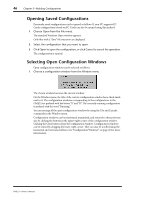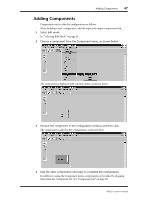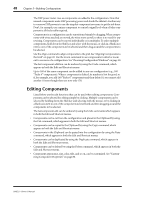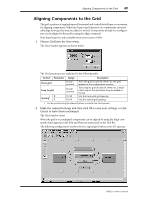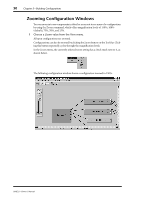Yamaha DME32 DME32 Owners Manual - Page 56
Editing Components
 |
View all Yamaha DME32 manuals
Add to My Manuals
Save this manual to your list of manuals |
Page 56 highlights
48 Chapter 5-Building Configurations The DSP power meter rises as components are added to the configuration. Note that unused components waste DSP processing power and should be deleted. Another way to conserve DSP power is to use the simplest component necessary to get the job done. Don't, for example, use a mixer component to control a signal level when a Fader component is all that's really required. Components in a configuration can be repositioned simply by dragging. When components with wires attached are moved, the wires move as well, so there is no need for any rewiring. Components can be moved individually or in multiples. To select multiple components, hold down the Shift key and select with the mouse, or click in a blank area next to one of the components to be selected and then drag around the components to be selected. Use the Align command to align components to the grid. See "Aligning Components to the Grid" on page 49. Use the Zoom command to see components in detail or zoom out to see more of a configuration. See "Zooming Configuration Windows" on page 50. The last component addition can be undone by using the Undo command, which appears in both the Edit and Shortcut menus. Up to 160 of the same component can be added to any one configuration (e.g., 160 "Fader 4" components). When a component is deleted, its number is lost for good, so if, for example, you add 160 "Fader 4" components and then delete 10, you cannot add another 10 even though there are now only 150. Editing Components Listed below are the edit functions that can be used when editing components. Components can be selected for editing simply by clicking. Multiple components can be selected by holding down the Shift key and selecting with the mouse, or by clicking in a blank area next to one of the components to be selected and then dragging around the components to be selected. The last component edit can be undone by using the Undo command, which appears in both the Edit and Shortcut menus. • Components can be cut from the configuration and placed in the Clipboard by using the Cut command, which appears in both the Edit and Shortcut menus. • Components can be copied to the Clipboard by using the Copy command, which appears in both the Edit and Shortcut menus. • Components in the Clipboard can be pasted into the configuration by using the Paste command, which appears in both the Edit and Shortcut menus. • Components can be duplicated by using the Duplicate command, which appears in both the Edit and Shortcut menus. • Components can be deleted by using the Delete command, which appears in both the Edit and Shortcut menus. • Component appearance, size, color, title, and so on, can be customized. See "Customizing Component Properties" on page 80. DME32-Owner's Manual