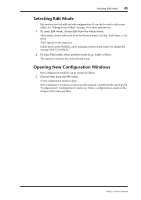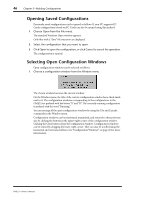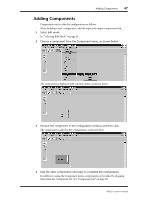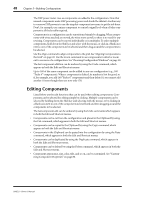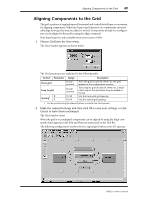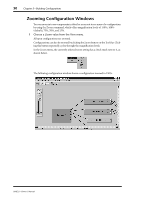Yamaha DME32 DME32 Owners Manual - Page 57
Aligning Components to the Grid
 |
View all Yamaha DME32 manuals
Add to My Manuals
Save this manual to your list of manuals |
Page 57 highlights
Aligning Components to the Grid 49 Aligning Components to the Grid The grid, a pattern of regularly spaced horizontal and vertical dotted lines, is convenient for aligning components. When the Snap to grid option is on, components automatically align to the grid as they are added or moved. Components already in a configuration can be aligned to the grid by using the Align command. Note that the grid is only available when zoom is set to 100%. 1 Choose Grid from the View menu. The Grid window appears, as shown below. The Grid parameters are explained in the following table. Section Parameter Range Description Show grid Snap to grid Spacing1 X Y Check/ uncheck Check/ uncheck 10-99 10-99 Turns the grid on and off. When on, the grid appears in the configuration window. Turns snap to grid on and off. When on, components snap to the grid when they are added or moved. Sets the horizontal grid spacing Sets the vertical grid spacing 1. Can be specified using the adjacent buttons or entered from the keyboard. 2 Make the required settings and then click OK to save your settings, or click Cancel to leave them unchanged. The Grid window closes. When the grid is on, unaligned components can be aligned by using the Align command, which appears in the Edit and Shortcut menus and on the Tool Bar. The following configuration window shows a typical grid with an even X/Y spacing. DME32-Owner's Manual