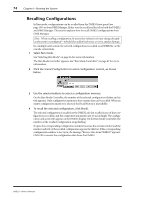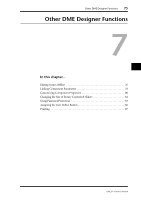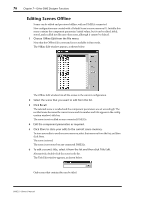Yamaha DME32 DME32 Owners Manual - Page 86
The Parameter Link window closes., nished editing the groups, click Apply to save your settings
 |
View all Yamaha DME32 manuals
Add to My Manuals
Save this manual to your list of manuals |
Page 86 highlights
Linking Component Parameters 79 3 Select a component from the Components list. The parameters for that component appear in the Parameters section. Router component buttons cannot be linked. 4 Select a parameter. 5 Click Add to add the selected parameter to the group. The parameter appears in the Linked Parameters section. Up to 16 parameters can be added to each group. 6 To remove a parameter, select it from the Linked parameters list, and then click Remove. 7 Make the required settings and then click OK to save your settings, or click Cancel to leave them unchanged. The Link Group Edit window closes (the Parameter Link window is still open). 8 When you've finished editing the groups, click Apply to save your settings and leave the Parameter Link window open, click OK to save your settings and close the window, or click Cancel to leave the settings unchanged and close the window. The Parameter Link window closes. Using the Apply button instead of the OK button is convenient when working offline, as it allows you to edit and view parameter link settings for each scene without having to keep opening and closing the Parameter Link window. You must compile and transfer the configuration to the DME32 for the parameter links to take effect. See "How to Build & Edit Configurations" on page 44 for more information. DME32-Owner's Manual