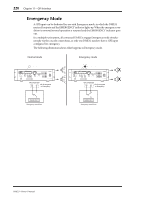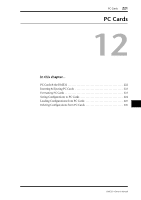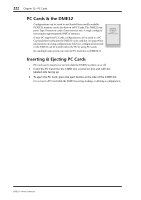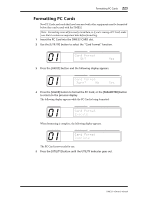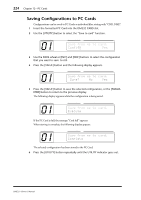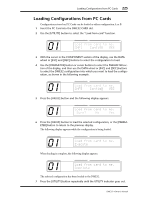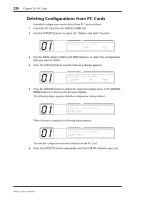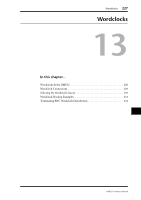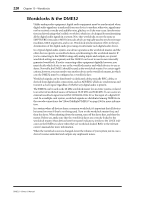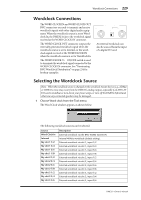Yamaha DME32 DME32 Owners Manual - Page 230
Loading Configurations from PC Cards
 |
View all Yamaha DME32 manuals
Add to My Manuals
Save this manual to your list of manuals |
Page 230 highlights
Loading Configurations from PC Cards 225 Loading Configurations from PC Cards Configurations stored on PC Cards can be loaded as either configuration A or B. 1 Insert the PC Card into the DME32 CARD slot. 2 Use the [UTILITY] button to select the "Load from card" function. SCENE NO. 0i CONFIGURATION SCENE LoadXfromXcardXtoXme. CNF_1XXXXConfigAXXXYES 3 With the cursor in the COMPONENT section of the display, use the DATA wheel or [INC] and [DEC] buttons to select the configuration to load. 4 Use the [PARAMETER] button or cursor buttons to select the PARAMETER section of the display, and then use the DATA wheel or [INC] and [DEC] buttons to select the DME32 configuration into which you want to load the configuration, as shown in the following example. SCENE NO. 0i CONFIGURATION SCENE LoadXfromXcardXtoXme. CNF5XXXXConfigB_XXXYES 5 Press the [VALUE] button and the following display appears. SCENE NO. 0i CONFIGURATION SCENE LoadXfromXcardXtoXme. XSure?XXXXXNoXXXXXYes 6 Press the [VALUE] button to load the selected configuration, or the [PARAMETER] button to return to the previous display. The following display appears while the configuration is being loaded. SCENE NO. 0i CONFIGURATION SCENE LoadXfromXcardXtoXme. Execute When loading is complete, the following display appears. SCENE NO. 0i CONFIGURATION SCENE LoadXfromXcardXtoXme. Complete The selected configuration has been loaded to the DME32. 7 Press the [UTILITY] button repeatedly until the UTILITY indicator goes out. DME32-Owner's Manual