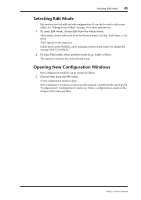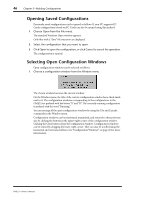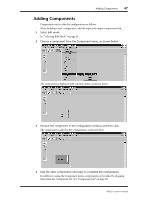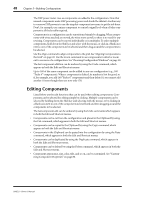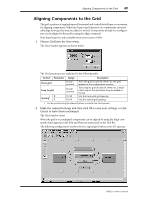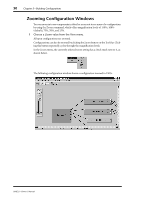Yamaha DME32 DME32 Owners Manual - Page 58
Zooming Configuration Windows
 |
View all Yamaha DME32 manuals
Add to My Manuals
Save this manual to your list of manuals |
Page 58 highlights
50 Chapter 5-Building Configurations Zooming Configuration Windows You can zoom in to see components in detail or zoom out to see more of a configuration by using the Zoom command, which offers magnification levels of 150%, 100% (default), 75%, 50%, and 25%. 1 Choose a Zoom value from the View menu. All open configurations are zoomed. Configurations can also be zoomed by clicking the Zoom button on the Tool Bar. Clicking this button repeatedly cycles through the magnification levels. In the Zoom menu, the currently selected zoom setting has a check mark next to it, as shown below. The following configuration window shows a configuration zoomed to 150%. DME32-Owner's Manual

50
Chapter 5
—
Building Configurations
DME32
—
Owner
’
s Manual
Zooming Con
fi
guration Windows
You can zoom in to see components in detail or zoom out to see more of a con
fi
guration
by using the Zoom command, which offers magni
fi
cation levels of 150%, 100%
(default), 75%, 50%, and 25%.
1
Choose a Zoom value from the View menu.
All open con
fi
gurations are zoomed.
Con
fi
gurations can also be zoomed by clicking the Zoom button on the Tool Bar. Click-
ing this button repeatedly cycles through the magni
fi
cation levels.
In the Zoom menu, the currently selected zoom setting has a check mark next to it, as
shown below.
The following con
fi
guration window shows a con
fi
guration zoomed to 150%.