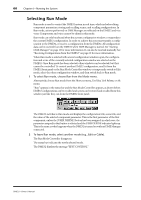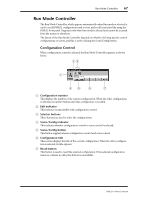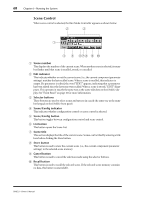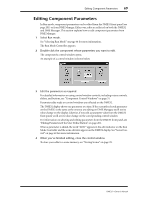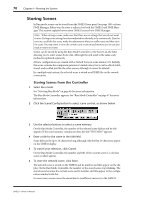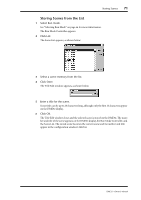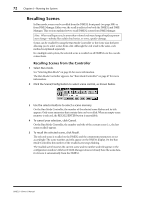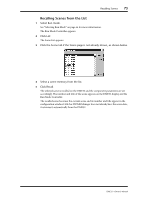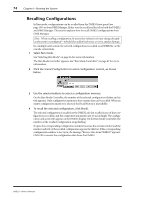Yamaha DME32 DME32 Owners Manual - Page 76
Editing Component Parameters
 |
View all Yamaha DME32 manuals
Add to My Manuals
Save this manual to your list of manuals |
Page 76 highlights
Editing Component Parameters 69 Editing Component Parameters In Run mode, component parameters can be edited from the DME32 front panel (see page 201) or from DME Manager. Either way, edits are reflected on both the DME32 and DME Manager. This section explains how to edit component parameters from DME Manager. 1 Select Run mode. See "Selecting Run Mode" on page 66 for more information. The Run Mode Controller appears. 2 Double-click the component whose parameters you want to edit. The component's control window opens. An example of a control window is shown below. 3 Edit the parameters as required. For detailed information on using control window controls, including rotary controls, sliders, and buttons, see "Component Control Windows" on page 31. Parameter edits made on control windows are reflected on the DME32. The DME32 display shows one parameter at a time. If the currently selected parameter on the DME32 is the same as the one you are editing on DME Manager, you'll see its value change on the display. Likewise, if you edit a parameter value from the DME32 front panel, you'll see its value change on the corresponding control window. For information on selecting and editing parameters from the DME32 front panel, see "Editing Parameters & the User Define Button" on page 201. When a parameter is edited, the word "EDIT" appears in the edit indicator on the Run Mode Controller and the scene edit dots appear on the DME32 display. See "Scene Control" on page 68 for more information. 4 When you've finished editing, close the control window. To store your edits to a scene memory, see "Storing Scenes" on page 70. DME32-Owner's Manual