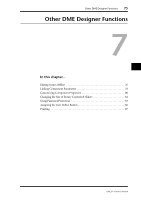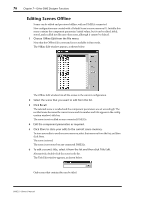Yamaha DME32 DME32 Owners Manual - Page 87
Customizing Component Properties
 |
View all Yamaha DME32 manuals
Add to My Manuals
Save this manual to your list of manuals |
Page 87 highlights
80 Chapter 7-Other DME Designer Functions Customizing Component Properties You can customize the appearance of components by using the Properties window. 1 Select the component whose properties you want to customize. 2 Choose Properties from the Edit menu. Properties can also be chosen from the Shortcut menu. The Properties window appears, as shown below. The title of the component selected appears in the Properties window's title bar. The Properties parameters are explained in the following table. Section Parameter Description Component Height Width Component color Font Title Size Color Text Sample Protect Bring to front Sets the height of the component Sets the width of the component Sets the color of the component Selects the font for the component's title Sets the font size of the component's title Sets the color of the component's title Sets the component's title Shows how the component and title will appear with the selected font, size, color, and component color Prevents parameter editing when Component protection is on (see page 83) Brings the component to the forefront 3 Make the required settings and then click OK to save your settings, or click Cancel to leave them unchanged. The Properties window closes and the component appears in accordance with the Properties settings. DME32-Owner's Manual