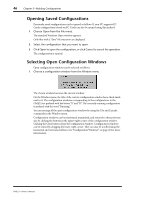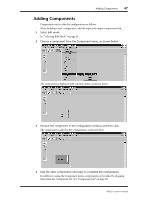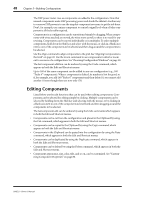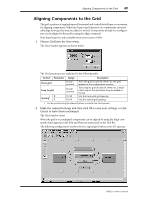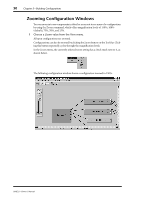Yamaha DME32 DME32 Owners Manual - Page 59
Selecting Cable Mode, Adding Wires, Adding Individual Wires
 |
View all Yamaha DME32 manuals
Add to My Manuals
Save this manual to your list of manuals |
Page 59 highlights
Selecting Cable Mode 51 Selecting Cable Mode Cable mode is used to wire components together. 1 To select Cable mode, choose Cable from the Mode menu. Alternatively, choose Cable mode from the Shortcut menu, Tool bar, Tool Palette, or Alt menu. "Cable" appears in the status bar and the cursor changes to the cable tool, as shown below. In Cable mode, active DME32s, active meaning connected and turned on, display the message "EDIT CONTROL." 2 To leave Cable mode, select another mode (e.g., Edit or Run). The status bar indicates the newly selected mode. Adding Wires Wires can be added individually or in multiples. Adding Individual Wires 1 Select Cable mode. See "Selecting Cable Mode" on page 51. 2 Position the cable tool over the first node. A small box appears around the node, as shown below. 3 Drag the wire to the second node, as shown below. DME32-Owner's Manual