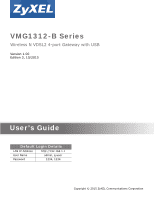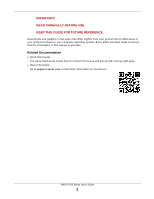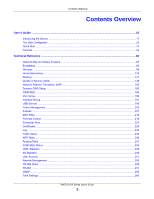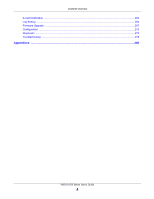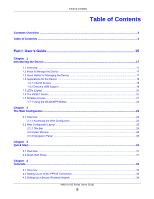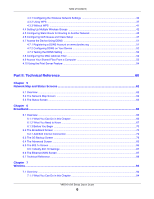ZyXEL VMG1312-B10A User Guide
ZyXEL VMG1312-B10A Manual
 |
View all ZyXEL VMG1312-B10A manuals
Add to My Manuals
Save this manual to your list of manuals |
ZyXEL VMG1312-B10A manual content summary:
- ZyXEL VMG1312-B10A | User Guide - Page 1
VMG1312-B Series Wireless N VDSL2 4-port Gateway with USB Version 1.00 Edition 3, 10/2015 Quick Start Guide User's Guide Default Login Details LAN IP Address http://192.168.1.1 User Name admin, zyuser Passwordwww.zyxel.com 1234, 1234 Copyright © 2015 ZyXEL Communications Corporation - ZyXEL VMG1312-B10A | User Guide - Page 2
that the information in this manual is accurate. Related Documentation • Quick Start Guide The Quick Start Guide shows how to connect the Device and get up and running right away. • More Information Go to support.zyxel.com to find other information on the Device. VMG1312-B Series User's Guide 2 - ZyXEL VMG1312-B10A | User Guide - Page 3
Overview Contents Overview User's Guide ...15 Introducing the Device ...17 The Web Configurator ...23 Quick Start ...31 Tutorials ...33 Technical Reference ...60 Network Map and Status Screens ...62 Broadband ...66 Wireless ...94 Home Networking ...125 Routing ...141 Quality of Service (QoS) ...148 - ZyXEL VMG1312-B10A | User Guide - Page 4
Contents Overview E-mail Notification ...262 Log Setting ...264 Firmware Upgrade ...267 Configuration ...270 Diagnostic ...273 Troubleshooting ...278 Appendices ...285 VMG1312-B Series User's Guide 4 - ZyXEL VMG1312-B10A | User Guide - Page 5
...25 2.2.2 Main Window ...26 2.2.3 Navigation Panel ...26 Chapter 3 Quick Start...31 3.1 Overview ...31 3.2 Quick Start Setup ...31 Chapter 4 Tutorials ...33 4.1 Overview ...33 4.2 Setting Up an ADSL PPPoE Connection 33 4.3 Setting Up a Secure Wireless Network 36 VMG1312-B Series User's Guide 5 - ZyXEL VMG1312-B10A | User Guide - Page 6
41 4.4 Setting Up Multiple Wireless Groups 42 4.5 Configuring Static Route for Routing to Another Network 45 4.6 Configuring QoS Queue and Class Setup 47 4.7 Access the Device Using DDNS ...51 4.7.1 ...94 7.1 Overview ...94 7.1.1 What You Can Do in this Chapter 94 VMG1312-B Series User's Guide 6 - ZyXEL VMG1312-B10A | User Guide - Page 7
7.10.2 Additional Wireless Terms 113 7.10.3 Wireless Security Overview 113 7.10.4 Signal Problems ...115 7.10.5 BSS ...116 7.10.6 MBSSID ...116 7.10.7 Preamble Type ...138 8.8.1 LANs, WANs and the Device 138 8.8.2 DHCP Setup ...138 8.8.3 DNS Server Addresses ...138 VMG1312-B Series User's Guide 7 - ZyXEL VMG1312-B10A | User Guide - Page 8
Screen ...169 11.3.1 Add New Application ...170 11.4 The Port Triggering Screen ...171 11.4.1 Add/Edit Port Triggering Rule 172 11.5 The DMZ Screen ...173 11.6 The ALG Screen ...174 11.7 The Address Mapping Screen ...175 11.7.1 Add/Edit Address Mapping Rule 176 VMG1312-B Series User's Guide 8 - ZyXEL VMG1312-B10A | User Guide - Page 9
12 Dynamic DNS Setup ...182 12.1 Interface Group Configuration 192 15.2.2 Interface Grouping Criteria 194 Chapter 16 USB Service ...196 16.1 Overview ...196 16.1.1 What You Can Do in this Chapter 196 16.1.2 What You Need To Know ...196 16.1.3 Before You Begin ...198 VMG1312-B Series User's Guide - ZyXEL VMG1312-B10A | User Guide - Page 10
to Know ...208 18.2 The Firewall Screen ...208 18.3 The Protocol Screen ...209 18.3.1 Add/Edit a Service ...210 18.4 The Access Control Screen ...212 18.4.1 Add/Edit an ACL Rule ...212 18.5 The Control Profile 219 Chapter 21 Scheduler Rule...223 21.1 Overview ...223 VMG1312-B Series User's Guide 10 - ZyXEL VMG1312-B10A | User Guide - Page 11
25.2 ARP Table Screen ...240 Chapter 26 Routing Table ...241 26.1 Overview ...241 26.2 The Routing Table Screen ...241 Chapter 27 IGMP/MLD Status ...243 VMG1312-B Series User's Guide 11 - ZyXEL VMG1312-B10A | User Guide - Page 12
29.2 The 3G Statistics Screen ...249 Chapter 30 User Account ...251 30.1 Overview ...251 30.2 The User Account Screen ...251 30.2.1 The User Account Add/Edit Screen 252 Chapter 31 Remote Management... Settings ...260 35.1 Overview ...260 35.2 The Time Screen ...260 VMG1312-B Series User's Guide 12 - ZyXEL VMG1312-B10A | User Guide - Page 13
.1ag ...274 40.5 OAM Ping ...275 Chapter 41 Troubleshooting...278 41.1 Power, Hardware Connections, and LEDs 278 41.2 Device Access and Login ...279 41.3 Internet Access ...281 41.4 Wireless Internet Access ...282 41.5 USB Device Connection ...283 41.6 UPnP ...283 VMG1312-B Series User's Guide 13 - ZyXEL VMG1312-B10A | User Guide - Page 14
Table of Contents Part III: Appendices 285 Appendix A Customer Support ...287 Appendix B Wireless LANs...293 Appendix C IPv6 ...306 Appendix D Services ...314 Appendix E Legal Information...318 Index ...325 VMG1312-B Series User's Guide 14 - ZyXEL VMG1312-B10A | User Guide - Page 15
PART I User's Guide 15 - ZyXEL VMG1312-B10A | User Guide - Page 16
16 - ZyXEL VMG1312-B10A | User Guide - Page 17
or even crashes. If you forget your password, you will have to reset the Device to its factory default settings. If you backed up an earlier configuration file, you would not have to totally re-configure the Device. You could simply restore your last configuration. VMG1312-B Series User's Guide 17 - ZyXEL VMG1312-B10A | User Guide - Page 18
the DSL port to the DSL or MODEM jack on a splitter or your telephone jack. You can have multiple WAN services over one ADSL or VDSL. The Device cannot work in ADSL and VDSL mode at the same time. Note: The ADSL and VDSL lines share the same WAN (layer-2) interfaces that you configure in the - ZyXEL VMG1312-B10A | User Guide - Page 19
music, and photos from a USB device (B) connected to the Device's USB port (without having to copy them to another computer). Figure 3 USB Media Server Application USB ports on the Device and then configuring a TCP/IP port on the computers connected to your network. VMG1312-B Series User's Guide 19 - ZyXEL VMG1312-B10A | User Guide - Page 20
upgrade is in progress. The Device has a successful 100 Mbps Ethernet connection with a device on the Local Area Network (LAN). The Device is sending or receiving data to/from the LAN at 100 Mbps. The Device does not have an Ethernet connection with the LAN. VMG1312-B Series User's Guide 20 - ZyXEL VMG1312-B10A | User Guide - Page 21
VDSL line is up. The Device is initializing the VDSL is in bridged mode. The RESET Button If you forget your password or cannot access the Web Configurator, you will need to use the RESET button at the back of the device to reload the factory-default configuration VMG1312-B Series User's Guide 21 - ZyXEL VMG1312-B10A | User Guide - Page 22
wireless network in either the built-in Web Configurator, or using the WPS button. Figure 6 Wireless Access Example 1.7.1 Using the WLAN/WPS Button If the wireless network Device for one to five seconds. The WLAN/WPS LED turns off when the wireless network is off. VMG1312-B Series User's Guide 22 - ZyXEL VMG1312-B10A | User Guide - Page 23
Guide). 2 Launch your web browser. If the Device does not automatically re-direct you to the login screen, go to http://192.168.1.1. 3 A password screen displays. To access the administrative web configurator and manage the Device, type the default username admin and password 1234 in the password - ZyXEL VMG1312-B10A | User Guide - Page 24
Chapter 2 The Web Configurator Figure 8 Change Password Screen 5 The Quick Start Wizard screen appears. You can configure basic Internet access, and wireless settings. See Chapter 3 the Status screen, where you can view the Device's interface and system information. VMG1312-B Series User's Guide 24 - ZyXEL VMG1312-B10A | User Guide - Page 25
Title Bar ICON DESCRIPTION Language: Select the language you prefer. Quick Start: Click this icon to open screens where you can configure the Device's time zone Internet access, and wireless settings. Logout: Click this icon to log out of the web configurator. VMG1312-B Series User's Guide 25 - ZyXEL VMG1312-B10A | User Guide - Page 26
or disable PTM over ADSL, Annex M/Annex J, and DSL PhyR functions. 802.1x Use this screen to view and configure the IEEE 802.1x settings on the Device. Ethernet WAN Use this screen to convert Ethernet LAN 4 port as WAN port, or restore the WAN port to LAN port. VMG1312-B Series User's Guide 26 - ZyXEL VMG1312-B10A | User Guide - Page 27
QoS and traffic prioritizing. You can also configure the QoS rules and actions. Queue Setup Use this screen to configure QoS queues. Class Setup Use this screen to define a classifier. Policer Setup Use these screens to configure QoS policers. NAT Port Forwarding Use this screen to make your - ZyXEL VMG1312-B10A | User Guide - Page 28
to configure multicast settings (IGMP for IPv4 and MLD for IPv6 multicast groups) on the WAN. Vlan Group Vlan Group Use this screen to group and tag VLAN IDs to outgoing traffic from the specified interface. Interface Group Use this screen to map a port to a PVC or bridge group. USB Service - ZyXEL VMG1312-B10A | User Guide - Page 29
screen to view the VMG1312-B Series's xDSL traffic statistics. Use this screen to look at 3G Internet connection status. Use this screen to change user password on the Device. Use this screen to enable specific traffic directions for network services. Use this screen to configure the Device to be - ZyXEL VMG1312-B10A | User Guide - Page 30
this screen to change your Device's log settings. Firmware Upgrade Use this screen to upload firmware to your Device. Configuration Use this screen to backup and restore your Device's configuration (settings) or reset the factory default settings. Reboot Use this screen to reboot the Device - ZyXEL VMG1312-B10A | User Guide - Page 31
corner of the web configurator to open the quick start screens. Click Next. Figure 12 Quick Start - Welcome 2 Enter your Internet connection information in this screen. The screen and fields to enter may vary depending on your current connection type. Click Next. VMG1312-B Series User's Guide 31 - ZyXEL VMG1312-B10A | User Guide - Page 32
Figure 13 Quick Start - Internet Connection 3 Turn the wireless LAN on or off. If you keep it on, record the security settings so you can configure your wireless clients to connect to the Device. Click Save. Figure 14 Quick Start - Wireless 4 Your Device saves your settings and attempts to connect - ZyXEL VMG1312-B10A | User Guide - Page 33
service provider for any information you need to configure the Broadband screens. 1 Click Network Setting > Broadband to open the following screen. Click Add New WAN Interface. 2 In this example, the DSL connection has the following information. General Name MyDSLConnection VMG1312-B Series User - ZyXEL VMG1312-B10A | User Guide - Page 34
Chapter 4 Tutorials Type Connection Mode Encapsulation IPv6/IPv4 Mode ATM PVC Configuration VPI/VCI Encapsulation Mode Service Category Account Information PPP User Name PPP Password PPPoE Service Name Static IP Address Others ADSL Routing PPPoE IPv4 36/48 LLC/SNAP-Bridging UBR without PCR 1234@ - ZyXEL VMG1312-B10A | User Guide - Page 35
Chapter 4 Tutorials VMG1312-B Series User's Guide 35 - ZyXEL VMG1312-B10A | User Guide - Page 36
802.11b/g/n Mixed 1 Click Network Setting > Wireless to open the General screen. Select More Secure as the security level and WPA2-PSK as the security mode. Configure the screen using the provided parameters (see page 36). Click Apply. VMG1312-B Series User's Guide 36 - ZyXEL VMG1312-B10A | User Guide - Page 37
> Others screen and select 802.11b/g/n Mixed in the 802.11 Mode field. Click Apply. Thomas can now use the WPS feature to to set up a wireless network using WPS. It uses the Device as the AP and ZyXEL NWD210N as the wireless client which connects to the notebook. Note: The wireless client must be - ZyXEL VMG1312-B10A | User Guide - Page 38
to download the wireless network settings from the Device. Push Button Configuration (PBC , you may log into Device's web configurator and go to the Network Setting > Wireless front panel as well as a WPS button in its configuration utility. Both buttons have exactly the same function: you - ZyXEL VMG1312-B10A | User Guide - Page 39
utility. 1 Launch your wireless client's configuration utility. Go to the WPS settings and select the PIN method to get a PIN number. 2 Log into Device's web configurator and go to the Network Setting > Wireless > WPS screen. Enable the WPS function and click Apply. VMG1312-B Series User's Guide 39 - ZyXEL VMG1312-B10A | User Guide - Page 40
utility screen within two minutes. The Device authenticates the wireless client and sends the proper configuration settings to the wireless client. This may take up to two minutes. The wireless client security on a Device and a wireless client by using PIN method. VMG1312-B Series User's Guide 40 - ZyXEL VMG1312-B10A | User Guide - Page 41
enter the "DoNotStealMyWirelessNetwork" pre-shared key to establish an wireless Internet connection. Note: The Device supports IEEE 802.11b and IEEE 802.11g wireless clients. Make sure that your notebook or computer's wireless adapter supports one of these standards. VMG1312-B Series User's Guide 41 - ZyXEL VMG1312-B10A | User Guide - Page 42
different SSID and password. Company A will use the following parameters to set up the wireless network groups. SSID Security Level Security Mode Pre-Shared Key 's general wireless network group. Configure the screen using the provided parameters and click Apply. VMG1312-B Series User's Guide 42 - ZyXEL VMG1312-B10A | User Guide - Page 43
Chapter 4 Tutorials 2 Click Network Setting > Wireless > Guest/More AP to open the following screen. Click the Edit icon to configure the second wireless network group. 3 Configure the screen using the provided parameters and click Apply. VMG1312-B Series User's Guide 43 - ZyXEL VMG1312-B10A | User Guide - Page 44
Chapter 4 Tutorials 4 In the Guest/More AP screen, click the Edit icon to configure the third wireless network group.Configure the screen using the provided parameters and click Apply. VMG1312-B Series User's Guide 44 - ZyXEL VMG1312-B10A | User Guide - Page 45
In order to extend your Intranet and control traffic flowing directions, you may connect a router to the Device's LAN. The router may be used to separate two department networks. This tutorial shows how to configure a static routing rule for two network routings. VMG1312-B Series User's Guide 45 - ZyXEL VMG1312-B10A | User Guide - Page 46
default gateway by default. In this case, B will never receive the traffic. N1 A R N2 B You need to specify a static routing rule on the Device to specify R as the router in charge of forwarding .168.1.1 IP Type IPv4 Use Interface VDSL/ppp1.1 A 192.168.1.34 VMG1312-B Series User's Guide 46 - ZyXEL VMG1312-B10A | User Guide - Page 47
Now B should be able to receive traffic from A. You may need to additionally configure B's firewall settings to allow specific traffic to pass through. 4.6 Configuring QoS Queue and Class Setup This section contains tutorials on how you can configure the QoS screen. VMG1312-B Series User's Guide 47 - ZyXEL VMG1312-B10A | User Guide - Page 48
traffic because your task includes sending urgent updates to clients at least twice every to configure QoS so that e-mail Configure a queue to assign the highest priority queue (1) to e-mail traffic going to the WAN interface Tutorial: Advanced > QoS 2 Click Queue Setup > Add new Queue to create a - ZyXEL VMG1312-B10A | User Guide - Page 49
• Interface: WAN • Priority: 1 (High) • Weight: 8 • Rate Limit: 5,000 (kbps) Tutorial: Advanced > QoS > Queue Setup Chapter 4 Tutorials 3 Click Class Setup > Add new Classifier to create a new class. Check Active and follow the settings as shown in the screen below. VMG1312-B Series User's Guide - ZyXEL VMG1312-B10A | User Guide - Page 50
Setup Chapter 4 Tutorials Class Name From Interface Ether Type IP Address MAC Address To Queue Index Give a class name to this traffic, such as E-mail in this example. This is the interface > Queue Setup screen, which is the Email queue created in this example. VMG1312-B Series User's Guide 50 - ZyXEL VMG1312-B10A | User Guide - Page 51
• Service Type: Host with IP address • IP Address: Enter the WAN IP address that your Device is currently using. You can find the IP address on the Device's Web Configurator Status page. Then you will need to configure the same account and host name on the Device later. VMG1312-B Series User's Guide - ZyXEL VMG1312-B10A | User Guide - Page 52
on Your Device Configure the following settings in the Network Setting > DNS > Dynamic DNS screen. • Select Enable Dynamic DNS. • Select www.DynDNS.com as the service provider. • Type zyxelrouter.dyndns.org in the Host Name field. • Enter the user name (UserName1) and password (12345). Click Apply - ZyXEL VMG1312-B10A | User Guide - Page 53
Device. 4.9 Access Your Shared Files From a Computer Here is how to use an FTP program to access a file storage device connected to the Device's USB port. VMG1312-B Series User's Guide 53 - ZyXEL VMG1312-B10A | User Guide - Page 54
Device (the default is 192.168.1.1), your account's user name and password and port 21 and click Quickconnect. A screen asking for password authentication appears. the USB ports on the Device and then adding the printer on the computers connected to your network. VMG1312-B Series User's Guide 54 - ZyXEL VMG1312-B10A | User Guide - Page 55
open the Devices and Printers screen. Click Add a printer. Tutorial: Printers Folder 2 The Add Printer wizard screen displays. Click Add a network, wireless or Bluetooth printer. VMG1312-B Series User's Guide 55 - ZyXEL VMG1312-B10A | User Guide - Page 56
option. Enter the URL for your printer, http:// 192.168.1.1:631/printers/USB_PRINTER, in this example. This URL can be found in the Device's Web Configurator on the Network Setting > USB Service > Printer Server screen. Click Next. VMG1312-B Series User's Guide 56 - ZyXEL VMG1312-B10A | User Guide - Page 57
driver from the CD included with your printer or by downloading it from the printer vendor's website. 6 After the printer driver installs successfully, choose if you want to set this printer to be the default. Add a New Printer Using Macintosh OS X Complete the following steps VMG1312-B Series User's Guide 57 - ZyXEL VMG1312-B10A | User Guide - Page 58
up your printer in the Printer List configuration screen. Select IP Printing from the dropdown list box. 8 In the Printer's Address field, type the IP address of your Device. 9 Deselect the Use default queue on server check box. 10 Type LP1 in the Queue Name field. VMG1312-B Series User's Guide 58 - ZyXEL VMG1312-B10A | User Guide - Page 59
The Name LP1 on 192.168.1.1 displays in the Printer List field. The default printer Name displays in bold type. Tutorial: Print Server Your Macintosh print server driver setup is complete. You can now use the Device's print server to print from a Macintosh computer. VMG1312-B Series User's Guide 59 - ZyXEL VMG1312-B10A | User Guide - Page 60
PART II Technical Reference 60 - ZyXEL VMG1312-B10A | User Guide - Page 61
61 - ZyXEL VMG1312-B10A | User Guide - Page 62
, system resources, and interfaces (LAN, WAN, and WLAN). 5.2 The Network Map Screen Use this screen to view the network connection status of the device and its clients. A warning message appears if there is a connection problem. Figure 15 Network Map: Icon View Mode VMG1312-B Series User's Guide 62 - ZyXEL VMG1312-B10A | User Guide - Page 63
in the Viewing mode selection box. You can configure how often you want the Device to update this screen in Refresh interval. Figure 16 Network Map: List View Mode 5.3 The Device. Firmware Version This is the current version of the firmware inside the Device. VMG1312-B Series User's Guide 63 - ZyXEL VMG1312-B10A | User Guide - Page 64
of the interface. MAC what DHCP services the Device is services interface interface now. Security This displays the type of security mode the wireless interface is using in the wireless LAN. 802.11 Mode This displays the type of 802.11 mode the wireless interface or when you reset it. Current - ZyXEL VMG1312-B10A | User Guide - Page 65
rate. For the WLAN interface, it displays the maximum transmission rate or N/A with WLAN disabled. For the 3G USB interface, this field displays Up when a 3G USB device is installed in a USB slot and NoDevice when no device is detected in any USB slot. VMG1312-B Series User's Guide 65 - ZyXEL VMG1312-B10A | User Guide - Page 66
.1x screen to view and configure the IEEE 802.1X settings on the Device (Section 6.5 on page 86). • Use the Ethernet WAN screen to convert LAN port number four as a WAN port or restore the WAN to a LAN port (Section 6.6 on page 87). This is for Ethernet connection. VMG1312-B Series User's Guide 66 - ZyXEL VMG1312-B10A | User Guide - Page 67
Chapter 6 Broadband Table 6 WAN Setup Overview LAYER-2 INTERFACE CONNECTION ADSL/VDSL over PTM DSL LINK TYPE N/A ADSL over ATM EoA Ethernet N/A INTERNET CONNECTION MODE Routing Bridge Routing Bridge Routing Bridge ENCAPSULATION CONNECTION SETTINGS PPPoE IPoE N/A PPPoE/PPPoA IPoE/IPoA N/A - ZyXEL VMG1312-B10A | User Guide - Page 68
Chapter 6 Broadband PTM Packet Transfer Mode (PTM) is packet-oriented and supported by the VDSL2 standard. In PTM, packets are encapsulated directly in the High-level Data by four hexadecimal characters. For example, FFFF:FFFF:FFFF:FFFF:FC00:0000:0000:0000. VMG1312-B Series User's Guide 68 - ZyXEL VMG1312-B10A | User Guide - Page 69
WAN address and you set IPv6/IPv4 Mode to IPv4 Only, you can enable 6rd Router (AFTR in the graphic) to connect to the IPv4 Internet. The local network can also use IPv6 services. The Device uses it's configured IPv6 WAN IP to route IPv6 traffic to the IPv6 Internet. VMG1312-B Series User's Guide - ZyXEL VMG1312-B10A | User Guide - Page 70
. The summary table shows you the configured WAN services (connections) on the Device. Figure 21 Interface # This is the index number of the entry. Name This is the service name of the connection. Type This shows whether it is an ATM, Ethernet or a PTM connection. VMG1312-B Series User's Guide - ZyXEL VMG1312-B10A | User Guide - Page 71
shows whether Multicast Listener Discovery (MLD) is activated or not for this connection. MLD is not available when the connection uses the bridging service. Click the Edit icon to configure the WAN connection. Click the Delete icon to remove the WAN connection. VMG1312-B Series User's Guide 71 - ZyXEL VMG1312-B10A | User Guide - Page 72
when you select the ADSL/VDSL over ATM connection type, Routing mode, and PPPoE encapsulation. The screen varies when you select other interface type, encapsulation, and IPv6/IPv4 mode. Figure 22 Network Setting > Broadband > Add New WAN Interface/Edit (Routing Mode) VMG1312-B Series User's Guide 72 - ZyXEL VMG1312-B10A | User Guide - Page 73
IDs for different services. EoA supports ENET ENCAP (IPoE), PPPoE and RFC1483/2684 bridging encapsulation methods. PPPoA (PPP over ATM) allows just one PPPoA connection over a PVC. Encapsulation Mode IPoA (IP only when you select IPoA in the Encapsulation field. VMG1312-B Series User's Guide 73 - ZyXEL VMG1312-B10A | User Guide - Page 74
or PPPoA in the Mode field.) PPP User Name Enter the user name exactly as your ISP assigned. If assigned a name in the form user@domain where domain identifies a service name, then enter both components exactly as given. PPP Password Enter the password associated with the user name above. Select - ZyXEL VMG1312-B10A | User Guide - Page 75
ISP. DNS Server1 DNS Server 2 Select Use Following Static DNS Address if you want the Device to use the DNS server addresses you configure manually. Enter the first DNS server address assigned by the ISP. Enter the second DNS server address assigned by the ISP. VMG1312-B Series User's Guide 75 - ZyXEL VMG1312-B10A | User Guide - Page 76
group. It can reduce multicast traffic significantly. Apply as Default Gateway Select this option to have the Device use the WAN interface of this connection as the system default gateway. IPv6 DNS Server Configure the IPv6 DNS server in the following section. VMG1312-B Series User's Guide 76 - ZyXEL VMG1312-B10A | User Guide - Page 77
screen or the Edit icon next to the connection you want to configure. Select Bridge as the encapsulation mode. The screen varies depending on the interface type you select. If you select ADSL/VDSL over PTM as the interface type, the following screen appears. VMG1312-B Series User's Guide 77 - ZyXEL VMG1312-B10A | User Guide - Page 78
Name Type Mode VLAN Active 802.1p DESCRIPTION Select this to enable the interface. Enter a service name of the connection. Select ADSL/VDSL over PTM as the interface that you want to configure. The Device uses the VDSL technology for data transmission over the DSL port. Select Bridge when your - ZyXEL VMG1312-B10A | User Guide - Page 79
Device automatically uses a wired WAN connection when available. Note: This Device supports connecting one 3G dongle at a time. Figure 24 Internet Access Application: 3G WAN Use this screen to configure your 3G settings. Click Network Setting > Broadband > 3G Backup. VMG1312-B Series User's Guide 79 - ZyXEL VMG1312-B10A | User Guide - Page 80
card you use, the signal strength to the service provider's base station, and so on. connection status of your WAN. You can configure the frequency of the ping check and number Default Gateway Select this to have the Device ping the WAN interface's default gateway VMG1312-B Series User's Guide 80 - ZyXEL VMG1312-B10A | User Guide - Page 81
Username Password PIN DESCRIPTION Type the user name (of up to 64 ASCII printable characters) given to you by your service provider. Type the password up a connection to your service provider's base station. you configure manually. following e-mail. You must have configured a mail server already in - ZyXEL VMG1312-B10A | User Guide - Page 82
Email Advanced Budget Setup Enable Budget configure and enable budget control, the Device resets the statistics. Select this and specify how much downstream and/or upstream data (in k Packets) can be transmitted via the 3G connection within one month. Select Download VMG1312-B Series User's Guide 82 - ZyXEL VMG1312-B10A | User Guide - Page 83
Click Cancel to return to the previous configuration. 6.4 The Advanced Screen Use the Advanced Rate Adaptation) functions. The Device supports the PhyR retransmission scheme. PhyR shown in the next table. Table 11 VDSL Profiles PROFILE BANDWIDTH (MHZ) 8a 8.832 VMG1312-B Series User's Guide 83 - ZyXEL VMG1312-B10A | User Guide - Page 84
decrease the US line rate. Enabling or disabling PhyR will require the CPE to retrain. For PhyR to function, the DSLAM must also support PhyR and have it enabled. PhyR DS Enable or disable PhyR DS at rates up to 8 Mbit/s downstream and 1.3 Mbit/s upstream. VMG1312-B Series User's Guide 84 - ZyXEL VMG1312-B10A | User Guide - Page 85
for the interface between the telecommunications network and the customer installation in upstream depending on the distance from the DSLAM to the customer's premises. VDSL Profile VDSL2 profiles differ in the width of the frequency band used to configuration. VMG1312-B Series User's Guide 85 - ZyXEL VMG1312-B10A | User Guide - Page 86
that this authentication is not active. Interface This is the interface that uses the authentication. This displays N/A when there is no interface assigned. EAP Identity This shows the EAP Device. Cancel Click Cancel to return to the previous configuration. VMG1312-B Series User's Guide 86 - ZyXEL VMG1312-B10A | User Guide - Page 87
this authentication without having to delete the entry. Select an interface to which the authentication applies. Enter the EAP identity of the convert LAN port number four as a WAN port and to restore it back from a WAN to a LAN port for Ethernet Internet access. VMG1312-B Series User's Guide 87 - ZyXEL VMG1312-B10A | User Guide - Page 88
New WAN Interface screen and create a new interface for it with port number four to a WAN port. Disable Select Disable to restore LAN port number four to a LAN port bridge mode or routing mode. When the Device is in routing mode, it supports the following methods. VMG1312-B Series User's Guide 88 - ZyXEL VMG1312-B10A | User Guide - Page 89
provider to easily create and offer new IP services for individuals. Operationally, PPPoE saves significant effort for both you and the ISP or carrier, as it requires no specific configuration of the broadband modem at the customer site. By implementing PPPoE directly on the Device (rather than - ZyXEL VMG1312-B10A | User Guide - Page 90
this time, more cells (up to the MBS) can be sent at the PCR again. If the PCR, SCR or MBS is set to the default of "0", the system will assign a maximum value that correlates to your upstream line rate. The following figure illustrates the relationship between PCR, SCR and MBS - ZyXEL VMG1312-B10A | User Guide - Page 91
your choices for IP address and default gateway. Introduction to VLANs A configured, VLAN prevents one subscriber from accessing the network resources of another on the same LAN, thus a user will not see the printers and hard disks of another user in the same building. VMG1312-B Series User's Guide - ZyXEL VMG1312-B10A | User Guide - Page 92
the Device periodically updates this information. DNS Server Address Assignment Use Domain Name System (DNS) to map a domain name to its corresponding IP address and vice versa, for instance, the IP address of www.zyxel.com is 204.217.0.2. The DNS server is extremely VMG1312-B Series User's Guide 92 - ZyXEL VMG1312-B10A | User Guide - Page 93
ISP tells you the DNS server addresses, usually in the form of an information sheet, when you sign up. If your ISP gives you DNS server addresses, manually enter them in the DNS server fields. 2 If your 32 means that the first 32 bits (2001:db8) is the subnet prefix. VMG1312-B Series User's Guide 93 - ZyXEL VMG1312-B10A | User Guide - Page 94
quality of service in wireless networks for multimedia applications (Section 7.6 on page 105). • Use the WDS screen to set up a Wireless Distribution System, in which the Device acts as a bridge with other ZyXEL access points (Section 7.7 on page 106). • Use the Others screen to configure wireless - ZyXEL VMG1312-B10A | User Guide - Page 95
screen to enable the Wireless LAN, enter the SSID and select the wireless security mode. Note: If you are configuring the Device from a computer connected to the wireless LAN and you change the open the General screen. Figure 31 Network Setting > Wireless > General VMG1312-B Series User's Guide 95 - ZyXEL VMG1312-B10A | User Guide - Page 96
must also support 40 MHz. password, the setting in this field determines how the Device generates the password. Select None to set the Device's password Enhanced Multicast Forwarding Select this interface on the Device when wireless LAN is enabled. Security Level VMG1312-B Series User's Guide 96 - ZyXEL VMG1312-B10A | User Guide - Page 97
support it and you have a RADIUS server. If your wireless devices support nothing stronger than WEP, use the highest encryption level available. Your Device allows you to configure up to four 64-bit or 128-bit WEP keys but only one key can be enabled at any one time. VMG1312-B Series User's Guide - ZyXEL VMG1312-B10A | User Guide - Page 98
then enter 13 ASCII characters or 26 hexadecimal characters ("0-9", "A-F"). You must configure at least one password, only one password can be activated at any one time. more.../less Click more... to . Then select WPA-PSK or WPA2-PSK from the Security Mode list. VMG1312-B Series User's Guide 98 - ZyXEL VMG1312-B10A | User Guide - Page 99
RADIUS server sends a new group key out to all clients. 7.3 The Guest / More AP Screen This screen allows you to enable and configure multiple Basic Service Sets (BSSs) on the Device. Click Network Setting > Wireless > Guest / More AP. The following screen displays. VMG1312-B Series User's Guide 99 - ZyXEL VMG1312-B10A | User Guide - Page 100
Device's BSSs. The SSID (Service Set IDentifier) identifies the Service Set with which a wireless device client utility. This field indicates the security mode of the SSID profile. This displays if guest WLAN is disabled. Click the Edit icon to configure the SSID profile. 7.3.1 Edit Guest / More AP - ZyXEL VMG1312-B10A | User Guide - Page 101
Setup Wireless You can Enable or Disable the wireless LAN in this field. Passphrase Type Passphrase type cannot be changed. The default is None. Wireless Network Settings Wireless Network Name (SSID) The SSID (Service Set IDentity) identifies the service . VMG1312-B Series User's Guide 101 - ZyXEL VMG1312-B10A | User Guide - Page 102
Enhanced Multicast Forwarding Select this address of the wireless interface on the Device when factory and consists of six pairs of hexadecimal characters, for example, 00:A0:C5:00:00:02. You need to know the MAC addresses of the devices to configure this screen. VMG1312-B Series User's Guide - ZyXEL VMG1312-B10A | User Guide - Page 103
22 Wireless > MAC Authentication LABEL SSID MAC Restrict Mode DESCRIPTION Select the SSID for which you want to configure MAC filter settings. Define the filter action for the The WPS Screen Use this screen to configure WiFi Protected Setup (WPS) on your Device. VMG1312-B Series User's Guide 103 - ZyXEL VMG1312-B10A | User Guide - Page 104
wireless network with strong security, without having to configure security settings manually. Set up each WPS connection between two devices. Both devices must support WPS. See Section 7.10.9.3 on page 120 for click Apply to activate WPS method 2 on the Device. VMG1312-B Series User's Guide 104 - ZyXEL VMG1312-B10A | User Guide - Page 105
method 3 on the Device. Release Configuratio n The default WPS status is configured. Click this button to remove all configured wireless and wireless security settings for WPS connections on The following screen displays. Figure 39 Network Setting > Wireless > WMM VMG1312-B Series User's Guide 105 - ZyXEL VMG1312-B10A | User Guide - Page 106
mode bridge allowing you to wirelessly connect two wired network segments. The WDS screen allows you to configure ZyXEL APs only. Not all models support WDS links. Check your other AP's documentation. Click Network Setting > Wireless > WDS. The following screen displays. VMG1312-B Series User's Guide - ZyXEL VMG1312-B10A | User Guide - Page 107
Bridge Setup AP Mode Select the operating mode for your Device. Bridge Restrict • Access Point - The Device functions as a bridge and access point simultaneously. • Wireless Bridge - The Device acts as a wireless network bridge your previously saved settings. VMG1312-B Series User's Guide 107 - ZyXEL VMG1312-B10A | User Guide - Page 108
Wireless Bridge Scan Setup Refresh Click Refresh to update the configure advanced wireless settings. Click Network Setting > Wireless > Others. The screen appears as shown. See Section 7.10.2 on page 113 for detailed definitions of the terms listed in this screen. VMG1312-B Series User's Guide - ZyXEL VMG1312-B10A | User Guide - Page 109
tells receiving devices on the network how long they can wait in low power mode before waking up to handle the beacon. This value can be set from 50ms mode. A high DTIM value can cause clients to lose connectivity with the network. This value can be set from 1 to 255. VMG1312-B Series User's Guide - ZyXEL VMG1312-B10A | User Guide - Page 110
See Section 7.10.7 on page 117 for more information. Apply Cancel This field is configurable only when you set 802.11 Mode to 802.11b. Click Apply to save your changes. Click Cancel to restore your and then change the channel width setting in the Bandwidth field. VMG1312-B Series User's Guide 110 - ZyXEL VMG1312-B10A | User Guide - Page 111
Wireless Network Overview Wireless networks consist of wireless clients, access points and bridges. • A wireless client is a radio connected to a user's computer. • An access point is a radio with a wired connect to one another in order to exchange information. VMG1312-B Series User's Guide 111 - ZyXEL VMG1312-B10A | User Guide - Page 112
must use the same SSID. The SSID is the name of the wireless network. It stands for Service Set IDentifier. • If two wireless networks overlap, they should use a different channel. Like radio from one country to another, the number of available channels also varies. VMG1312-B Series User's Guide 112 - ZyXEL VMG1312-B10A | User Guide - Page 113
Web Configurator. value lower than the default value, the wireless modes: long and short. If a device uses a different preamble mode credentials (often a username and password, or a "key but can be broken if a user does not use them properly. effective security keys, passwords and so on is - ZyXEL VMG1312-B10A | User Guide - Page 114
broadcast the SSID. In addition, you should change the default SSID to something that is difficult to guess. This has to support IEEE 802.1x to do this. For wireless networks, you can store the user names and passwords for each user in 7, 8, 9, A, B, C, D, E, and F. VMG1312-B Series User's Guide 114 - ZyXEL VMG1312-B10A | User Guide - Page 115
as military or air traffic control communications, or from machines that are coincidental emitters such as electric motors or microwaves. Problems with absorption occur when physical objects (such as thick walls) are between the two radios, muffling the signal. VMG1312-B Series User's Guide 115 - ZyXEL VMG1312-B10A | User Guide - Page 116
but cannot communicate with each other. Figure 45 Basic Service set 7.10.6 MBSSID Traditionally, you need to use different APs to configure different Basic Service Sets (BSSs). As well as the cost of each other's communications (but not communicate with each other). VMG1312-B Series User's Guide 116 - ZyXEL VMG1312-B10A | User Guide - Page 117
Alliance. WPS allows you to quickly set up a wireless network with strong security, without having to configure security settings manually. Each WPS connection works between two devices. Both devices must support WPS (check each device's documentation to make sure). VMG1312-B Series User's Guide 117 - ZyXEL VMG1312-B10A | User Guide - Page 118
between an access point or wireless router (referred to here as the AP) and a client device using the PIN method. 1 Ensure WPS is enabled on both devices. 2 Access the WPS section of the AP's configuration interface. See the device's User's Guide for how to do this. VMG1312-B Series User's Guide 118 - ZyXEL VMG1312-B10A | User Guide - Page 119
the client's configuration interface (see the device's User's Guide for how to find the WPS PIN - for the Device, see Section 7.5 on page 103). 4 Enter the client's PIN in the AP's configuration interface. 5 If the client device's configuration interface AP's configuration utility - ZyXEL VMG1312-B10A | User Guide - Page 120
-shared key to the enrollee. Whether WPA-PSK or WPA2-PSK is used depends on the standards supported by the devices. If the registrar is already part of a network, it sends the existing information in a notebook computer) connecting to a WPS-enabled access point. VMG1312-B Series User's Guide 120 - ZyXEL VMG1312-B10A | User Guide - Page 121
which it is involved. If you want a configured AP to act as an enrollee, you must reset it to its factory defaults. 7.10.9.4 Example WPS Network Setup This section shows how security settings are distributed since it is unconfigured and has no existing information. VMG1312-B Series User's Guide 121 - ZyXEL VMG1312-B10A | User Guide - Page 122
is out of range of AP1, so you cannot use AP1 for the WPS handshake with the new access point. However, you know that Client 2 supports the registrar function, so you use it to perform the WPS handshake instead. VMG1312-B Series User's Guide 122 - ZyXEL VMG1312-B10A | User Guide - Page 123
WPS device and join the network as normal (the non-WPS device must also support WPA-PSK or WPA2-PSK). • When you use the PBC method, there configuration interface and look at the list of associated clients (usually displayed by MAC address). It does not matter if the VMG1312-B Series User's Guide - ZyXEL VMG1312-B10A | User Guide - Page 124
your wireless clients (usually printed on a label on the bottom of the device). If there is an unknown MAC address you can remove it or reset the AP. VMG1312-B Series User's Guide 124 - ZyXEL VMG1312-B10A | User Guide - Page 125
LAN screens to help you configure a LAN DHCP server and manage IP addresses. LAN DSL 8.1.1 What You Can Do in this Chapter • Use the LAN Setup screen to set the identify a TFTP server for configuration file download using DHCP option 66. (Section 8.7 on page 137). VMG1312-B Series User's Guide 125 - ZyXEL VMG1312-B10A | User Guide - Page 126
servers, routers, printers configure network addressing, announce their presence in the network to other UPnP devices and enable exchange of simple product and service descriptions. NAT traversal allows the following: • Dynamic port mapping • Learning public IP addresses VMG1312-B Series User's Guide - ZyXEL VMG1312-B10A | User Guide - Page 127
. This will become the IP address of your Device. 2 Enter the IP subnet mask into the IP Subnet Mask field. Unless instructed otherwise it is best to leave this alone, the configurator will automatically compute a subnet mask based upon the IP address you entered. VMG1312-B Series User's Guide 127 - ZyXEL VMG1312-B10A | User Guide - Page 128
for which you want to configure LAN settings. See Chapter 15 on page 191 for how to create a new interface group. LAN IP Setup IPv4 Address Enter the LAN IPv4 IP address you want to assign to your Device in dotted decimal notation, for example, 192.168.1.1 (factory default). Subnet Mask/ Prefix - ZyXEL VMG1312-B10A | User Guide - Page 129
mode and configure IPv6 settings on the Device. LAN IPv6 Address Setup Delegate prefix Select this option to automatically obtain an IPv6 network prefix from the service provider from WAN or an uplink router. Static Select this option to configure subnet mask. VMG1312-B Series User's Guide 129 - ZyXEL VMG1312-B10A | User Guide - Page 130
the Device forward IPv6 multicast packets to a port that joins the IPv6 multicast group and broadcast unknown IPv6 multicast packets from the WAN to all LAN ports. Select Blocking Mode to have the Device block all unknown IPv6 multicast packets from the WAN. LAN IPv6 Address Assign Setup Select - ZyXEL VMG1312-B10A | User Guide - Page 131
hexadecimal notation). IP Address Modify A network interface card such as an Ethernet adapter has a hardwired address that is assigned at the factory. This address follows an industry standard that ensures to a static DHCP entry, the following screen displays. VMG1312-B Series User's Guide 131 - ZyXEL VMG1312-B10A | User Guide - Page 132
configure static DHCP settings. See Chapter 15 on page 191 for how to create a new interface group. Select Device Info Select a device or computer from the drop-down list or select Manual Input to manually longer in use. See page 126 for more information on UPnP. VMG1312-B Series User's Guide 132 - ZyXEL VMG1312-B10A | User Guide - Page 133
you must still enter the password to access the web configurator). Select Enable to allow UPnP-enabled applications to automatically configure the Device so that they can communicate through the Device by using NAT traversal. UPnP applications automatically reserve a NAT forwarding port in order to - ZyXEL VMG1312-B10A | User Guide - Page 134
computers and devices on the network and other computers on the network to find your computer. This makes it easier to share files and printers. VMG1312-B Series User's Guide 134 - ZyXEL VMG1312-B10A | User Guide - Page 135
supports multiple logical LAN interfaces via its physical Ethernet interface with the Device itself as the gateway for the LAN network. When you use IP alias, you can also configure firewall rules to control access to the LAN's logical network (subnet). If your ISP provides the Public LAN service - ZyXEL VMG1312-B10A | User Guide - Page 136
ID LABEL DESCRIPTION Add New STB Vendor Click this button to manually create an entry. Vendor ID This is an STB's Vendor configure an STB's Vendor Class Identifier (DHCP option 60). Click Network Setting > Home Networking > STB Vendor ID to open this screen. VMG1312-B Series User's Guide - ZyXEL VMG1312-B10A | User Guide - Page 137
Server screen to identify a TFTP server for configuration file download using DHCP option 66. RFC 2132 defines the option 66 open standard. DHCP option 66 supports the IP address or the hostname of a . Cancel Click Cancel to exit this screen without saving. VMG1312-B Series User's Guide 137 - ZyXEL VMG1312-B10A | User Guide - Page 138
that an ISP disseminates the DNS server addresses. • The ISP tells you the DNS server addresses, usually in the form of an information sheet, when you sign up. If your ISP gives you DNS server addresses, enter them in the DNS Server fields in the DHCP Setup screen. VMG1312-B Series User's Guide 138 - ZyXEL VMG1312-B10A | User Guide - Page 139
supports instructed to problems. However, the Internet Assigned Numbers Authority (IANA) has reserved the following three blocks of IP addresses specifically for private networks: • 10.0.0.0 - 10.255.255.255 • 172.16.0.0 - 172.31.255.255 • 192.168.0.0 - 192.168.255.255 VMG1312-B Series User's Guide - ZyXEL VMG1312-B10A | User Guide - Page 140
more information on address assignment, please refer to RFC 1597, "Address Allocation for Private Internets" and RFC 1466, "Guidelines for Management of IP Address Space". VMG1312-B Series User's Guide 140 - ZyXEL VMG1312-B10A | User Guide - Page 141
router R3 connected to the LAN. Figure 61 Example of Routing Topology A R1 LAN R3 WAN R2 9.2 The Routing Screen Use this screen to view and configure the static route rules on the Device. Click Network Setting > Routing > Static Route to open the following screen. VMG1312-B Series User's Guide - ZyXEL VMG1312-B10A | User Guide - Page 142
IP Subnet Mask Gateway Interface Modify DESCRIPTION Click this to configure a new static route. router or switch on the same network segment as the device's LAN or WAN port. The gateway helps forward packets to their destinations. This is the WAN interface VMG1312-B Series User's Guide 142 - ZyXEL VMG1312-B10A | User Guide - Page 143
The gateway is a router or switch on the same network segment as the device's LAN or WAN port. The gateway helps forward packets to their destinations. Gateway IP Address Use Interface Apply Cancel If you DNS route. # This is the index number of a DNS route. VMG1312-B Series User's Guide 143 - ZyXEL VMG1312-B10A | User Guide - Page 144
of the DNS route entry. Interface This is the WAN connection through which the Device forwards DNS requests for this domain name forwarding to direct traffic from different users through different connections or distribute traffic among multiple paths for load sharing. VMG1312-B Series User's Guide - ZyXEL VMG1312-B10A | User Guide - Page 145
is the source port number. This is the WAN interface through which the traffic is routed. Click the Edit icon to edit this policy. Click the Delete icon to remove a policy from the Device. A window displays asking you to confirm that you want to delete the policy. VMG1312-B Series User's Guide 145 - ZyXEL VMG1312-B10A | User Guide - Page 146
configured in the Broadband screens. Apply Click Apply to save your changes. Cancel Click Cancel to exit this screen without saving. 9.5 RIP Routing Information Protocol (RIP, RFC 1058 and RFC 1389) allows a device to exchange routing information with other routers. VMG1312-B Series User - ZyXEL VMG1312-B10A | User Guide - Page 147
to other routers in this interface. Select Active to have the Device advertise its route information and also listen for routing updates from neighboring routers. Select the check box to activate the settings. Click Apply to save your changes back to the Device. VMG1312-B Series User's Guide 147 - ZyXEL VMG1312-B10A | User Guide - Page 148
problem such as Internet radio or streaming video. This chapter contains information about configuring Setup screen lets you configure QoS queue assignment (Section 10.4 on page 151). • The Class Setup service) is a way of managing traffic in a network by grouping VMG1312-B Series User's Guide 148 - ZyXEL VMG1312-B10A | User Guide - Page 149
Service) field in the IP header. Tagging and Marking In a QoS class, you can configure supports three incoming traffic metering algorithms: Token Bucket Filter (TBF), Single Rate Two Color Maker (srTCM), and Two Rate Two Color Marker (trTCM). You can specify actions VMG1312-B Series User's Guide - ZyXEL VMG1312-B10A | User Guide - Page 150
the interfaces' actual transmission speed. This will cause the Device to not use some of the interfaces' available bandwidth. If you leave this field blank, the Device automatically sets this number to be 95% of the WAN interfaces' actual upstream transmission speed. VMG1312-B Series User's Guide - ZyXEL VMG1312-B10A | User Guide - Page 151
. Click Cancel to restore your previously saved settings. 10.4 The Queue Setup Screen Click Network Setting > QoS > Queue Setup to open the screen as shown next. Use this screen to configure QoS queue assignment. Figure 70 Network Setting > QoS > Queue Setup VMG1312-B Series User's Guide 151 - ZyXEL VMG1312-B10A | User Guide - Page 152
Table 47 Queue Setup: Add LABEL DESCRIPTION Active Select to enable or disable this queue. Name Enter the descriptive name of this queue. Interface Select the interface to which this queue is applied. This field is read-only if you are editing the queue. VMG1312-B Series User's Guide 152 - ZyXEL VMG1312-B10A | User Guide - Page 153
, source port number, destination port number or incoming interface. For example, you can configure a classifier to select traffic from the same protocol port (such as Telnet) to form a flow. You can give different priorities to traffic that the Device forwards out through the WAN interface. Give - ZyXEL VMG1312-B10A | User Guide - Page 154
Service (QoS) Figure 72 Network Setting > QoS > Class Setup The following table describes the labels in this screen. Table 48 Network Setting > QoS > Class Setup the interface from Setup screen or the Edit icon next to a classifier to open the following screen. VMG1312-B Series User's Guide 154 - ZyXEL VMG1312-B10A | User Guide - Page 155
following table describes the labels in this screen. Table 49 Class Setup: Add/Edit LABEL DESCRIPTION Active Select this to enable this classifier. Class Name Enter a descriptive name of up to 15 printable English keyboard characters, not including spaces. VMG1312-B Series User's Guide 155 - ZyXEL VMG1312-B10A | User Guide - Page 156
field is available only when you select IP in the Ether Type field. This field simplifies classifier configuration by allowing you to select a predefined application. When you select a predefined application, you do not configure the rest of the filter fields. VMG1312-B Series User's Guide 156 - ZyXEL VMG1312-B10A | User Guide - Page 157
class will be forwarded out. If you select Unchange, the Device forward traffic of this class according to the default routing table. To Queue Index Select a queue that applies to this class. You should have configured a queue in the Queue Setup screen already. VMG1312-B Series User's Guide 157 - ZyXEL VMG1312-B10A | User Guide - Page 158
Service (QoS) Table 49 Class Setup: Add/Edit (continued) LABEL DESCRIPTION Apply Click Apply to save your changes. Cancel Click Cancel to exit this screen without saving. 10.6 The QoS Policer Setup Screen Use this screen to configure you take this action. VMG1312-B Series User's Guide 158 - ZyXEL VMG1312-B10A | User Guide - Page 159
equal to or less than the peak burst size (two rate three color) or excess burst size (single rate three color) if it is also configured. This is the maximum size of the (first) token bucket in a traffic metering algorithm. VMG1312-B Series User's Guide 159 - ZyXEL VMG1312-B10A | User Guide - Page 160
Service (QoS) Table 51 Policer Setup membership of a frame across bridges. A VLAN tag includes the 12-bit VLAN ID and 3-bit user priority. The VLAN ID associates used for network control traffic such as router configuration messages. Level 6 Typically used for voice VMG1312-B Series User's Guide 160 - ZyXEL VMG1312-B10A | User Guide - Page 161
kinds of traffic can be marked for different kinds of forwarding. Resources can then be allocated according to the DSCP values and the configured policies. IP Precedence Similar to IEEE 802.1p prioritization assign priority to traffic which does not match a class. VMG1312-B Series User's Guide 161 - ZyXEL VMG1312-B10A | User Guide - Page 162
Chapter 10 Quality of Service (QoS) The following table shows you the internal layer-2 and layer-3 QoS mapping on the Device. On the Device, (in bytes). • After a packet is transmitted, a number of tokens corresponding to the packet size is removed from the bucket. VMG1312-B Series User's Guide 162 - ZyXEL VMG1312-B10A | User Guide - Page 163
Service Configure the bucket size to be equal to or less than the amount of the bandwidth that the interface can support . It does not help if you set it to a bucket size over the interface comparing them to one user-defined rate, the Committed them to two user-defined rates: the - ZyXEL VMG1312-B10A | User Guide - Page 164
(QoS) on the guaranteed and maximum bandwidth respectively as negotiated between a service provider and client. The trTCM evaluates incoming packets and marks them with one of three than the size of the packet (in bytes). Otherwise, the packet is marked yellow. VMG1312-B Series User's Guide 164 - ZyXEL VMG1312-B10A | User Guide - Page 165
forward incoming service requests to the server(s) on your local network (Section 11.3 on page 169). • Use the Port Triggering screen to add and configure the Device's trigger port settings (Section 11.4 on page 171). • Use the DMZ screen to configure a default packet traverses a router, for example, - ZyXEL VMG1312-B10A | User Guide - Page 166
location. If you are unsure, refer to your ISP. Configuring Servers Behind Port Forwarding (Example) Let's say you want to assign ports 21-25 to one FTP, Telnet and SMTP server (A in the example), port 80 to another (B in the example) and assign a default server IP address of 192.168.1.35 to a third - ZyXEL VMG1312-B10A | User Guide - Page 167
the WAN interface through which the service is forwarded. WAN IP This field displays the incoming packet's destination IP address. Server IP Address This is the server's IP address. Start Port This is the first external port number that identifies a service. VMG1312-B Series User's Guide 167 - ZyXEL VMG1312-B10A | User Guide - Page 168
rule. Select the check box to enable it. Enter a name to identify this rule using keyboard characters (A-Z, a-z, 1-2 and so on). Select the WAN interface through which the service is forwarded. You must have already configured a WAN connection with NAT enabled. VMG1312-B Series User's Guide 168 - ZyXEL VMG1312-B10A | User Guide - Page 169
and their configuration. In addition, this screen allows you to create new applications and/or remove existing ones. To access this screen, click Network Setting > NAT > Applications. The following screen appears. Figure 79 Network Setting > NAT > Applications VMG1312-B Series User's Guide 169 - ZyXEL VMG1312-B10A | User Guide - Page 170
, start, end, and map port number that define the service. View Rule Click this to display the configuration of the service that you have chosen in Application Fowarded. OK Click OK to save your changes. Cancel Click Cancel to exit this screen without saving. VMG1312-B Series User's Guide 170 - ZyXEL VMG1312-B10A | User Guide - Page 171
out in three minutes with UDP (User Datagram Protocol) or two hours with TCP/IP (Transfer Control Protocol/Internet Protocol). Click Network Setting > NAT > Port Triggering to open the following screen. Use this screen to view your Device's trigger port settings. VMG1312-B Series User's Guide 171 - ZyXEL VMG1312-B10A | User Guide - Page 172
this rule. Click the Delete icon to delete an existing rule. 11.4.1 Add/Edit Port Triggering Rule This screen lets you create new port triggering rules. Click Add new rule in the Port Triggering screen or click a rule's Edit icon to open the following screen. VMG1312-B Series User's Guide 172 - ZyXEL VMG1312-B10A | User Guide - Page 173
Cancel to exit this screen without saving. 11.5 The DMZ Screen In addition to the servers for specified services, NAT supports a default server IP address. A default server receives packets from ports that are not specified in the NAT Port Forwarding Setup screen. VMG1312-B Series User's Guide 173 - ZyXEL VMG1312-B10A | User Guide - Page 174
Default Server Address, the Device discards all packets received for ports that are not specified in the NAT Port Forwarding screen. Click Apply to save your changes. Click Cancel to restore your previously saved settings. 11.6 The ALG Screen Some NAT routers > ALG VMG1312-B Series User's Guide 174 - ZyXEL VMG1312-B10A | User Guide - Page 175
in IM applications work correctly with port-forwarding and address-mapping rules. SIP ALG Enable this to make sure SIP (VoIP) works correctly with port-forwarding and addressmapping rules. RTSP ALG Apply blank for One-to-One and Many-to-One mapping types. VMG1312-B Series User's Guide 175 - ZyXEL VMG1312-B10A | User Guide - Page 176
PAT, port address translation), the Device's Single User Account feature that previous routers supported only. Local Start IP Many-to-Many: This mode maps multiple local IP addresses to shared global IP addresses. Enter the starting Inside Local IP Address (ILA). VMG1312-B Series User's Guide 176 - ZyXEL VMG1312-B10A | User Guide - Page 177
to-One mapping types. Set Select the number of the mapping set for which you want to configure. OK Click OK to save your changes. Cancel Click Cancel to exit this screen without saving. .9 Technical Reference This part contains more information regarding NAT. VMG1312-B Series User's Guide 177 - ZyXEL VMG1312-B10A | User Guide - Page 178
packet as the packet traverses a router, for example, the local address Does In the simplest form, NAT changes the source IP address the inside local address before forwarding it to the original inside , a web server and a telnet server, on your local network VMG1312-B Series User's Guide 178 - ZyXEL VMG1312-B10A | User Guide - Page 179
Many Overload NAT mapping) in each packet and then forwards it to the Internet. The Device keeps track of the original addresses and port numbers so incoming reply packets can have their original behind the Device can communicate with three distinct WAN networks. VMG1312-B Series User's Guide 179 - ZyXEL VMG1312-B10A | User Guide - Page 180
PORT NUMBER 7 21 25 53 79 80 110 119 161 162 1723 Port Forwarding Example Let's say you want to assign ports 21-25 to one FTP, Telnet and SMTP server (A in the example), port 80 to another (B in the example) and assign a default server IP address of 192.168.1.35 to a VMG1312-B Series User's Guide - ZyXEL VMG1312-B10A | User Guide - Page 181
91 Multiple Servers Behind NAT Example A=192.168.1.33 192.168.1.1 B=192.168.1.34 C=192.168.1.35 D=192.168.1.36 IP address assigned by ISP VMG1312-B Series User's Guide 181 - ZyXEL VMG1312-B10A | User Guide - Page 182
Dynamic DNS allows you to update your current dynamic IP address with one or many dynamic DNS services so that anyone can contact service provider will give you a password or key. 12.1.1 What You Can Do in this Chapter • Use the DNS Entry screen to view, configure, VMG1312-B Series User's Guide 182 - ZyXEL VMG1312-B10A | User Guide - Page 183
Dynamic DNS Setup If you have a private WAN IP address, then you cannot use Dynamic DNS. 12.2 The DNS Entry Screen Use this screen to view and configure DNS routes to delete an existing rule. 12.2.1 Add/Edit DNS Entry You can manually add or edit the Device's DNS name and IP address entry. Click - ZyXEL VMG1312-B10A | User Guide - Page 184
in the field separated by a comma (","). Username Type your user name. Password Type the password assigned to you. Dynamic DNS Status User Authentication Result This shows Success if the account is correctly set up with the Dynamic DNS provider account. VMG1312-B Series User's Guide 184 - ZyXEL VMG1312-B10A | User Guide - Page 185
has associated with the hostname was updated. Current Dynamic This shows the IP address your Dynamic DNS provider has currently associated with IP the hostname. Apply Click Apply to save your changes. Cancel Click Cancel to exit this screen without saving. VMG1312-B Series User's Guide 185 - ZyXEL VMG1312-B10A | User Guide - Page 186
is equivalent to IGMPv3. • MLD allows an IPv6 switch or router to discover the presence of MLD hosts who wish to receive multicast configure multicast groups the Device has joined and which ports have joined it. To open this screen, click Network Setting > IGMP/MLD. VMG1312-B Series User's Guide - ZyXEL VMG1312-B10A | User Guide - Page 187
/MLD Configuration Default Version routers use group-specific queries to learn whether any member remains in a specific multicast group. Robustness Value Enter the number of times (1~7) the Device can resend a packet if packet loss occurs due to network congestion. VMG1312-B Series User's Guide - ZyXEL VMG1312-B10A | User Guide - Page 188
Enter a number to limit the number of multicast groups an interface on the Device is allowed to join. Once a multicast Leave Enable Select this option to set the Device to remove a port from the multicast tree immediately (without sending an IGMP or MLD membership VMG1312-B Series User's Guide 188 - ZyXEL VMG1312-B10A | User Guide - Page 189
as one VLAN group. 14.2 The Vlan Group Screen Click Network Setting > Vlan Group to open the following screen. Figure 97 Network Setting > Vlan Group VMG1312-B Series User's Guide 189 - ZyXEL VMG1312-B10A | User Guide - Page 190
LAN interface to this VLAN group. Apply Cancel Select Tx tagging to tag outgoing traffic from the associated LAN port with the VLAN ID number entered above. Click Apply to save your changes back to the Device. Click Cancel to exit this screen without saving. VMG1312-B Series User's Guide 190 - ZyXEL VMG1312-B10A | User Guide - Page 191
one listed for the interface group. Use the LAN screen to configure the private IP addresses the DHCP server on the Device assigns to the clients in the default and/or user-defined groups. If you IP address 192.168.2.2 and uses the WAN VDSL_PoE/ppp0.1 interface. VMG1312-B Series User's Guide 191 - ZyXEL VMG1312-B10A | User Guide - Page 192
a new group. 15.2.1 Interface Group Configuration Click the Add New Interface Group button in the Interface Group screen to open the following screen. Use this screen to create a new interface group. Note: An interface can belong to only one group at a time. VMG1312-B Series User's Guide 192 - ZyXEL VMG1312-B10A | User Guide - Page 193
or firmware. See Section 15.2.2 on page 194 for more information. # This shows the index number of the rule. Filter Criteria This shows the filtering criteria. The LAN interface on which the matched traffic is received will belong to this group automatically. VMG1312-B Series User's Guide 193 - ZyXEL VMG1312-B10A | User Guide - Page 194
in the Vendor Class Identifier configured for DHCP option 60. DHCP Option 61 Select this and enter the device identity of the matched traffic. IAID Enter the Identity Association Identifier (IAID) of the device, for example, the WAN connection index number. VMG1312-B Series User's Guide 194 - ZyXEL VMG1312-B10A | User Guide - Page 195
Chapter 15 Interface Group Table 75 Interface Grouping Criteria (continued) LABEL DUID type DESCRIPTION Select DUID-LLT (DUID Based on Link-layer Address Plus Time) Apply to save your changes back to the Device. Click Cancel to exit this screen without saving. VMG1312-B Series User's Guide 195 - ZyXEL VMG1312-B10A | User Guide - Page 196
CHAPTER 16 USB Service 16.1 Overview You can share files on a USB memory stick or hard drive connected to your Device with users on your network. The following figure is an overview of the Device's file terms and concepts may help as you read this chapter. VMG1312-B Series User's Guide 196 - ZyXEL VMG1312-B10A | User Guide - Page 197
network service such as http to a process running on your computer, such as a process run by your web browser. When traffic from the Internet is received on your computer, the port number is used to identify which process running on your computer it is intended for. VMG1312-B Series User's Guide 197 - ZyXEL VMG1312-B10A | User Guide - Page 198
sharing through the Device. The Device's LAN users can access the shared folder (or share) from the USB device inserted in the Device. To access this screen, click Network Setting > USB Service > File Sharing. Figure 104 Network Setting > USB Service > File Sharing VMG1312-B Series User's Guide 198 - ZyXEL VMG1312-B10A | User Guide - Page 199
Server Configuration File Sharing Services User Screen Use this screen to create a user account that can access the secured shares on the USB device. To access this screen, click the Add New User button in the Network Setting > USB Service > File Sharing screen. VMG1312-B Series User's Guide - ZyXEL VMG1312-B10A | User Guide - Page 200
and password or other form of security is used. The media server is enabled by default with the video, photo, and music shares published. To change your Device's media server settings, click Network Setting > USB Service > Media Server. The screen appears as shown. VMG1312-B Series User's Guide 200 - ZyXEL VMG1312-B10A | User Guide - Page 201
the network. Follow your printer manufacturers instructions on how to install the printer software on your computer. Note: Your printer's installation instructions may ask that you connect the printer to your computer. Connect your printer to the Device instead. VMG1312-B Series User's Guide 201 - ZyXEL VMG1312-B10A | User Guide - Page 202
in this menu. Table 79 Network Setting > USB Service > Print Server LABEL DESCRIPTION Print Server Select Enable to have the Device share a USB printer. Apply Click Apply to save your changes. Cancel Click Cancel to restore your previously saved settings. VMG1312-B Series User's Guide 202 - ZyXEL VMG1312-B10A | User Guide - Page 203
only configure the on/off switches of the same interface and LEDs in one of the two screens. 17.2 The Power Management Screen Use this screen to manually turn on/off interface(s) or LEDs. Click Network Setting > Power Management > Power Management. The screen appears as shown. VMG1312-B Series User - ZyXEL VMG1312-B10A | User Guide - Page 204
> Power Management LABEL DESCRIPTION Manually Switch On/Off Select POWER ON or POWER OFF to turn on/off the interface or LED lights. Apply Click Off Screen Use this screen to view schedules to turn on or off specific interface(s) and/or all LED lights on the Device. To access this screen, click - ZyXEL VMG1312-B10A | User Guide - Page 205
field shows the name of the schedule rule. Day This field shows which week days (in green) the interface(s) and/or LEDs are turned on and the days (grayed-out) they are turned off automatically. Time This to modify the rule or click the Delete icon to remove it. VMG1312-B Series User's Guide 205 - ZyXEL VMG1312-B10A | User Guide - Page 206
Chapter 17 Power Management 17.3.2 The Add/Edit Rule Screen Use this screen to configure a schedule rule. To access this screen, click the Add new rule link or the Edit icon . Click Apply to save your changes. Click Cancel to restore your previously saved settings. VMG1312-B Series User's Guide 206 - ZyXEL VMG1312-B10A | User Guide - Page 207
The following figure illustrates the default firewall action. User A can initiate an configure incoming/outgoing filtering rules (Section 18.4 on page 212). • Use the DoS screen to activate protection against Denial of Service (DoS) attacks (.Section 18.5 on page 214). VMG1312-B Series User's Guide - ZyXEL VMG1312-B10A | User Guide - Page 208
pre-configured to automatically detect and thwart all known DoS attacks. DDoS A DDoS attack is one in which multiple compromised systems attack a single target, thereby causing denial of service for users of . Click Security > Firewall to display the General screen. VMG1312-B Series User's Guide 208 - ZyXEL VMG1312-B10A | User Guide - Page 209
port numbers in the Protocol screen. For a comprehensive list of port numbers and services, visit the IANA (Internet Assigned Number Authority) website. See Appendix D on page 314 for some examples. Click Security > Firewall > Protocol to display the following screen. VMG1312-B Series User's Guide - ZyXEL VMG1312-B10A | User Guide - Page 210
.3.1 Add/Edit a Service Use this screen to add a customized service rule that you can use in the firewall's ACL rule configuration. Click Add new service entry or the edit icon next to an existing service rule in the Service screen to display the following screen. VMG1312-B Series User's Guide 210 - ZyXEL VMG1312-B10A | User Guide - Page 211
to remove the rule. Enter a unique name (up to 32 printable English keyboard characters, including spaces) for your customized port. Enter a description for your customized port. Click Apply to save your changes. Click Cancel to exit this screen without saving. VMG1312-B Series User's Guide 211 - ZyXEL VMG1312-B10A | User Guide - Page 212
screen displays a list of the configured incoming or outgoing filtering rules. new ACL rule # Name Src IP Dst IP Service Action Modify DESCRIPTION Click this to go to add DROP), discards packets and sends a TCP reset packet or an ICMP destination-unreachable message VMG1312-B Series User's Guide 212 - ZyXEL VMG1312-B10A | User Guide - Page 213
> Add screen display in this list. Protocol If you want to configure a customized protocol, select Specific Service. This field is displayed only when you select Specific Protocol in Select Protocol. Custom Source Port Choose the IP port (TCP/UDP, TCP, UDP, ICMP, or ICMPv6) that defines your - ZyXEL VMG1312-B10A | User Guide - Page 214
Custom This field is displayed only when you select Specific Protocol in Select Protocol. Destination Port Enter a single port number or the range of port schedule rule for this ACL rule form the drop-down list box. You can configure a new schedule rule by click VMG1312-B Series User's Guide 214 - ZyXEL VMG1312-B10A | User Guide - Page 215
Chapter 18 Firewall Table 89 Security > Firewall > DoS (continued) LABEL DESCRIPTION Apply Click Apply to save your changes. Cancel Click Cancel to exit this screen without saving. VMG1312-B Series User's Guide 215 - ZyXEL VMG1312-B10A | User Guide - Page 216
You need to know the MAC addresses of the devices to configure this screen. 19.2 The MAC Filter Screen Use this screen to allow wireless and LAN clients access to the Device. Click Security > MAC Filter. The screen appears as shown. Figure 119 Security > MAC Filter VMG1312-B Series User's Guide 216 - ZyXEL VMG1312-B10A | User Guide - Page 217
LABEL DESCRIPTION MAC Address Filter Select Enable to activate the MAC filter function. MAC Restrict Mode Select Allow to only permit the listed MAC addresses access to the Device. Select Deny changes. Click Cancel to restore your previously saved settings. VMG1312-B Series User's Guide 217 - ZyXEL VMG1312-B10A | User Guide - Page 218
this if you want to configure a new Parental Control Profile (PCP). This shows the index number of the rule. This indicates whether the rule is active or not. A yellow bulb signifies that this rule is active. A gray bulb signifies that this rule is not active. VMG1312-B Series User's Guide 218 - ZyXEL VMG1312-B10A | User Guide - Page 219
whether the network service is configured. If not, None will be shown. This shows whether the website block is configured. If not configure a restricted access schedule and/or URL filtering settings to block the users on your network from accessing certain web sites. VMG1312-B Series User's Guide - ZyXEL VMG1312-B10A | User Guide - Page 220
Chapter 20 Parental Control Figure 121 Parental Control Rule: Add/Edit Rule Figure 122 Parental Control Rule: Add/Edit Rule > Add Service VMG1312-B Series User's Guide 220 - ZyXEL VMG1312-B10A | User Guide - Page 221
service rule. You can configure the Service Name, Protocol, and Name of the new rule. This shows the index number of the rule. Select the checkbox next to the rule to activate it. This shows the name of the rule. This shows the protocol and the port of the rule. VMG1312-B Series User's Guide 221 - ZyXEL VMG1312-B10A | User Guide - Page 222
access. Click Delete to remove it. Click this button to save your settings back to the Device. Click Cancel to restore your previously saved settings. VMG1312-B Series User's Guide 222 - ZyXEL VMG1312-B10A | User Guide - Page 223
to edit the schedule. Click the Delete icon to delete a scheduler rule. Note: You cannot delete a scheduler rule once it is applied to a certain feature. VMG1312-B Series User's Guide 223 - ZyXEL VMG1312-B10A | User Guide - Page 224
the Edit icon next to a schedule rule to open the following screen. Use this screen to configure a restricted access schedule. Figure 125 Scheduler Rule: Add/Edit The following table describes the fields . Cancel Click Cancel to exit this screen without saving. VMG1312-B Series User's Guide 224 - ZyXEL VMG1312-B10A | User Guide - Page 225
22.1 Overview The Device can use certificates (also called digital IDs) to authenticate users. Certificates are based on public-private key pairs. A certificate contains the certificate owner is the Device's summary list of certificates and certification requests. VMG1312-B Series User's Guide 225 - ZyXEL VMG1312-B10A | User Guide - Page 226
by a password Browse... Import configured to use. 22.3.1 Create Certificate Request Click Security > Certificates > Local Certificates and then Create Certificate Request to open the following screen. Use this screen to have the Device generate a certification request. VMG1312-B Series User's Guide - ZyXEL VMG1312-B10A | User Guide - Page 227
identify this certificate. Select Auto to have the Device configure this field automatically. Or select Customize to enter it manually. Organization Name State/Province Name Country/Region Name Apply Certificates screen. Figure 128 Certificate Request Created VMG1312-B Series User's Guide 227 - ZyXEL VMG1312-B10A | User Guide - Page 228
authority on this list as being trustworthy; thus you do not need to import any certificate that is signed by one of these certification authorities. VMG1312-B Series User's Guide 228 - ZyXEL VMG1312-B10A | User Guide - Page 229
certificate that one or more features is configured to use. 22.4.1 View Trusted CA Certificate Click the View icon in the Trusted CA screen to open the following screen. Use this screen to view in-depth information about the certification authority's certificate. VMG1312-B Series User's Guide 229 - ZyXEL VMG1312-B10A | User Guide - Page 230
Privacy Enhanced Mail (PEM) format. PEM uses base 64 to convert the binary certificate into a printable form. Back You can copy and paste the certificate into an e-mail to send to friends or colleagues or signed by any of the imported trusted CA certificates. VMG1312-B Series User's Guide 230 - ZyXEL VMG1312-B10A | User Guide - Page 231
the text box to store it on the Device. OK Click OK to save your changes. Cancel Click Cancel to exit this screen without saving. VMG1312-B Series User's Guide 231 - ZyXEL VMG1312-B10A | User Guide - Page 232
CHAPTER 23 Log 23.1 Overview The web configurator allows you to choose which categories of events and/or alerts to have the Device log and is critical. 3 Error: There is an error condition on the system. 4 Warning: There is a warning condition on the system. VMG1312-B Series User's Guide 232 - ZyXEL VMG1312-B10A | User Guide - Page 233
the severity level of the logs that the device is to send to this syslog server. Messages This field states the reason for the log. VMG1312-B Series User's Guide 233 - ZyXEL VMG1312-B10A | User Guide - Page 234
the severity level of the logs that the device is to send to this syslog server. Messages This field states the reason for the log. VMG1312-B Series User's Guide 234 - ZyXEL VMG1312-B10A | User Guide - Page 235
Overview Use the Traffic Status screens to look at network traffic status and statistics of the WAN, LAN interfaces and NAT. 24.1.1 What You Can Do in this Chapter • Use the WAN screen to view the sent on the Device. Figure 135 System Monitor > Traffic Status > WAN VMG1312-B Series User's Guide 235 - ZyXEL VMG1312-B10A | User Guide - Page 236
This indicates the number of received packets dropped on this interface. 24.3 The LAN Status Screen Click System Monitor > Traffic Status > LAN to open the following screen. The figure in this screen shows the interface that is currently connected on the Device. VMG1312-B Series User's Guide 236 - ZyXEL VMG1312-B10A | User Guide - Page 237
the number of received packets dropped on this interface. 24.4 The NAT Status Screen Click System Monitor > Traffic Status > NAT to open the following screen. The figure in this screen shows the NAT session statistics for hosts currently connected on the Device. VMG1312-B Series User's Guide 237 - ZyXEL VMG1312-B10A | User Guide - Page 238
Status > NAT LABEL DESCRIPTION Refresh Interval Select how often you want the Device to update this screen. Device Name This displays the name of the connected host. IP Address NAT sessions the Device can support is currently being used by all connected hosts. VMG1312-B Series User's Guide 238 - ZyXEL VMG1312-B10A | User Guide - Page 239
(which is either the IP address of the device being sought or the router that knows the way) replaces the broadcast address with the target's MAC address . ARP updates the ARP Table for future reference and then sends the packet to the MAC address that replied. VMG1312-B Series User's Guide 239 - ZyXEL VMG1312-B10A | User Guide - Page 240
IPv4 or IPv6 IP address of a device connected to a port. MAC Address This is the MAC address of the device with the listed IP address. Device This is the type of interface used by the device. You can click on the device type to go to its configuration screen. VMG1312-B Series User's Guide 240 - ZyXEL VMG1312-B10A | User Guide - Page 241
on the destination address only and the Device takes the shortest path to forward a packet. 26.2 The Routing Table Screen Click System Monitor > Routing helps forward this route's traffic. Subnet Mask This indicates the destination subnet mask of the IPv4 route. VMG1312-B Series User's Guide 241 - ZyXEL VMG1312-B10A | User Guide - Page 242
the name of the interface through which the route is forwarded. brx indicates a LAN interface where x can be 0~3 to represent LAN1 to LAN4 respectively. ptm0 indicates a WAN interface using IPoE or in bridge mode. ppp0 indicates a WAN interface using PPPoE. VMG1312-B Series User's Guide 242 - ZyXEL VMG1312-B10A | User Guide - Page 243
joined and which ports have joined it. Interface This field displays the name of an interface on the Device that belongs to an IGMP or MLD multicast group. Multicast Group This field displays the name of the IGMP or MLD multicast group to which the interface belongs. VMG1312-B Series User's Guide - ZyXEL VMG1312-B10A | User Guide - Page 244
/MLD Status Table 109 System Monitor > IGMP/MLD Group Status (continued) LABEL Filter Mode DESCRIPTION INCLUDE means that only the IP addresses in the Source List get to receive not allowed to receive the multicast group's traffic depending on the filter mode. VMG1312-B Series User's Guide 244 - ZyXEL VMG1312-B10A | User Guide - Page 245
CHAPTER 28 xDSL Statistics 28.1 The xDSL Statistics Screen Use this screen to view detailed DSL statistics. Click System Monitor > xDSL Statistics to open the following screen. Figure 141 System Monitor > xDSL Statistics VMG1312-B Series User's Guide 245 - ZyXEL VMG1312-B10A | User Guide - Page 246
Chapter 28 xDSL Statistics VMG1312-B Series User's Guide 246 - ZyXEL VMG1312-B10A | User Guide - Page 247
, quality, condition and length of the physical line). Attainable Net Data Rate These are the highest theoretically possible transfer rates at which the port could send and receive payload data without transport layer protocol headers and traffic. xDSL Counters VMG1312-B Series User's Guide 247 - ZyXEL VMG1312-B10A | User Guide - Page 248
the traffic direction coming into the port from the service provider. Upstream These are the statistics for the traffic direction going out from the port to the service provider. FEC This is the seconds. LOM This is the number of Loss of Margin seconds. VMG1312-B Series User's Guide 248 - ZyXEL VMG1312-B10A | User Guide - Page 249
3G dongle in a USB port on the Device. Figure 142 want the Device to update this screen. Select Service Provider Signal Strength HSPA - HSDPA+HSUPA, 3.75G This field displays the name of the service provider. This field displays the strength of the signal in dBm. VMG1312-B Series User's Guide - ZyXEL VMG1312-B10A | User Guide - Page 250
of the 3G card. 3G Card Model This field displays the model name of the 3G card. 3G Card F/W Version This field displays the firmware version of the 3G card. SIM Card IMSI The International Mobile Subscriber Identity or IMSI is a unique identification number associated with all cellular networks - ZyXEL VMG1312-B10A | User Guide - Page 251
in again after a number if consecutive wrong passwords have been entered as defined in Retry Times. This field displays whether this user has Administrator or User privleges. Click the Edit icon to configure the entry. Click the Delete icon to remove the entry. VMG1312-B Series User's Guide 251 - ZyXEL VMG1312-B10A | User Guide - Page 252
. Table 113 Maintenance > User Account LABEL DESCRIPTION User Name Enter a new name for the This field displays the name of an existing account. Old Password Type the default password or the existing password used to access the Device web configurator. New Password Type your new system - ZyXEL VMG1312-B10A | User Guide - Page 253
to configure through which interface(s), which services can access the Device. You can also specify the port numbers the services must use to connect to the Device. Click Maintenance > Remote MGMT to open the following screen. Figure 145 Maintenance > Remote MGMT VMG1312-B Series User's Guide 253 - ZyXEL VMG1312-B10A | User Guide - Page 254
(the Device) uses to authenticate itself to the HTTPS client. You must have certificates already configured in the Certificates screen. Apply Click Apply to save your changes back to the Device. Cancel Click Cancel to restore your previously saved settings. VMG1312-B Series User's Guide 254 - ZyXEL VMG1312-B10A | User Guide - Page 255
to be managed by the ACS and specify the ACS IP address or domain name and username and password. Click Maintenance > TR-069 Client to open the following screen. Use this screen to configure your Device to be managed by an ACS. Figure 146 Maintenance > TR-069 Client VMG1312-B Series User's Guide 255 - ZyXEL VMG1312-B10A | User Guide - Page 256
configuration server. ACS User Name Enter the TR-069 user name for authentication with the auto-configuration server. ACS Password Enter the TR-069 password for authentication with the auto-configuration server. WAN Interface to exit this screen without saving. VMG1312-B Series User's Guide 256 - ZyXEL VMG1312-B10A | User Guide - Page 257
It allows the users to use a TR-064 compliant CPE management application on their computers from the LAN to discover the CPE and configure user-specific parameters, such as the username and password. Click Maintenance > Cancel to exit this screen without saving. VMG1312-B Series User's Guide 257 - ZyXEL VMG1312-B10A | User Guide - Page 258
variables/managed objects that define each piece of information to be collected about a device. Examples of variables include such as number of packets received, node port status etc. A Management Information Base (MIB) is a collection of VMG1312-B Series User's Guide 258 - ZyXEL VMG1312-B10A | User Guide - Page 259
> SNMP to open the following screen. Use this screen to configure the Device SNMP settings. Figure 149 Maintenance > SNMP The following Set Community Enter the Set community, which is the password for incoming Set requests from the management station. System VMG1312-B Series User's Guide 259 - ZyXEL VMG1312-B10A | User Guide - Page 260
CHAPTER 35 Time Settings 35.1 Overview This chapter shows you how to configure system related settings, such as system time, password, name, the domain name and the inactivity timeout interval. 35.2 The page, the Device synchronizes the time with the time server. VMG1312-B Series User's Guide 260 - ZyXEL VMG1312-B10A | User Guide - Page 261
one hour to give more daytime light in the evening. Select Enable if you use Daylight Saving Time. Configure the day and time when Daylight Saving Time starts if you enabled Daylight Saving. You can select a changes. Click Cancel to exit this screen without saving. VMG1312-B Series User's Guide 261 - ZyXEL VMG1312-B10A | User Guide - Page 262
Password This field displays the password of the sender's mail account. Email Address This field displays the e-mail address that you want to be in the from/sender line of the email that the Device sends. Delete Click this button to delete the selected entry(ies). VMG1312-B Series User's Guide - ZyXEL VMG1312-B10A | User Guide - Page 263
server for the e-mail address specified in the Account Email Address field. Authentication Username Authentication Password Account Email Address If this field is left blank, reports, logs or . Click this button to begin configuring this screen afresh. VMG1312-B Series User's Guide 263 - ZyXEL VMG1312-B10A | User Guide - Page 264
. 37.2 The Log Settings Screen To change your Device's log settings, click Maintenance > Logs Setting. The screen appears as shown. Figure 153 Maintenance > Logs Setting VMG1312-B Series User's Guide 264 - ZyXEL VMG1312-B10A | User Guide - Page 265
Enable to enable syslog logging. Mode Select the syslog destination from the selected categories of logs. UDP Port Enter the port number used by the syslog Interval Specify how often the alarm should be updated. Allowed Capacity Before Email Set what percent VMG1312-B Series User's Guide 265 - ZyXEL VMG1312-B10A | User Guide - Page 266
Example Subject: Firewall Alert From Date: Fri, 07 Apr 2000 10:05:42 From: [email protected] To: [email protected] 1|Apr 7 00 |From:192.168.1.1 To:192.168.1.255 |default policy |forward | 09:54:03 |UDP src port:00520 dest port:00520 | | 2|Apr 7 00 |From:192.168.1.131 To:192.168.1.255 - ZyXEL VMG1312-B10A | User Guide - Page 267
. Do NOT turn off the Device while firmware upload is in progress! Figure 155 Maintenance > Firmware Upgrade The following table describes the labels in this screen. After you see the firmware updating screen, wait two minutes before logging into the Device again. VMG1312-B Series User's Guide 267 - ZyXEL VMG1312-B10A | User Guide - Page 268
desktop. Figure 157 Network Temporarily Disconnected After two minutes, log in again and check your new firmware version in the Status screen. If the upload was not successful, the following screen will appear. Click OK to go back to the Firmware Upgrade screen. VMG1312-B Series User's Guide 268 - ZyXEL VMG1312-B10A | User Guide - Page 269
Chapter 38 Firmware Upgrade Figure 158 Error Message VMG1312-B Series User's Guide 269 - ZyXEL VMG1312-B10A | User Guide - Page 270
you to backup and restore device configurations. You can also reset your device settings back to the factory default. 39.2 The Configuration Screen Click Maintenance > Configuration. Information related to factory defaults, backup configuration, and restoring configuration appears in this screen, as - ZyXEL VMG1312-B10A | User Guide - Page 271
to go back to the Configuration screen. Figure 161 Configuration Upload Error Reset to Factory Defaults Click the Reset button to clear all user-entered configuration information and return the Device to its factory defaults. The following warning screen appears. VMG1312-B Series User's Guide 271 - ZyXEL VMG1312-B10A | User Guide - Page 272
Chapter 39 Configuration Figure 162 Reset Warning Message Figure 163 Reset In Process Message You can also press the RESET button on the rear panel to reset the factory defaults of your Device. Refer to Section 1.6 on page 21 for more information on the RESET button. 39.3 The Reboot Screen System - ZyXEL VMG1312-B10A | User Guide - Page 273
analysis to get more information on where the fault is. If an MEP port does not respond to the source MEP, this may indicate a fault. Administrators can take further action to check and resume services from the fault according to the line connectivity status report. VMG1312-B Series User's Guide 273 - ZyXEL VMG1312-B10A | User Guide - Page 274
IP address of a computer you enter. 40.4 802.1ag Click Maintenance > Diagnostic > 8.2.1ag to open the following screen. Use this screen to perform CFM actions. VMG1312-B Series User's Guide 274 - ZyXEL VMG1312-B10A | User Guide - Page 275
a VLAN ID (0-4095) for this MA. VDSL Traffic Type This shows whether the VDSL traffic is activated. Loopback This shows how many LTR). Message (LTM) Set MD Level Click this button to configure the MD (Maintenance Domain) level. Send Loopback Click this button VMG1312-B Series User's Guide 275 - ZyXEL VMG1312-B10A | User Guide - Page 276
ATM cell header, a VPI (Virtual Path Identifier) identifies a link formed by a virtual path; a VCI (Virtual Channel Identifier) identifies a support ATM F4 and/or F5 to use this test. Note: This screen is available only when you configure an ATM layer-2 interface. VMG1312-B Series User's Guide 276 - ZyXEL VMG1312-B10A | User Guide - Page 277
Press this to perform an OAM F5 segment loopback test. F5 end-end Press this to perform an OAM F5 end-to-end loopback test. VMG1312-B Series User's Guide 277 - ZyXEL VMG1312-B10A | User Guide - Page 278
Troubleshooting This chapter offers some suggestions to solve problems you might encounter. The potential problems are divided into the following categories. • Power, Hardware Connections, and LEDs • Device Access and Login cables. 4 Turn the Device off and on. VMG1312-B Series User's Guide 278 - ZyXEL VMG1312-B10A | User Guide - Page 279
on page 21. I forgot the password. 1 See the cover page for the default login names and associated passwords. 2 If those do not work, you have to reset the device to its factory defaults. See Section 1.6 on page 21. I cannot see or access the Login screen in the web configurator. 1 Make sure you are - ZyXEL VMG1312-B10A | User Guide - Page 280
your browser. I cannot use FTP to upload / download the configuration file. / I cannot use FTP to upload new firmware. See the troubleshooting suggestions for I cannot see or access the Login screen in the web configurator. Ignore the suggestions about your browser. VMG1312-B Series User's Guide 280 - ZyXEL VMG1312-B10A | User Guide - Page 281
through a DSL connection. 1 Make sure you have the DSL WAN port connected to a telephone jack (or the DSL or modem jack on a splitter if you have one). 2 Make sure you configured a proper DSL WAN interface (Network Setting > Broadband screen) with the Internet account information provided by - ZyXEL VMG1312-B10A | User Guide - Page 282
Chapter 41 Troubleshooting 2 Make sure you have the Ethernet WAN port connected to a MODEM or Router. 3 Make sure you converted LAN port number four as WAN. Click Enable in Network Setting > Broadband > Ethernet WAN screen. 4 Make sure you configured a proper EthernetWAN interface (Network Setting > - ZyXEL VMG1312-B10A | User Guide - Page 283
Chapter 41 Troubleshooting • Building Materials: metal doors, aluminum studs. • Electrical devices: microwaves, monitors, electric motors, cordless phones, and and the Device reboots, my computer cannot detect UPnP and refresh My Network Places > Local Network. VMG1312-B Series User's Guide 283 - ZyXEL VMG1312-B10A | User Guide - Page 284
Chapter 41 Troubleshooting 1 Disconnect the Ethernet cable from the Device's LAN port or from your computer. 2 Re-connect the Ethernet cable. The Local Area Connection icon for UPnP disappears in the screen. Restart your computer. VMG1312-B Series User's Guide 284 - ZyXEL VMG1312-B10A | User Guide - Page 285
PART III Appendices Appendices contain general information. Some information may not apply to your device. 285 - ZyXEL VMG1312-B10A | User Guide - Page 286
286 - ZyXEL VMG1312-B10A | User Guide - Page 287
A Customer Support In the event of problems that cannot be solved by using this manual, you should contact your vendor. If you cannot contact your vendor, then contact a ZyXEL office for the region in which you bought the device. See http://www.zyxel.com/homepage.shtml and also http://www.zyxel - ZyXEL VMG1312-B10A | User Guide - Page 288
Communications Corporation • http://www.zyxel.com/tw/zh/ Thailand • ZyXEL Thailand Co., Ltd • http://www.zyxel.co.th Vietnam • ZyXEL Communications Corporation-Vietnam Office • http://www.zyxel.com/vn/vi Europe Austria • ZyXEL Deutschland GmbH • http://www.zyxel.de VMG1312-B Series User's Guide 288 - ZyXEL VMG1312-B10A | User Guide - Page 289
www.zyxel.dk Estonia • ZyXEL Estonia • http://www.zyxel.com/ee/et/ Finland • ZyXEL Communications • http://www.zyxel.fi France • ZyXEL France • http://www.zyxel.fr Germany • ZyXEL Deutschland GmbH • http://www.zyxel.de Hungary • ZyXEL Hungary & SEE • http://www.zyxel.hu VMG1312-B Series User's Guide - ZyXEL VMG1312-B10A | User Guide - Page 290
• ZyXEL Romania • http://www.zyxel.com/ro/ro Russia • ZyXEL Russia • http://www.zyxel.ru Slovakia • ZyXEL Communications Czech s.r.o. organizacna zlozka • http://www.zyxel.sk Spain • ZyXEL Communications ES Ltd • http://www.zyxel.es Sweden • ZyXEL Communications VMG1312-B Series User's Guide - ZyXEL VMG1312-B10A | User Guide - Page 291
Communications Brasil Ltda. • https://www.zyxel.com/br/pt/ Ecuador • ZyXEL Communication Corporation • http://www.zyxel.com/ec/es/ Middle East Israel • ZyXEL Communication Corporation • http://il.zyxel.com/homepage.shtml Middle East • ZyXEL Communication Corporation VMG1312-B Series User's Guide 291 - ZyXEL VMG1312-B10A | User Guide - Page 292
zyxel.com/me/en/ North America USA • ZyXEL Communications, Inc. - North America Headquarters • http://www.zyxel.com/us/en/ Oceania Australia • ZyXEL Communications Corporation • http://www.zyxel.com/au/en/ Africa South Africa • Nology (Pty) Ltd. • http://www.zyxel.co.za VMG1312-B Series User's Guide - ZyXEL VMG1312-B10A | User Guide - Page 293
wireless LAN topologies. Ad-hoc Wireless LAN Configuration The simplest WLAN configuration is an independent (Ad-hoc) WLAN or Independent Basic Service Set (IBSS). The following diagram shows an example of notebook computers using wireless adapters to form an ad-hoc VMG1312-B Series User's Guide 293 - ZyXEL VMG1312-B10A | User Guide - Page 294
Appendix B Wireless LANs Figure 170 Basic Service Set ESS An Extended Service Set (ESS) consists of a series of overlapping BSSs, each containing an access point, with each wireless clients within the same ESS must have the same ESSID in order to communicate. VMG1312-B Series User's Guide 294 - ZyXEL VMG1312-B10A | User Guide - Page 295
cannot "hear" each other, that is they do not know if the channel is currently being used. Therefore, they are considered hidden from each other. VMG1312-B Series User's Guide 295 - ZyXEL VMG1312-B10A | User Guide - Page 296
to the AP without the RTS (Request To Send)/CTS (Clear to Send) handshake. You should only configure RTS/CTS if the possibility of hidden nodes exists on your network and the "cost" of resending large as data frames will be fragmented before they reach RTS/CTS size. VMG1312-B Series User's Guide 296 - ZyXEL VMG1312-B10A | User Guide - Page 297
can interface Default support extended authentication as well as providing additional accounting and control features. It is supported by Windows XP and a number of network devices. Some advantages of IEEE 802.1x are: • User based identification that allows for roaming. VMG1312-B Series User's Guide - ZyXEL VMG1312-B10A | User Guide - Page 298
Dial In User Service, RFC 2138, 2139) for centralized user profile and accounting management on a network RADIUS server. • Support for EAP a shared secret key, which is a password, they both know. The key is not sent over the network. In addition to the VMG1312-B Series User's Guide 298 - ZyXEL VMG1312-B10A | User Guide - Page 299
authentication is then done by sending username and password through the secure connection, thus client identity is protected. For client authentication, EAP-TTLS supports EAP methods and legacy authentication methods such as PAP, CHAP, MS-CHAP and MS-CHAP v2. VMG1312-B Series User's Guide 299 - ZyXEL VMG1312-B10A | User Guide - Page 300
username and password methods through the secured connection to authenticate the clients, thus hiding client identity. However, PEAP only supports configure a default encryption key in the wireless security configuration screen. You may still configure , a simple user name and password pair is more - ZyXEL VMG1312-B10A | User Guide - Page 301
long as the passwords match, a wireless client will be granted access to a WLAN. If the AP or the wireless clients do not support WPA2, just Advanced Encryption Standard (AES) in the Counter mode with Cipher block chaining Message authentication code Protocol and VMG1312-B Series User's Guide 301 - ZyXEL VMG1312-B10A | User Guide - Page 302
patch is a free download that adds WPA capability to Windows XP's built-in "Zero Configuration" wireless client. However, you must run Windows XP to use it. WPA(2) with RADIUS Application Example To set up WPA(2), you need the IP address of the RADIUS server, its port number (default is 1812), and - ZyXEL VMG1312-B10A | User Guide - Page 303
Example WPA(2)-PSK Application Example A WPA(2)-PSK application looks as follows. 1 First enter identical passwords into the AP and all wireless clients. The Pre-Shared Key (PSK) must consist of data exchanged between them. Figure 174 WPA(2)-PSK Authentication VMG1312-B Series User's Guide 303 - ZyXEL VMG1312-B10A | User Guide - Page 304
on how you configure these security features. Table 130 Wireless Security Relational Matrix AUTHENTICATION METHOD/ KEY MANAGEMENT PROTOCOL ENCRYPTIO N METHOD ENTER MANUAL KEY Open None No increase in antenna gain results in a range increase of approximately VMG1312-B Series User's Guide 304 - ZyXEL VMG1312-B10A | User Guide - Page 305
as close to the center of the coverage area as possible. For directional antennas, point the antenna in the direction of the desired coverage area. VMG1312-B Series User's Guide 305 - ZyXEL VMG1312-B10A | User Guide - Page 306
on the local network (the LAN). It is similar to a "private IP address" in IPv4. You can have the same link-local address on multiple interfaces on a device. A link-local unicast address has a predefined prefix of fe80::/10. The link-local unicast address format is as follows. Table 131 Link-local - ZyXEL VMG1312-B10A | User Guide - Page 307
same functionality as IPv4 broadcast addresses. Broadcasting is not supported in IPv6. A multicast address allows a host to routers on a local node. All hosts on a local connected link. All routers on a local connected link. All routers FF07:0:0:0:0:0:0:0 VMG1312-B Series User's Guide 307 - ZyXEL VMG1312-B10A | User Guide - Page 308
Each IA must be associated with exactly one interface. The DHCP client uses the IA assigned to an interface to obtain configuration from a DHCP server for that interface. Each IA consists of a unique IAID the addresses in the IA_NA were obtained) a Renew message. If VMG1312-B Series User's Guide 308 - ZyXEL VMG1312-B10A | User Guide - Page 309
interface-ID option to the Relay-Forward DHCPv6 messages. The remote-ID option carries a user-defined string, such as the system name. The interface-ID option provides slot number, port LAN IP address. Through sending Router Advertisements (RAs) regularly by multicast VMG1312-B Series User's Guide 309 - ZyXEL VMG1312-B10A | User Guide - Page 310
to leave a multicast group, it can send a Done message to the router or switch. The router or switch then sends a group-specific query to the port on which the Done message is received to determine if other devices connected to this port should remain in the group. VMG1312-B Series User's Guide 310 - ZyXEL VMG1312-B10A | User Guide - Page 311
and enabled by default in Windows Vista. Use the ipconfig command to check your automatic configured IPv6 address as well. You should see at least one IPv6 address available for the interface on your computer. Example - Enabling DHCPv6 on Windows XP Windows XP does not support DHCPv6. If your - ZyXEL VMG1312-B10A | User Guide - Page 312
obtain an IPv6 address from a DHCPv6 server. Example - Enabling IPv6 on Windows 7 Windows 7 supports IPv6 by default. DHCPv6 is also enabled when you enable IPv6 on a Windows 7 computer. To enable IPv6 in /IPv6) checkbox to enable it. 3 Click OK to save the change. VMG1312-B Series User's Guide 312 - ZyXEL VMG1312-B10A | User Guide - Page 313
(2001:b021:2d::1000) obtained from a DHCP server. C:\>ipconfig Windows IP Configuration Ethernet adapter Local Area Connection: Connection-specific DNS Suffix . : IPv6 Address Subnet Mask 255.255.255.0 Default Gateway fe80::213:49ff:feaa:7125%11 172.16.100.254 VMG1312-B Series User's Guide 313 - ZyXEL VMG1312-B10A | User Guide - Page 314
. • If the Protocol is TCP, UDP, or TCP/UDP, this is the IP port number. • If the Protocol is USER, this is the IP protocol number. • Description: This is a brief explanation of the applications that use this service or the situations in which this service is used. VMG1312-B Series User's Guide 314 - ZyXEL VMG1312-B10A | User Guide - Page 315
Domain Name Server, a service that matches web names (for instance www.zyxel.com) to IP numbers service uses this protocol. The Network Basic Input/Output System is used for communication between computers in a LAN. An Internet chat program. A protocol for news groups. VMG1312-B Series User's Guide - ZyXEL VMG1312-B10A | User Guide - Page 316
data on many different types of database systems, including mainframes, midrange systems, UNIX systems and network servers. The Simple Service Discovery Protocol supports Universal Plug-and-Play (UPnP). Secure Shell Remote Login Program. Stream Works Protocol. VMG1312-B Series User's Guide 316 - ZyXEL VMG1312-B10A | User Guide - Page 317
Telnet is the login and terminal emulation protocol common on the Internet and in UNIX environments. It operates over TCP/IP networks. Its primary function is to allow users to log into remote host systems. A videoconferencing solution. The UDP port number is specified in the application. VMG1312 - ZyXEL VMG1312-B10A | User Guide - Page 318
form or by any means, electronic, mechanical, magnetic, optical, chemical, photocopying, manual, or otherwise, without the prior written permission of ZyXEL Communications Corporation. Published by ZyXEL used according to the instructions, may cause harmful VMG1312-B Series User's Guide 318 - ZyXEL VMG1312-B10A | User Guide - Page 319
ZyXEL deklarē, ka iekārtas atbilst Direktīvas 1999/5/EK būtiskajām prasībām un citiem ar to saistītajiem (Latvian) noteikumiem. Lietuvių kalba (Lithuanian) Šiuo ZyXEL deklaruoja, kad šis įranga atitinka esminius reikalavimus ir kitas 1999/5/EB Direktyvos nuostatas. VMG1312-B Series User's Guide - ZyXEL VMG1312-B10A | User Guide - Page 320
1999/5/EC. Hierbij verklaart ZyXEL dat het toestel uitrusting in doivent être notifiées à l'Institut Belge des services Postaux et des Télécommunications (IBPT). Visitez http://www This product meets the National Radio Interface and the requirements specified in the VMG1312-B Series User's Guide 320 - ZyXEL VMG1312-B10A | User Guide - Page 321
ports. • Place connecting cables carefully so that no one will step on them or stumble over them. • Always disconnect all cables from this device before servicing DISPOSE OF USED BATTERIES ACCORDING TO THE INSTRUCTIONS. Dispose them at the applicable collection point VMG1312-B Series User's Guide 321 - ZyXEL VMG1312-B10A | User Guide - Page 322
Environment Statement ErP (Energy-related Products) ZyXEL products put on the EU market in power consumption < 12W, and/or Off mode power consumption < 0.5W, and/or Standby mode power consumption < 0.5W. Wireless setting, please av med den på ett återvinningsställe. VMG1312-B Series User's Guide 322 - ZyXEL VMG1312-B10A | User Guide - Page 323
Appendix E Legal Information Environmental Product Declaration VMG1312-B Series User's Guide 323 - ZyXEL VMG1312-B10A | User Guide - Page 324
GPL license terms and/or GPL like licenses. Open source licenses are provided with the firmware package. You can download the latest firmware at www.zyxel.com. To obtain the source code covered under those Licenses, please contact [email protected] to get it. VMG1312-B Series User's Guide 324 - ZyXEL VMG1312-B10A | User Guide - Page 325
239 administrator password 23 antenna configuration 270 Basic Service Set, See BSS 293 Basic Service Set, see BSS blinking LEDs 20 Broadband 66 broadcast 92 BSS 116, 293 example 116 C CA 225, 299 Canonical Format Indicator See CFI CCMs 273 certificate factory default VMG1312-B Series User's Guide 325 - ZyXEL VMG1312-B10A | User Guide - Page 326
threshold 109, 113 customer support 287 D data fragment threshold 109, 113 DDoS 208 default server address 174 Denials of Service, see DoS configuration 208 DDoS 208 DoS 208 LAND attack 208 Ping of Death 208 SYN attack 208 firmware 267 version 63 forwarding ports 166 VMG1312-B Series User's Guide - ZyXEL VMG1312-B10A | User Guide - Page 327
188 LAND attack 208 LAN-Side DSL CPE Configuration 257 LBR 273 limitations wireless LAN 115 WPS 123 link trace 273 Link Trace Message, see LTM Link Trace Response, see LTR login 23 passwords 23 logs 232, 235, 243, 249, 264 Loop Back Response, see LBR loopback 273 VMG1312-B Series User's Guide 327 - ZyXEL VMG1312-B10A | User Guide - Page 328
of Death 208 Point-to-Point Tunneling Protocol, see PPTP POP3 180 port forwarding 166 ports 20 Power Mgmt 203 Power Mgmt Add 206 PPPoE 89 Benefits 89 PPTP 180 preamble 110, 113 preamble mode 117 prefix delegation 70 Printer Server 201 printer sharing 54 and LAN 201 VMG1312-B Series User's Guide 328 - ZyXEL VMG1312-B10A | User Guide - Page 329
SPI 208 srTCM 163 SSID 114 activation 100 MBSSID 116 static route 141, 146, 262 configuration 87, 142, 144, 183 example 141 static VLAN status 62 firmware version 63 LAN 64 WAN 64 status indicators 20 subnet mask 126, 139 Sustained Cell Rate (SCR) 90 SYN attack 208 VMG1312-B Series User's Guide 329 - ZyXEL VMG1312-B10A | User Guide - Page 330
upgrading firmware 267 UPnP 132 cautions 127 NAT traversal 126 USB features 19 W WAN status 64 Wide Area Network, see WAN 66 warranty 324 note 324 WDS 106, 117 compatibility 106 example 117 web configurator 23 login 23 passwords 115 MAC address filter 102, 114 VMG1312-B Series User's Guide 330 - ZyXEL VMG1312-B10A | User Guide - Page 331
security 297 Wireless tutorial 37 wizard setup Internet 31 WLAN interference 295 security parameters 304 WPA 115, 300 key caching 302 pre-authentication 302 user authentication 301 vs WPA-PSK 301 wireless 121 limitations 123 PIN 118 example 120 push button 22, 118 VMG1312-B Series User's Guide 331
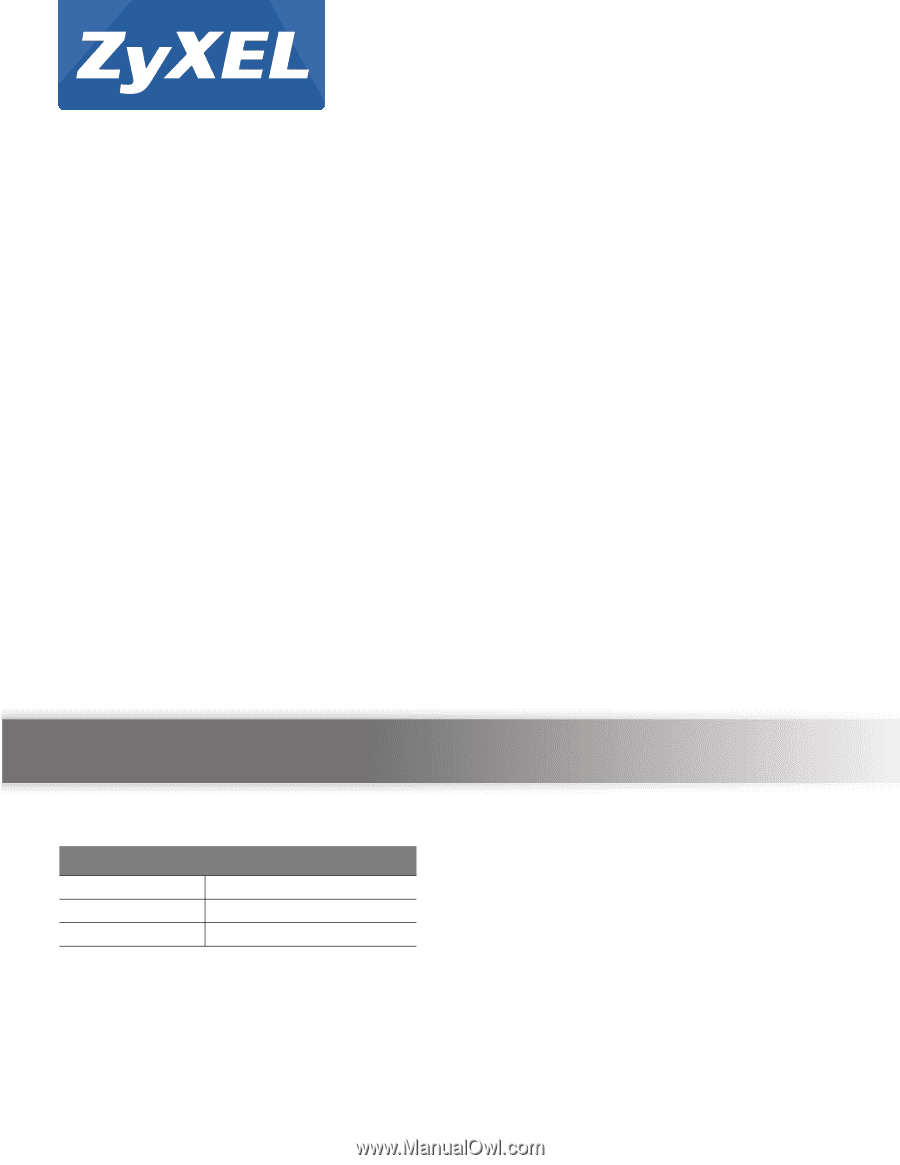
Quick Start Guide
www.zyxel.com
VMG1312-B Series
Wireless N VDSL2 4-port Gateway with USB
Version 1.00
Edition 3, 10/2015
Copyright © 2015 ZyXEL Communications Corporation
User’s Guide
Default Login Details
LAN IP Address
User Name
admin, zyuser
Password
1234, 1234