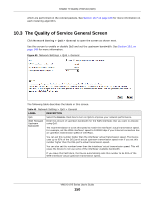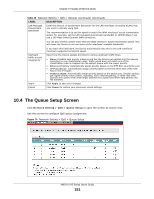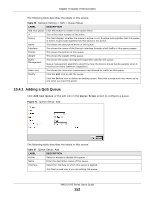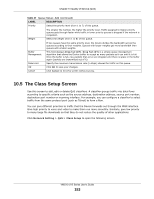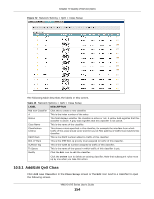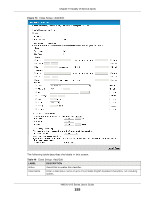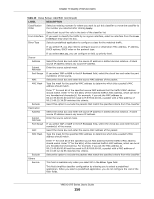ZyXEL VMG1312-B10A User Guide - Page 152
Adding a QoS Queue
 |
View all ZyXEL VMG1312-B10A manuals
Add to My Manuals
Save this manual to your list of manuals |
Page 152 highlights
Chapter 10 Quality of Service (QoS) The following table describes the labels in this screen. Table 46 Network Setting > QoS > Queue Setup LABEL DESCRIPTION Add new Queue Click this button to create a new queue entry. # This is the index number of the entry. Status This field displays whether the queue is active or not. A yellow bulb signifies that this queue is active. A gray bulb signifies that this queue is not active. Name This shows the descriptive name of this queue. Interface This shows the name of the Device's interface through which traffic in this queue passes. Priority This shows the priority of this queue. Weight This shows the weight of this queue. Buffer Management This shows the queue management algorithm used for this queue. Queue management algorithms determine how the Device should handle packets when it receives too many (network congestion). Rate Limit This shows the maximum transmission rate allowed for traffic on this queue. Modify Click the Edit icon to edit the queue. Click the Delete icon to delete an existing queue. Note that subsequent rules move up by one when you take this action. 10.4.1 Adding a QoS Queue Click Add new Queue or the edit icon in the Queue Setup screen to configure a queue. Figure 71 Queue Setup: Add The following table describes the labels in this screen. Table 47 Queue Setup: Add LABEL DESCRIPTION Active Select to enable or disable this queue. Name Enter the descriptive name of this queue. Interface Select the interface to which this queue is applied. This field is read-only if you are editing the queue. VMG1312-B Series User's Guide 152