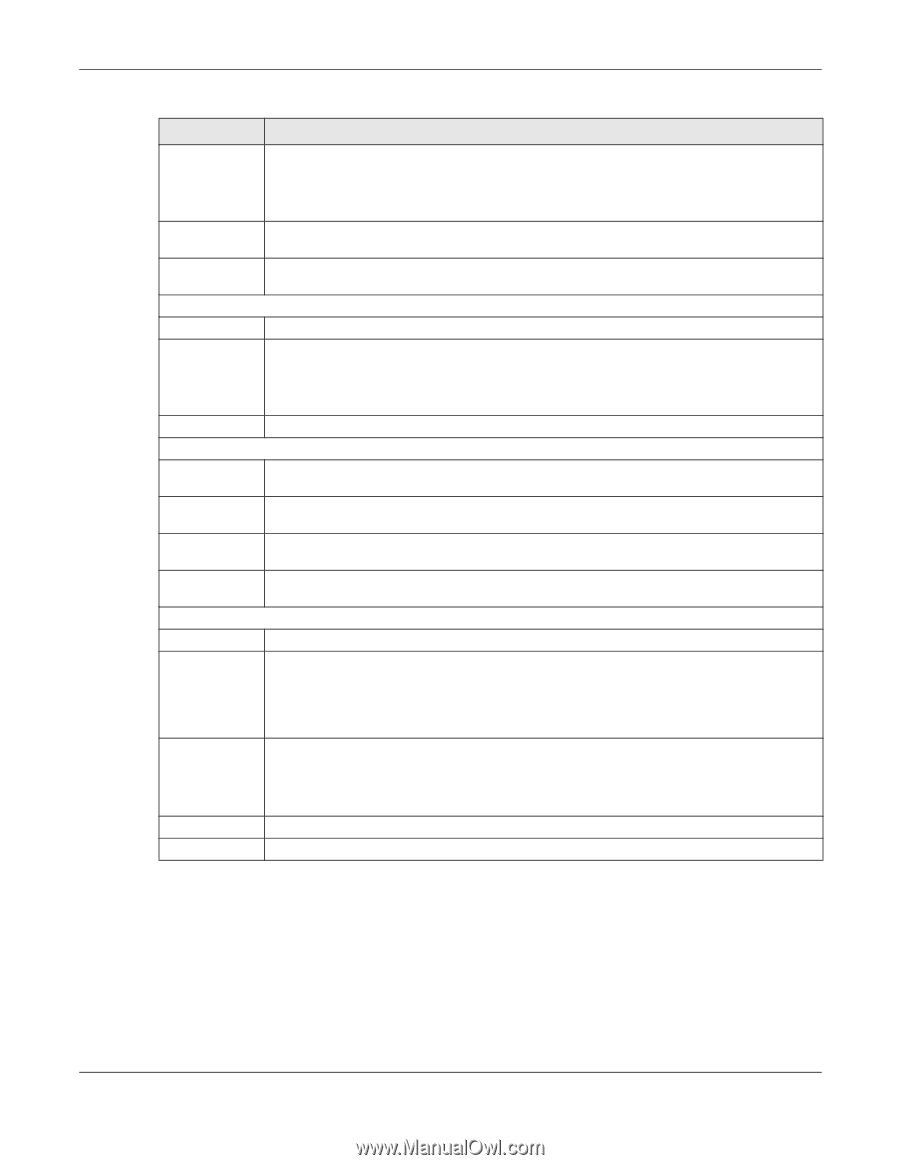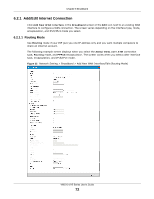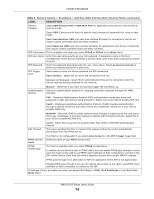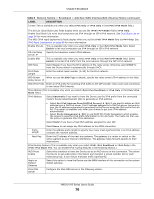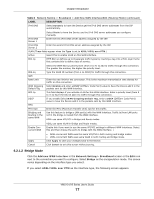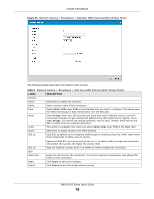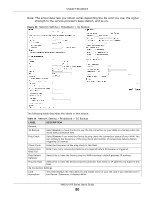ZyXEL VMG1312-B10A User Guide - Page 77
Bridge Mode
 |
View all ZyXEL VMG1312-B10A manuals
Add to My Manuals
Save this manual to your list of manuals |
Page 77 highlights
Chapter 6 Broadband Table 8 Network Setting > Broadband > Add New WAN Interface/Edit (Routing Mode) (continued) LABEL IPv6 DNS DESCRIPTION Select Dynamic to have the Device get the IPv6 DNS server addresses from the ISP automatically. Select Static to have the Device use the IPv6 DNS server addresses you configure manually. IPv6 DNS Server 1 Enter the first IPv6 DNS server address assigned by the ISP. IPv6 DNS Server 2 Enter the second IPv6 DNS server address assigned by the ISP. VLAN (These fields appear when the Type is set to ADSL/VDSL over PTM.) Active Select this to enable VLAN on this WAN interface. 802.1p IEEE 802.1p defines up to 8 separate traffic types by inserting a tag into a MAC-layer frame that contains bits to define class of service. 802.1q QoS Rate Limit WAN Outgoing Default Tag 802.1p DSCP MTU MTU Size Bridging and Routing in the same WAN Select the IEEE 802.1p priority level (from 0 to 7) to add to traffic through this connection. The greater the number, the higher the priority level. Type the VLAN ID number (from 1 to 4094) for traffic through this connection. Enter the rate limit for the connection. This is the maximum transmission rate allowed for traffic on this connection. Select Enable and enter a DSCP (DiffServ Code Point) value to have the Device add it in the packets sent by this WAN interface. This field displays if you activate VLAN for this WAN interface. Enter a priority level (from 0 to 7) to have the Device add it to traffic through this connection. If you enable Select WAN Outgoing Default Tag, enter a DSCP (DiffServ Code Point) value to have the Device add it in the packets sent by this WAN interface. Enter the MTU (Maximum Transfer Unit) size for this traffic. Use this feature to bridge a LAN port(s) with the WAN interface. Traffic to/from LAN ports not in the bridge is routed from the WAN interface. ADSL use same VPI/VCI in Bridge and Route modes. Enable Concurrent WAN VDSL use same VLAN in Bridge and Route modes. Enable this if you want to use the same VPI/VCI settings in different WAN interfaces. Select this and then choose the ports to bridge with the WAN interface. \ Apply Cancel • ADSL concurrent WAN uses the same VCI/PVI in both routing and bridge modes. • VDSL concurrent WAN uses same VLAN in both routing and bridge mode. Click Apply to save your changes back to the Device. Click Cancel to exit this screen without saving. 6.2.1.2 Bridge Mode Click the Add new WAN Interface in the Network Setting > Broadband screen or the Edit icon next to the connection you want to configure. Select Bridge as the encapsulation mode. The screen varies depending on the interface type you select. If you select ADSL/VDSL over PTM as the interface type, the following screen appears. VMG1312-B Series User's Guide 77