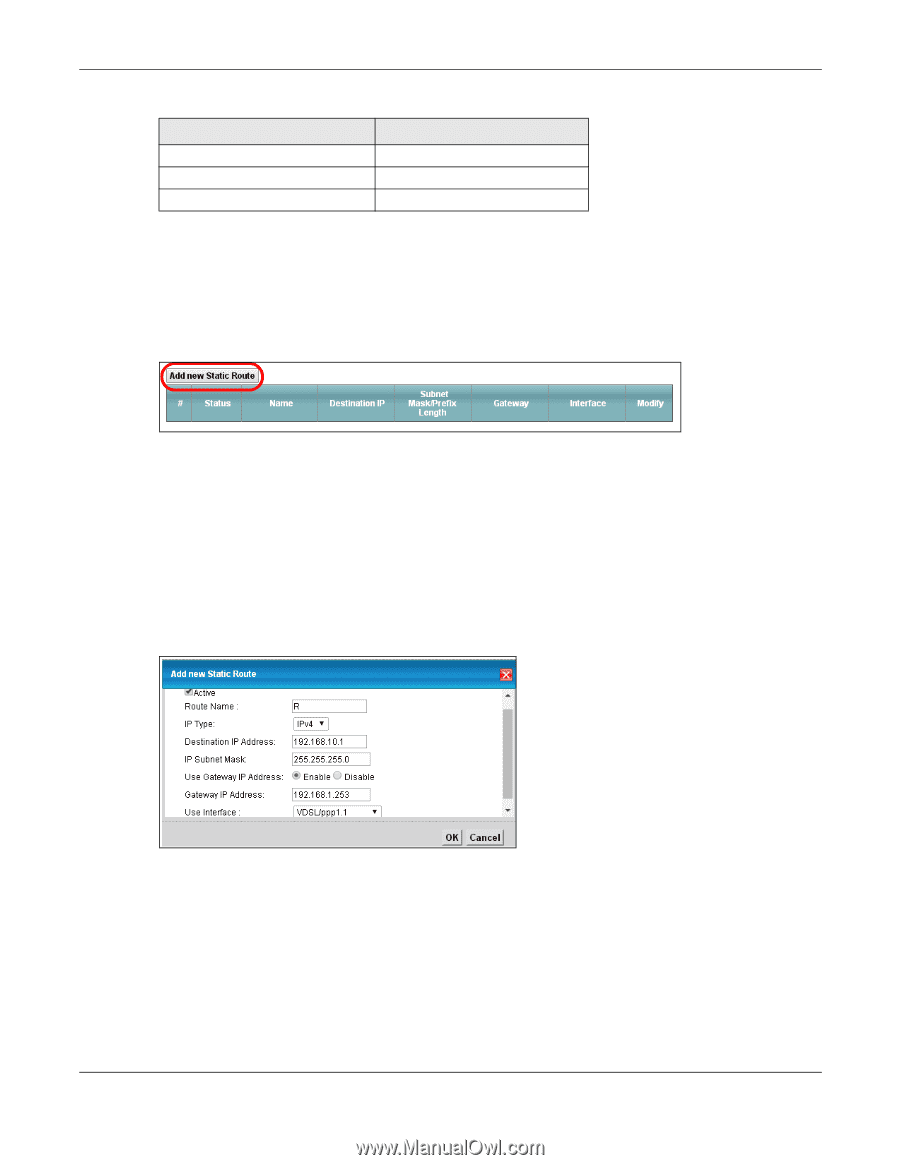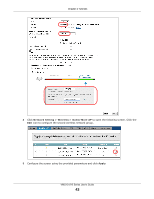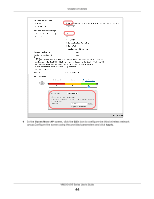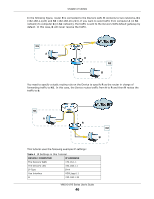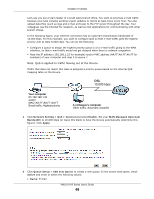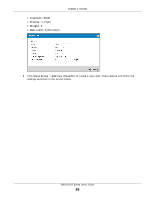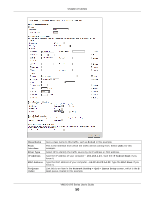ZyXEL VMG1312-B10A User Guide - Page 47
Configuring QoS Queue and Class Setup
 |
View all ZyXEL VMG1312-B10A manuals
Add to My Manuals
Save this manual to your list of manuals |
Page 47 highlights
Chapter 4 Tutorials Table 4 IP Settings in this Tutorial DEVICE / COMPUTER IP ADDRESS R's N1 192.168.1.253 R's N2 192.168.10.2 B 192.168.10.33 To configure a static route to route traffic from N1 to N2: 1 Log into the Device's Web Configurator in advanced mode. 2 Click Network Setting > Routing. 3 Click Add new Static Route in the Static Route screen. 4 Configure the Static Route Setup screen using the following settings: 4a Select the Active check box. Enter the Route Name as R. 4b Set IP Type to IPv4. 4c Type 192.168.10.0 and subnet mask 255.255.255.0 for the destination, N2. 4d Select Enable in the Use Gateway IP Address field. Type 192.168.1.253 (R's N1 address) in the Gateway IP Address field. 4e Select VDSL/ppp1.1 as the Use Interface. 4a Click OK. Now B should be able to receive traffic from A. You may need to additionally configure B's firewall settings to allow specific traffic to pass through. 4.6 Configuring QoS Queue and Class Setup This section contains tutorials on how you can configure the QoS screen. VMG1312-B Series User's Guide 47