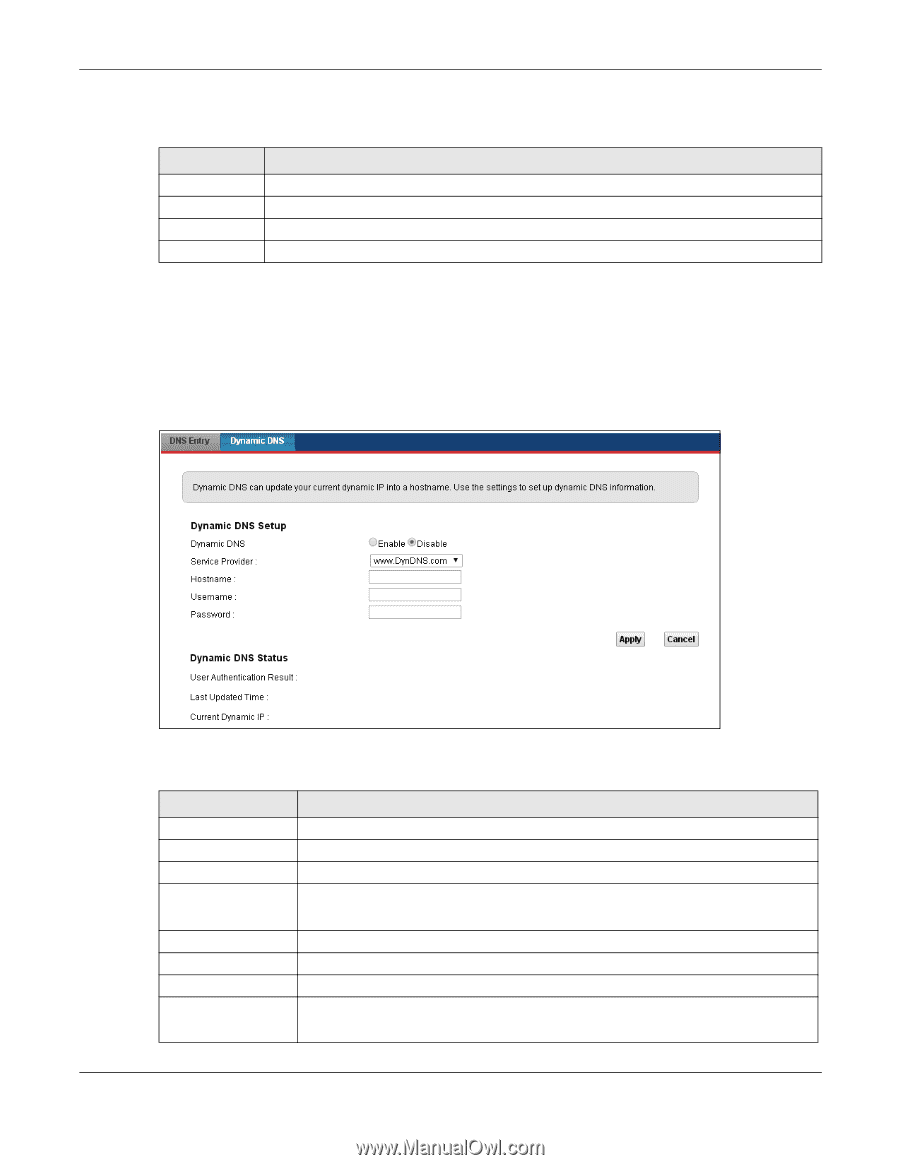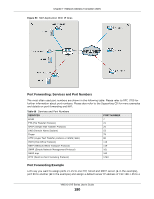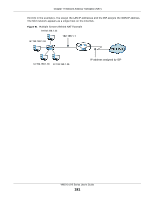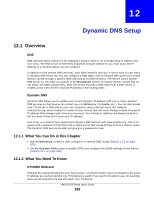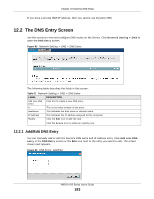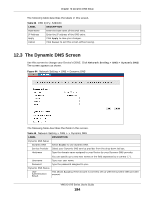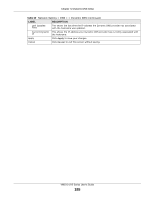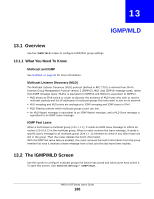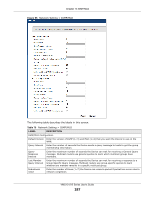ZyXEL VMG1312-B10A User Guide - Page 184
The Dynamic DNS Screen
 |
View all ZyXEL VMG1312-B10A manuals
Add to My Manuals
Save this manual to your list of manuals |
Page 184 highlights
Chapter 12 Dynamic DNS Setup The following table describes the labels in this screen. Table 68 DNS Entry: Add/Edit LABEL DESCRIPTION Host Name Enter the host name of the DNS entry. IP Address Enter the IP address of the DNS entry. Apply Click Apply to save your changes. Cancel Click Cancel to exit this screen without saving. 12.3 The Dynamic DNS Screen Use this screen to change your Device's DDNS. Click Network Setting > DNS > Dynamic DNS. The screen appears as shown. Figure 94 Network Setting > DNS > Dynamic DNS The following table describes the fields in this screen. Table 69 Network Setting > DNS > > Dynamic DNS LABEL DESCRIPTION Dynamic DNS Setup Dynamic DNS Select Enable to use dynamic DNS. Service Provider Select your Dynamic DNS service provider from the drop-down list box. Hostname Type the domain name assigned to your Device by your Dynamic DNS provider. You can specify up to two host names in the field separated by a comma (","). Username Type your user name. Password Type the password assigned to you. Dynamic DNS Status User Authentication Result This shows Success if the account is correctly set up with the Dynamic DNS provider account. VMG1312-B Series User's Guide 184