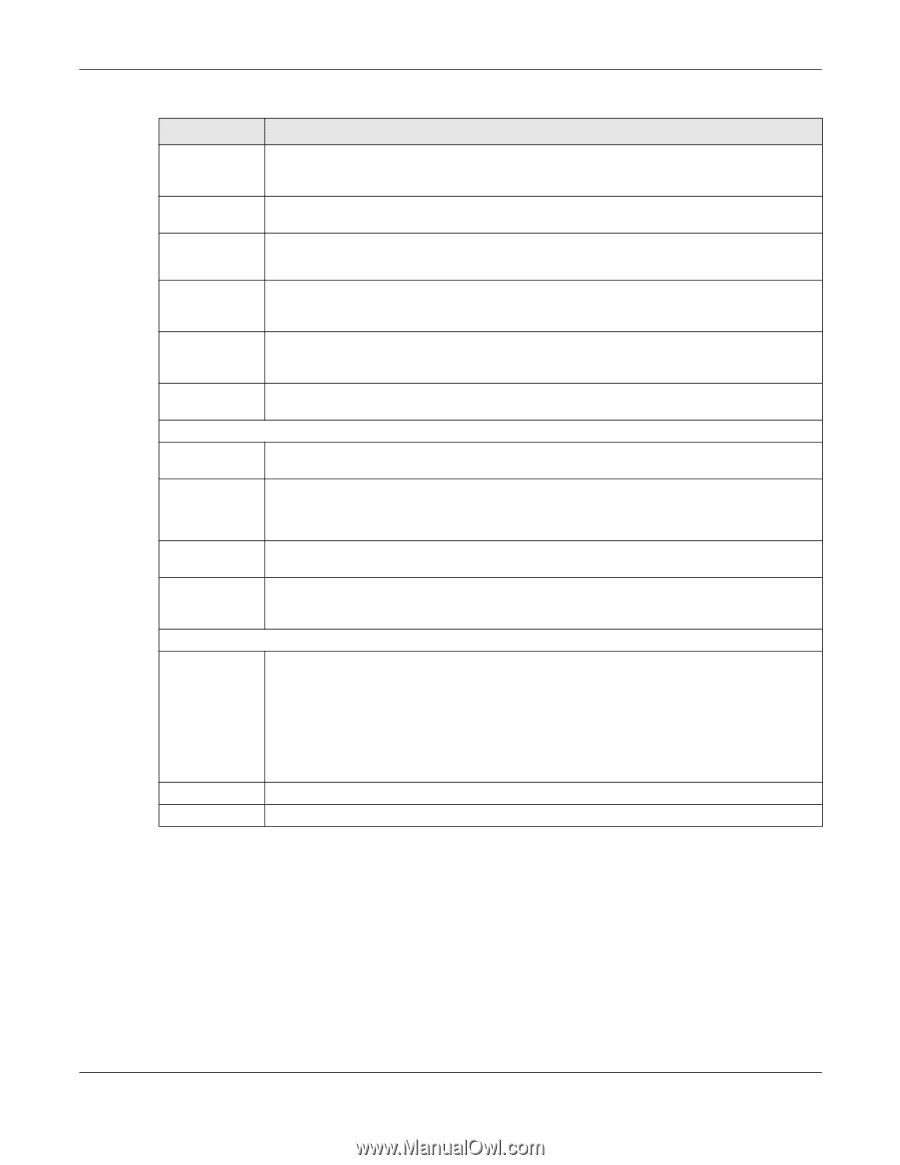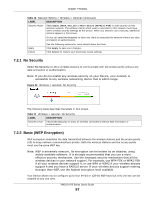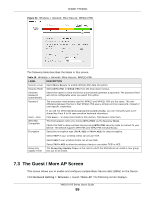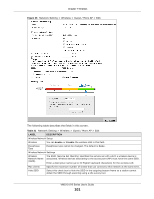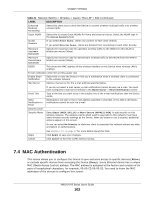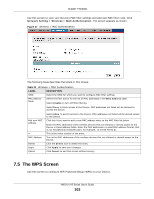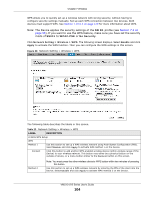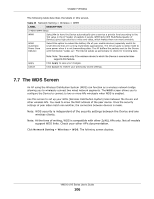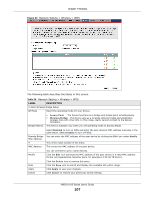ZyXEL VMG1312-B10A User Guide - Page 102
MAC Authentication
 |
View all ZyXEL VMG1312-B10A manuals
Add to My Manuals
Save this manual to your list of manuals |
Page 102 highlights
Chapter 7 Wireless Table 21 Network Setting > Wireless > Guest / More AP > Edit (continued) LABEL DESCRIPTION Enhanced Multicast Forwarding Select this check box to allow the Device to convert wireless multicast traffic into wireless unicast traffic. Guest WLAN Select this to create Guest WLANs for home and external clients. Select the WLAN type in the Access Scenario field. Access Scenario If you select Home Guest, clients can connect to each other directly. If you select External Guest, clients are blocked from connecting to each other directly. Maximum Upstream Bandwidth Specify the maximum rate for upstream wireless traffic to the WAN from this WLAN in kilobits per second (Kbps). Maximum Downstream Bandwidth Specify the maximum rate for downstream wireless traffic to this WLAN from the WAN in kilobits per second (Kbps). BSSID This shows the MAC address of the wireless interface on the Device when wireless LAN is enabled. E-mail notification when the wireless guest visit Enable Email Notification Select this to have the Device e-mail you a notification when a wireless client is connected to the wireless network. Mail Server Select a mail server for the e-mail address specified below. Email Title Send Notification to Email Security Level Security Mode If you do not select a mail server, e-mail notifications cannot be sent via e-mail. You must have configured a mail server already in the Maintenance > Email Notification screen. Type a title that you want to be in the subject line of the e-mail notifications that the Device sends. Notifications are sent to the e-mail address specified in this field. If this field is left blank, notifications cannot be sent via e-mail. Select Basic (WEP, 802.1X) or More Secure (WPA(2)-PSK) to add security on this wireless network. The wireless clients which want to associate to this network must have same wireless security settings as the Device. After you select to use a security, additional options appears in this screen. Or you can select No Security to allow any client to associate this network without any data encryption or authentication. Apply Cancel See Section 7.2.1 on page 97 for more details about this field. Click Apply to save your changes. Click Cancel to exit this screen without saving. 7.4 MAC Authentication This screen allows you to configure the Device to give exclusive access to specific devices (Allow) or exclude specific devices from accessing the Device (Deny). Every Ethernet device has a unique MAC (Media Access Control) address. The MAC address is assigned at the factory and consists of six pairs of hexadecimal characters, for example, 00:A0:C5:00:00:02. You need to know the MAC addresses of the devices to configure this screen. VMG1312-B Series User's Guide 102