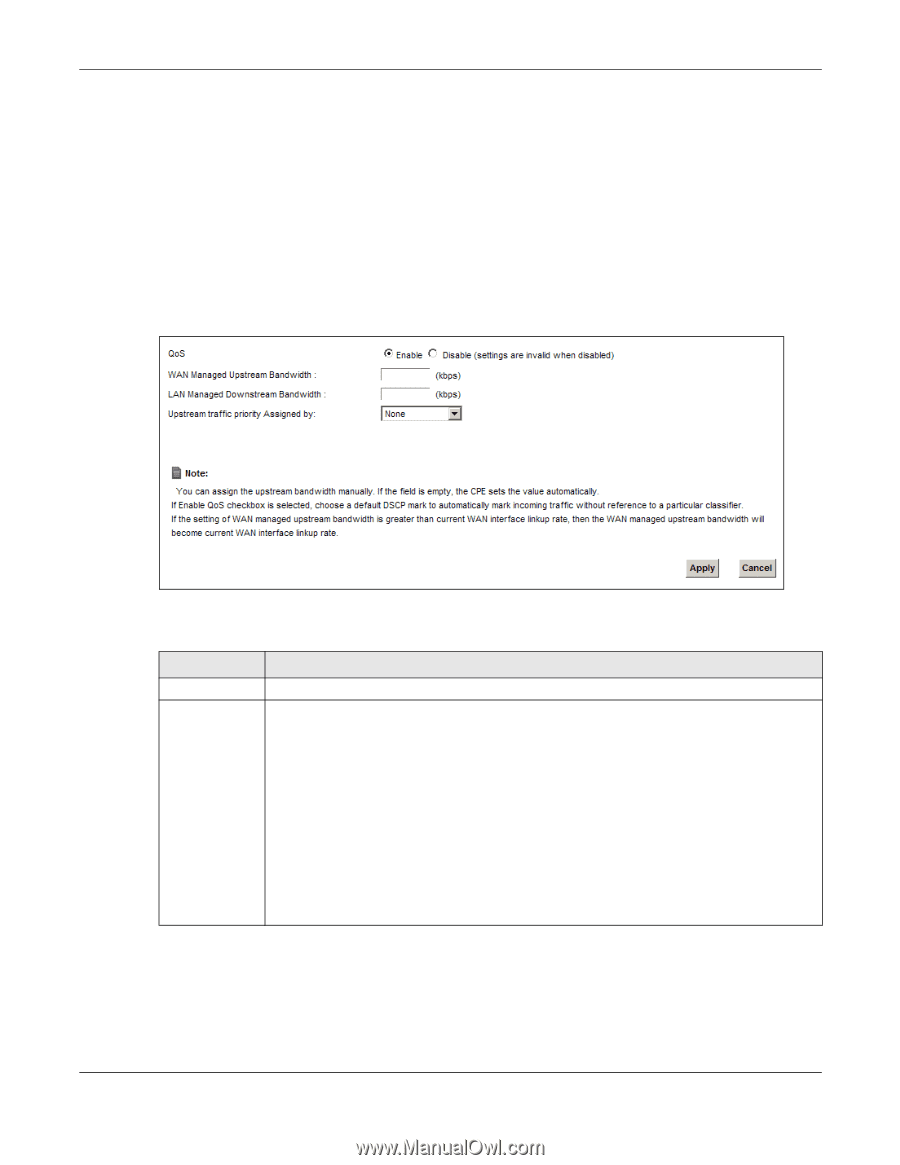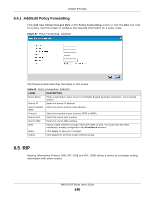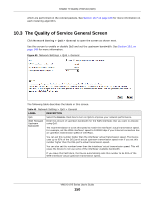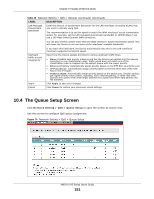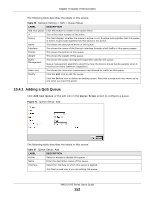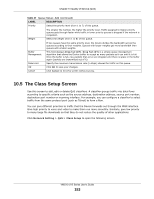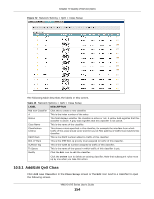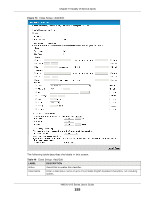ZyXEL VMG1312-B10A User Guide - Page 150
The Quality of Service General Screen
 |
View all ZyXEL VMG1312-B10A manuals
Add to My Manuals
Save this manual to your list of manuals |
Page 150 highlights
Chapter 10 Quality of Service (QoS) which are performed on the colored packets. See Section 10.7 on page 160 for more information on each metering algorithm. 10.3 The Quality of Service General Screen Click Network Setting > QoS > General to open the screen as shown next. Use this screen to enable or disable QoS and set the upstream bandwidth. See Section 10.1 on page 148 for more information. Figure 69 Network Settings > QoS > General The following table describes the labels in this screen. Table 45 Network Setting > QoS > General LABEL QoS WAN Managed Upstream Bandwidth DESCRIPTION Select the Enable check box to turn on QoS to improve your network performance. Enter the amount of upstream bandwidth for the WAN interfaces that you want to allocate using QoS. The recommendation is to set this speed to match the interfaces' actual transmission speed. For example, set the WAN interfaces' speed to 100000 kbps if your Internet connection has an upstream transmission speed of 100 Mbps. You can set this number higher than the interfaces' actual transmission speed. The Device uses up to 95% of the DSL port's actual upstream transmission speed even if you set this number higher than the DSL port's actual transmission speed. You can also set this number lower than the interfaces' actual transmission speed. This will cause the Device to not use some of the interfaces' available bandwidth. If you leave this field blank, the Device automatically sets this number to be 95% of the WAN interfaces' actual upstream transmission speed. VMG1312-B Series User's Guide 150