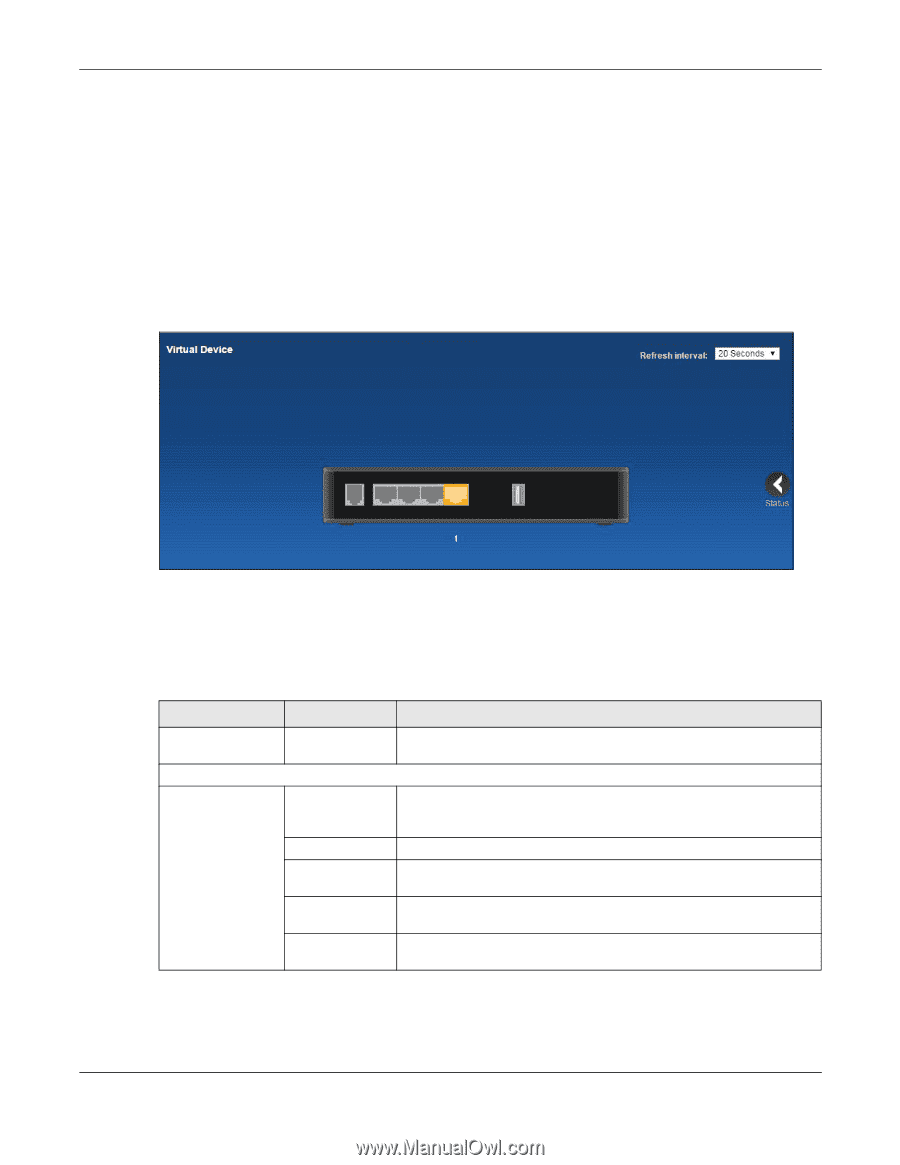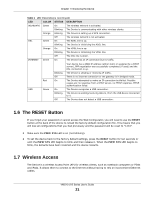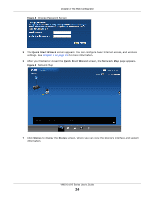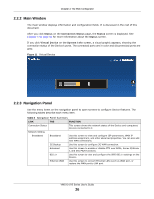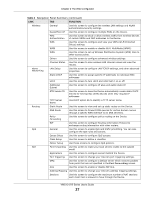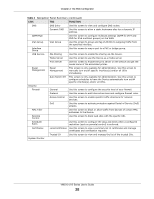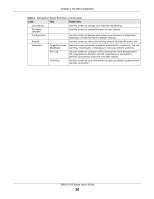ZyXEL VMG1312-B10A User Guide - Page 26
Main Window, Navigation Panel
 |
View all ZyXEL VMG1312-B10A manuals
Add to My Manuals
Save this manual to your list of manuals |
Page 26 highlights
Chapter 2 The Web Configurator 2.2.2 Main Window The main window displays information and configuration fields. It is discussed in the rest of this document. After you click Status on the Connection Status page, the Status screen is displayed. See Chapter 5 on page 63 for more information about the Status screen. If you click Virtual Device on the System Info screen, a visual graphic appears, showing the connection status of the Device's ports. The connected ports are in color and disconnected ports are gray. Figure 11 Virtual Device 2.2.3 Navigation Panel Use the menu items on the navigation panel to open screens to configure Device features. The following tables describe each menu item. Table 3 Navigation Panel Summary LINK TAB FUNCTION Connection Status This screen shows the network status of the Device and computers/ devices connected to it. Network Setting Broadband Broadband Use this screen to view and configure ISP parameters, WAN IP address assignment, and other advanced properties. You can also add new WAN connections. 3G Backup Use this screen to configure 3G WAN connection. Advanced Use this screen to enable or disable PTM over ADSL, Annex M/Annex J, and DSL PhyR functions. 802.1x Use this screen to view and configure the IEEE 802.1x settings on the Device. Ethernet WAN Use this screen to convert Ethernet LAN 4 port as WAN port, or restore the WAN port to LAN port. VMG1312-B Series User's Guide 26