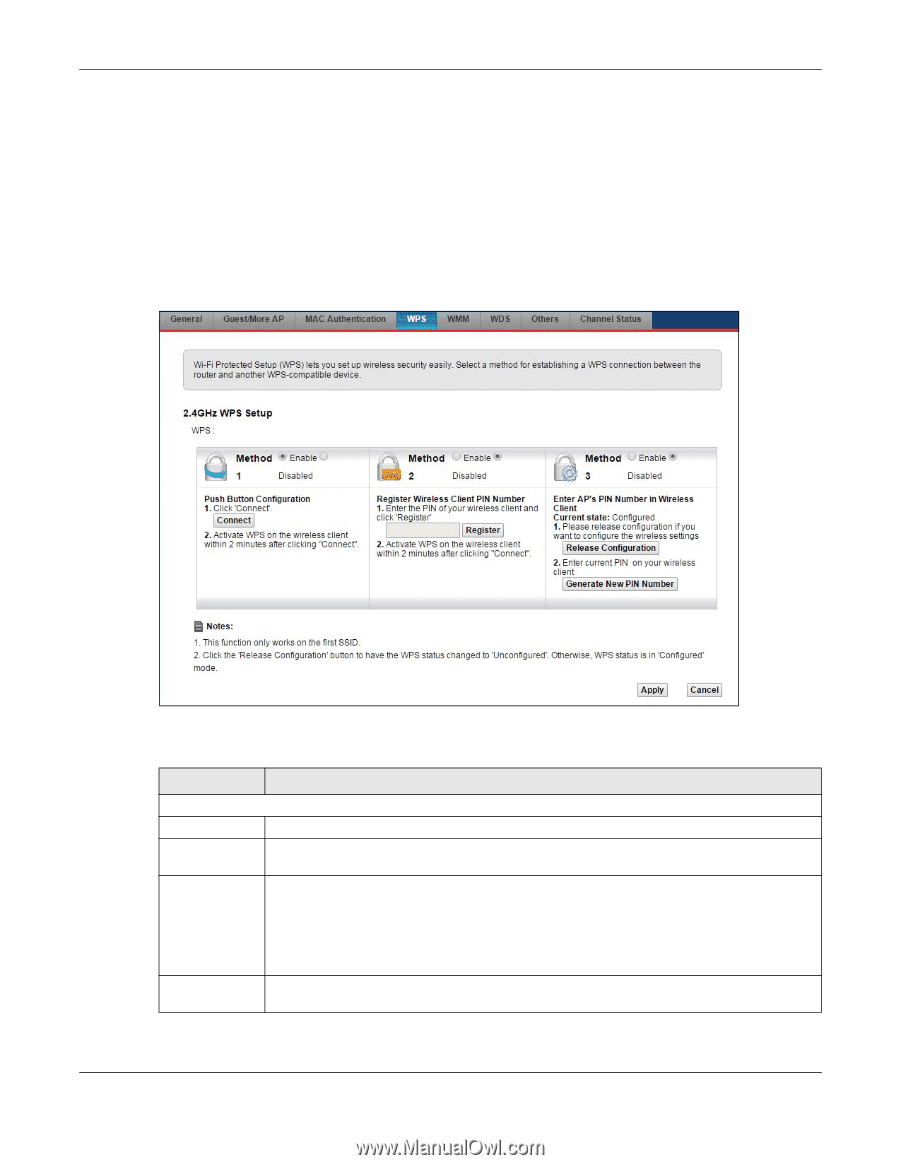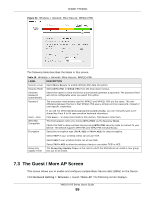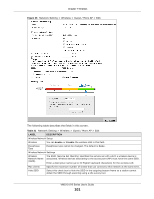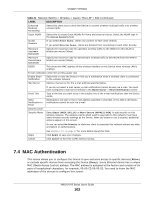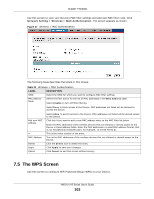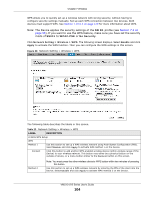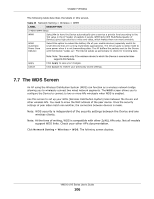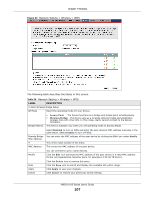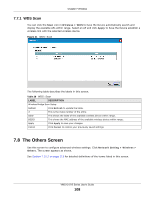ZyXEL VMG1312-B10A User Guide - Page 104
SSID1, WPA2-PSK, No Security
 |
View all ZyXEL VMG1312-B10A manuals
Add to My Manuals
Save this manual to your list of manuals |
Page 104 highlights
Chapter 7 Wireless WPS allows you to quickly set up a wireless network with strong security, without having to configure security settings manually. Set up each WPS connection between two devices. Both devices must support WPS. See Section 7.10.9.3 on page 120 for more information about WPS. Note: The Device applies the security settings of the SSID1 profile (see Section 7.2 on page 95). If you want to use the WPS feature, make sure you have set the security mode of SSID1 to WPA2-PSK or No Security. Click Network Setting > Wireless > WPS. The following screen displays. Select Enable and click Apply to activate the WPS function. Then you can configure the WPS settings in this screen. Figure 38 Network Setting > Wireless > WPS The following table describes the labels in this screen. Table 23 Network Setting > Wireless > WPS LABEL DESCRIPTION 2.4GHz WPS Setup WPS Method 1 Use this section to set up a WPS wireless network using Push Button Configuration (PBC). Select Enable and click Apply to activate WPS method 1 on the Device. Connect Click this button to add another WPS-enabled wireless device (within wireless range of the Device) to your wireless network. This button may either be a physical button on the outside of device, or a menu button similar to the Connect button on this screen. Method 2 Note: You must press the other wireless device's WPS button within two minutes of pressing this button. Use this section to set up a WPS wireless network by entering the PIN of the client into the Device. Select Enable and click Apply to activate WPS method 2 on the Device. VMG1312-B Series User's Guide 104