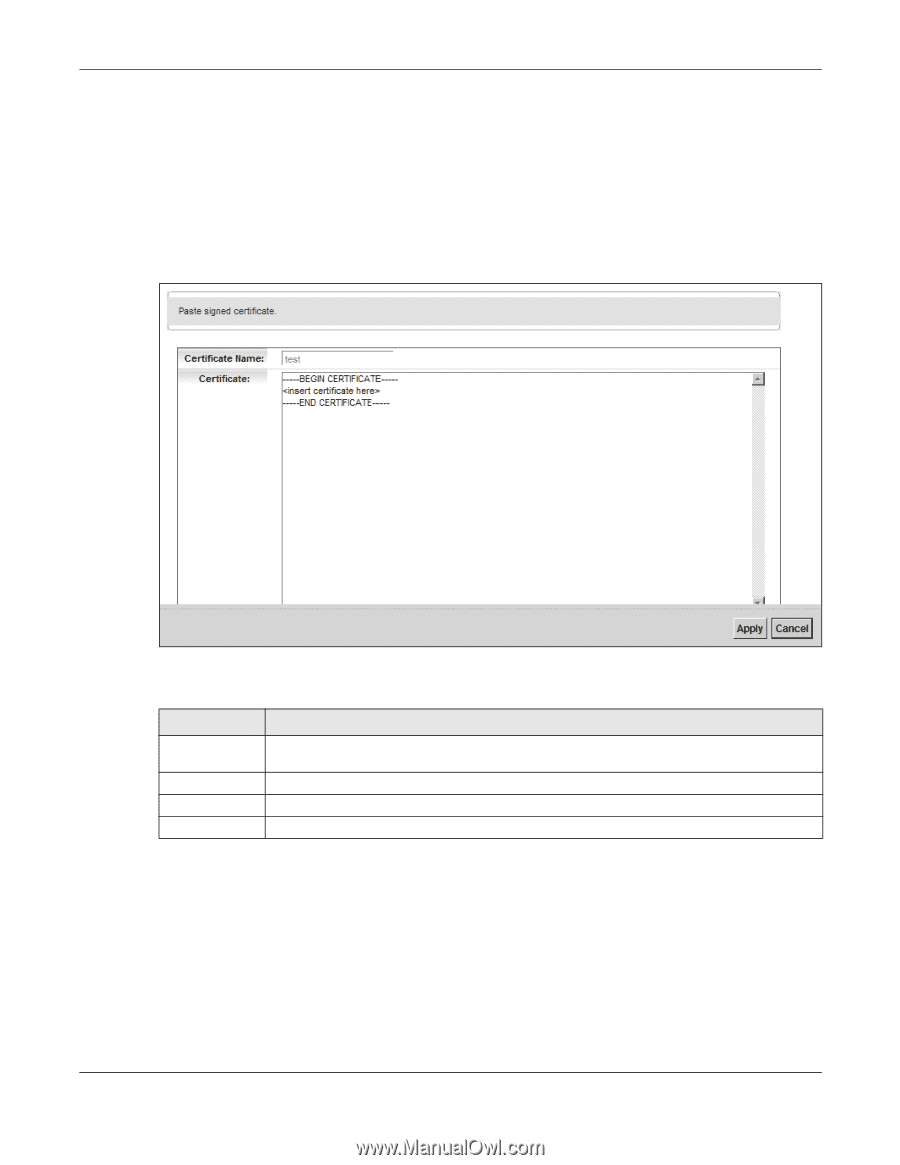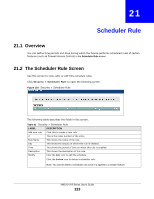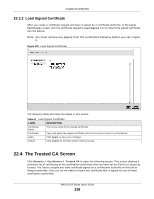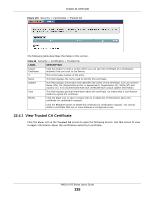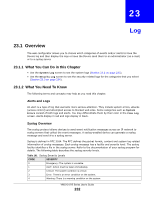ZyXEL VMG1312-B10A User Guide - Page 228
The Trusted CA Screen
 |
View all ZyXEL VMG1312-B10A manuals
Add to My Manuals
Save this manual to your list of manuals |
Page 228 highlights
Chapter 22 Certificates 22.3.2 Load Signed Certificate After you create a certificate request and have it signed by a Certificate Authority, in the Local Certificates screen click the certificate request's Load Signed icon to import the signed certificate into the Device. Note: You must remove any spaces from the certificate's filename before you can import it. Figure 129 Load Signed Certificate The following table describes the labels in this screen. Table 97 Load Signed Certificate LABEL DESCRIPTION Certificate Name This is the name of the signed certificate. Certificate Copy and paste the signed certificate into the text box to store it on the Device. Apply Click Apply to save your changes. Cancel Click Cancel to exit this screen without saving. 22.4 The Trusted CA Screen Click Security > Certificates > Trusted CA to open the following screen. This screen displays a summary list of certificates of the certification authorities that you have set the Device to accept as trusted. The Device accepts any valid certificate signed by a certification authority on this list as being trustworthy; thus you do not need to import any certificate that is signed by one of these certification authorities. VMG1312-B Series User's Guide 228