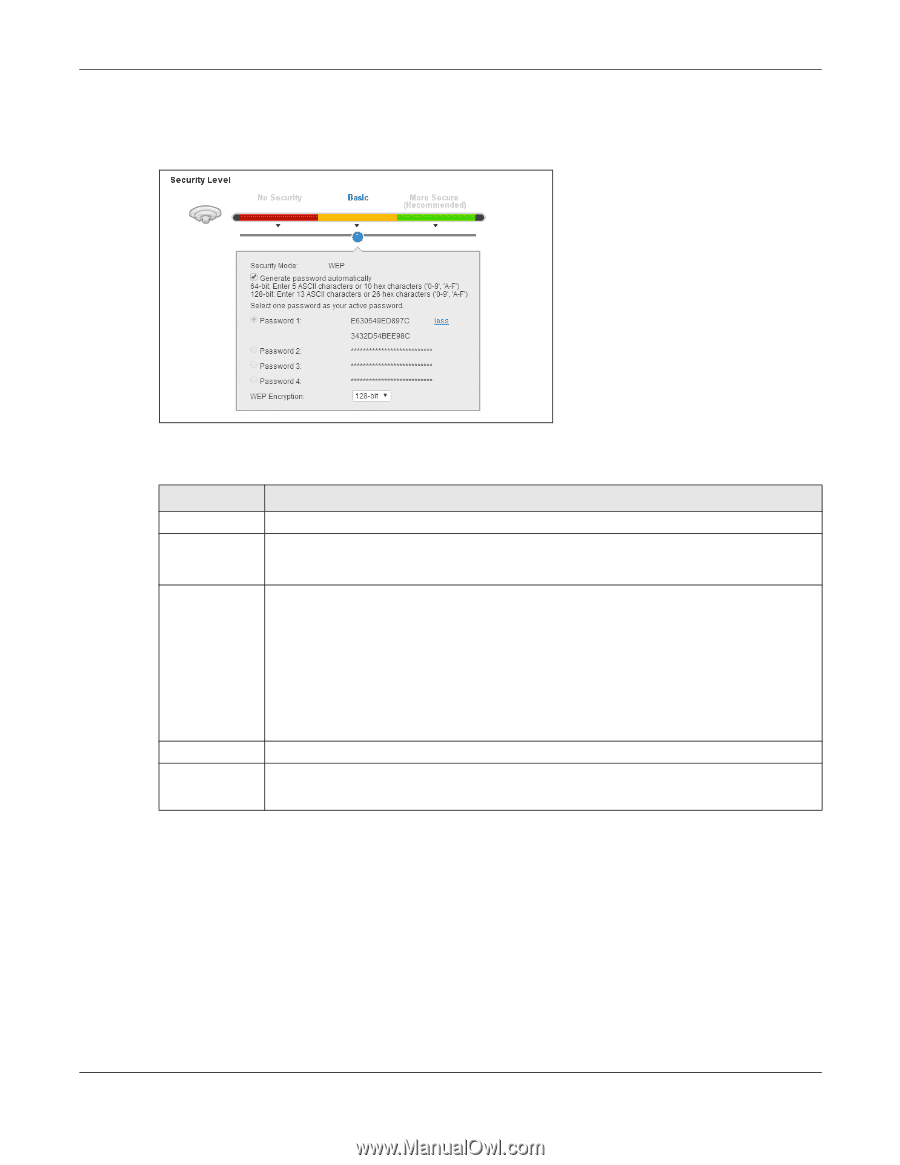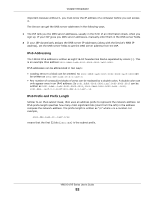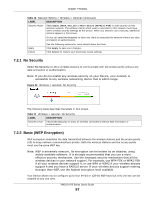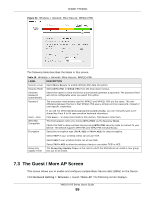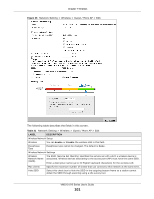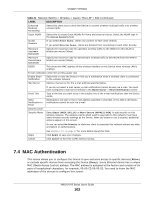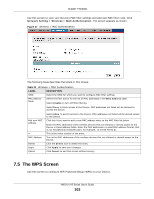ZyXEL VMG1312-B10A User Guide - Page 98
More Secure WPA2-PSK
 |
View all ZyXEL VMG1312-B10A manuals
Add to My Manuals
Save this manual to your list of manuals |
Page 98 highlights
Chapter 7 Wireless In order to configure and enable WEP encryption, click Network Setting > Wireless to display the General screen, then select Basic as the security level. Figure 33 Wireless > General: Basic (WEP) The following table describes the labels in this screen. Table 18 Wireless > General: Basic (WEP) LABEL Security Level Generate password automatically Password 1~4 DESCRIPTION Select Basic to enable WEP data encryption. Select this option to have the Device automatically generate a password. The password field will not be configurable when you select this option. The password (WEP keys) are used to encrypt data. Both the Device and the wireless stations must use the same password (WEP key) for data transmission. If you chose 64-bit WEP, then enter any 5 ASCII characters or 10 hexadecimal characters ("0-9", "A-F"). If you chose 128-bit WEP, then enter 13 ASCII characters or 26 hexadecimal characters ("0-9", "A-F"). You must configure at least one password, only one password can be activated at any one time. more.../less Click more... to show more fields in this section. Click less to hide them. WEP Encryption Select 64-bits or 128-bits. This dictates the length of the security key that the network is going to use. 7.2.3 More Secure (WPA(2)-PSK) The WPA-PSK security mode provides both improved data encryption and user authentication over WEP. Using a Pre-Shared Key (PSK), both the Device and the connecting client share a common password in order to validate the connection. This type of encryption, while robust, is not as strong as WPA, WPA2 or even WPA2-PSK. The WPA2-PSK security mode is a newer, more robust version of the WPA encryption standard. It offers slightly better security, although the use of PSK makes it less robust than it could be. Click Network Setting > Wireless to display the General screen. Select More Secure as the security level. Then select WPA-PSK or WPA2-PSK from the Security Mode list. VMG1312-B Series User's Guide 98