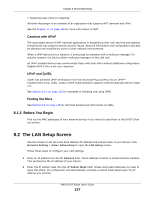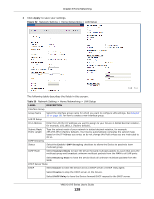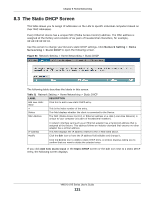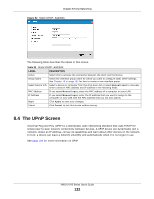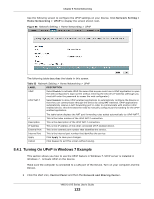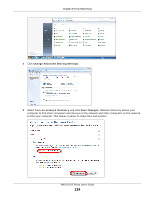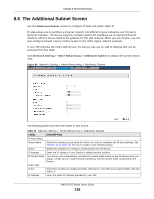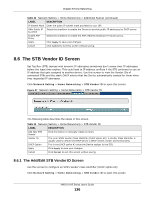ZyXEL VMG1312-B10A User Guide - Page 131
The Static DHCP Screen
 |
View all ZyXEL VMG1312-B10A manuals
Add to My Manuals
Save this manual to your list of manuals |
Page 131 highlights
Chapter 8 Home Networking 8.3 The Static DHCP Screen This table allows you to assign IP addresses on the LAN to specific individual computers based on their MAC Addresses. Every Ethernet device has a unique MAC (Media Access Control) address. The MAC address is assigned at the factory and consists of six pairs of hexadecimal characters, for example, 00:A0:C5:00:00:02. Use this screen to change your Device's static DHCP settings. Click Network Setting > Home Networking > Static DHCP to open the following screen. Figure 53 Network Setting > Home Networking > Static DHCP The following table describes the labels in this screen. Table 31 Network Setting > Home Networking > Static DHCP LABEL Add new static lease # Status MAC Address DESCRIPTION Click this to add a new static DHCP entry. This is the index number of the entry. This field displays whether the client is connected to the Device. The MAC (Media Access Control) or Ethernet address on a LAN (Local Area Network) is unique to your computer (six pairs of hexadecimal notation). IP Address Modify A network interface card such as an Ethernet adapter has a hardwired address that is assigned at the factory. This address follows an industry standard that ensures no other adapter has a similar address. This field displays the IP address relative to the # field listed above. Click the Edit icon to have the IP address field editable and change it. Click the Delete icon to delete a static DHCP entry. A window displays asking you to confirm that you want to delete the selected entry. If you click Add new static lease in the Static DHCP screen or the Edit icon next to a static DHCP entry, the following screen displays. VMG1312-B Series User's Guide 131