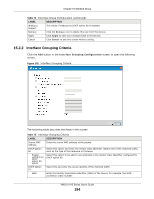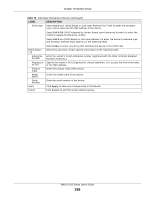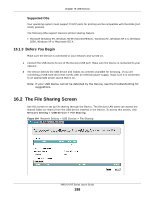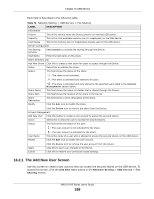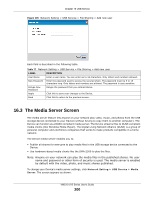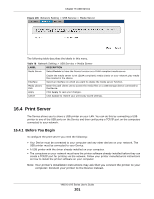ZyXEL VMG1312-B10A User Guide - Page 199
The Add New User Screen
 |
View all ZyXEL VMG1312-B10A manuals
Add to My Manuals
Save this manual to your list of manuals |
Page 199 highlights
Chapter 16 USB Service Each field is described in the following table. Table 76 Network Setting > USB Service > File Sharing LABEL DESCRIPTION Information Volume This is the volume name the Device gives to an inserted USB device. Capacity This is the total available memory size (in megabytes) on the USB device. Used Space This is the memory size (in megabytes) already used on the USB device. Server Configuration File Sharing Services Select Enable to activate file sharing through the Device. Host Name Enter the host name on the share. Share Directory List Add New Share Click this to create a new share for users to access through the Device. Active Select this to activate the share. Status This field shows the status of the share. : The share is not activated. : The share is activated and shared to all users. Share Name Share Path Share Description Modify : The share is activated and only shared to the specified users listed in the Account Management section below. This field shows the name of a folder that is shared through the Device. This field shows the location of the share in the Device. This field shows a short description of the share. Click the Edit icon to modify the share. Click the Delete icon to remove the share from the Device. Account Management Add New User Click this button to create a user account to access the secured shares. Active Select this to allow the user to access the secured shares. Status This field shows the status of the user. : The user account is not activated for the share. User Name Modify : The user account is activated for the share. This is the name of a user who is allowed to access the secured shares on the USB device. Click the Edit icon to modify the user account. Apply Cancel Click the Delete icon to remove the user account from the Device. Click this to save your changes to the Device. Click this to restore your previously saved settings. 16.2.1 The Add New User Screen Use this screen to create a user account that can access the secured shares on the USB device. To access this screen, click the Add New User button in the Network Setting > USB Service > File Sharing screen. VMG1312-B Series User's Guide 199