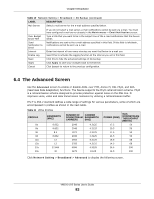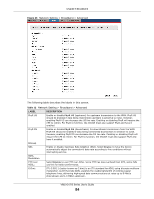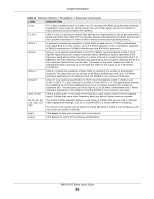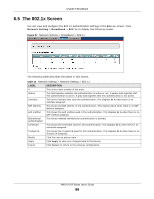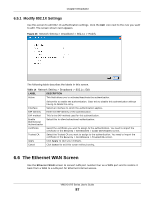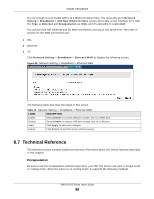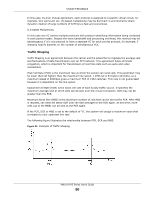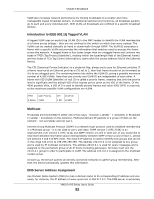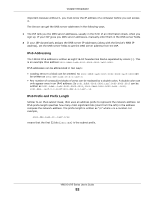ZyXEL VMG1312-B10A User Guide - Page 88
Encapsulation
 |
View all ZyXEL VMG1312-B10A manuals
Add to My Manuals
Save this manual to your list of manuals |
Page 88 highlights
Chapter 6 Broadband It's not enough to just enable LAN 4 as a WAN connection here. You must also go to Network Setting > Broadband > Add New WAN Interface screen and create a new interface for it with the Type as Ethernet and Encapsulation as IPoE, and it's advisable to enable NAT. You cannot have DSL Ethernet and 3G WAN connections working at the same time. The order of priority for the WAN connections are: 1 DSL 2 Ethernet 3 3G Click Network Setting > Broadband > Ethernet WAN to display the following screen. Figure 29 Network Setting > Broadband > Ethernet WAN The following table describes the labels in this screen. Table 15 Network Setting > Broadband > Ethernet WAN LABEL DESCRIPTION Enable Select Enable to convert LAN port number four to a WAN port. Disable Select Disable to restore LAN port number four to a LAN port. Apply Click Apply to save your changes. Cancel Click Cancel to exit this screen without saving. 6.7 Technical Reference The following section contains additional technical information about the Device features described in this chapter. Encapsulation Be sure to use the encapsulation method required by your ISP. The Device can work in bridge mode or routing mode. When the Device is in routing mode, it supports the following methods. VMG1312-B Series User's Guide 88