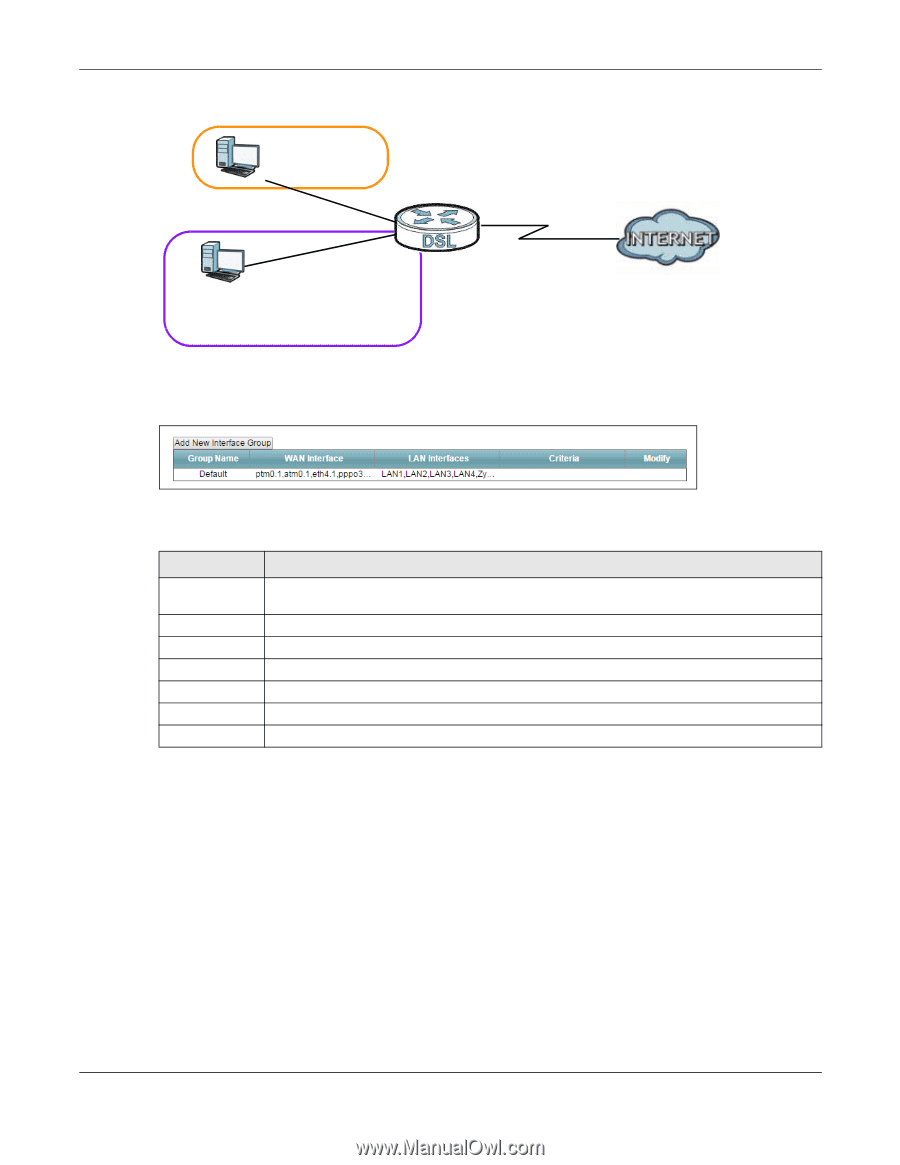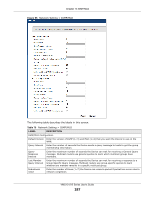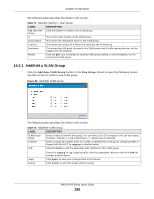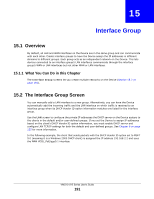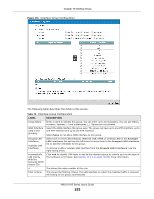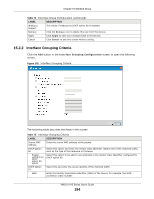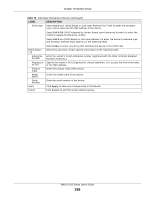ZyXEL VMG1312-B10A User Guide - Page 192
Interface Group Configuration
 |
View all ZyXEL VMG1312-B10A manuals
Add to My Manuals
Save this manual to your list of manuals |
Page 192 highlights
Chapter 15 Interface Group Figure 99 Interface Grouping Application Default: ETH 2~4 192.168.1.x/24 eth10.0 192.168.2.x/24 DHCP Vendor ID option: MSFT 5.0 VDSL_PoE/ppp0.1 Internet Click Network Setting > Interface Group to open the following screen. Figure 100 Network Setting > Interface Group The following table describes the fields in this screen. Table 73 Network Setting > Interface Group LABEL DESCRIPTION Add New Click this button to create a new interface group. Interface Group Group Name This shows the descriptive name of the group. WAN Interface This shows the WAN interfaces in the group. LAN Interfaces This shows the LAN interfaces in the group. Criteria This shows the filtering criteria for the group. Modify Click the Delete icon to remove the group. Add Click this button to create a new group. 15.2.1 Interface Group Configuration Click the Add New Interface Group button in the Interface Group screen to open the following screen. Use this screen to create a new interface group. Note: An interface can belong to only one group at a time. VMG1312-B Series User's Guide 192