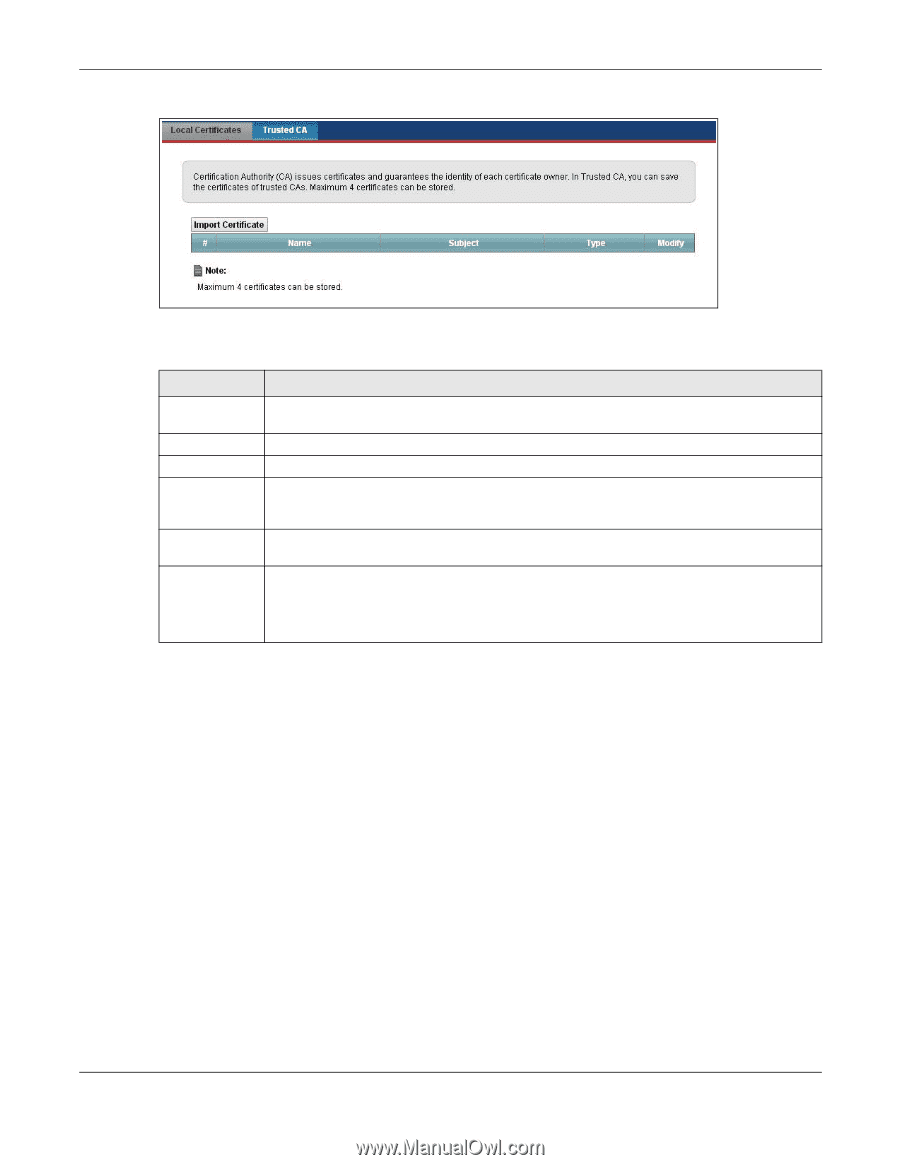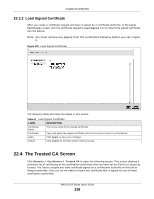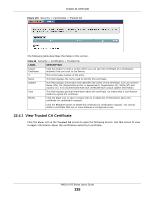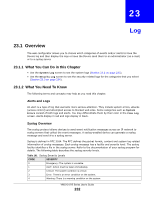ZyXEL VMG1312-B10A User Guide - Page 229
View Trusted CA Certificate
 |
View all ZyXEL VMG1312-B10A manuals
Add to My Manuals
Save this manual to your list of manuals |
Page 229 highlights
Chapter 22 Certificates Figure 130 Security > Certificates > Trusted CA The following table describes the fields in this screen. Table 98 Security > Certificates > Trusted CA LABEL Import Certificate # Name Subject Type Modify DESCRIPTION Click this button to open a screen where you can save the certificate of a certification authority that you trust to the Device. This is the index number of the entry. This field displays the name used to identify this certificate. This field displays information that identifies the owner of the certificate, such as Common Name (CN), OU (Organizational Unit or department), Organization (O), State (ST) and Country (C). It is recommended that each certificate have unique subject information. This field displays general information about the certificate. ca means that a Certification Authority signed the certificate. Click the View icon to open a screen with an in-depth list of information about the certificate (or certification request). Click the Remove button to delete the certificate (or certification request). You cannot delete a certificate that one or more features is configured to use. 22.4.1 View Trusted CA Certificate Click the View icon in the Trusted CA screen to open the following screen. Use this screen to view in-depth information about the certification authority's certificate. VMG1312-B Series User's Guide 229