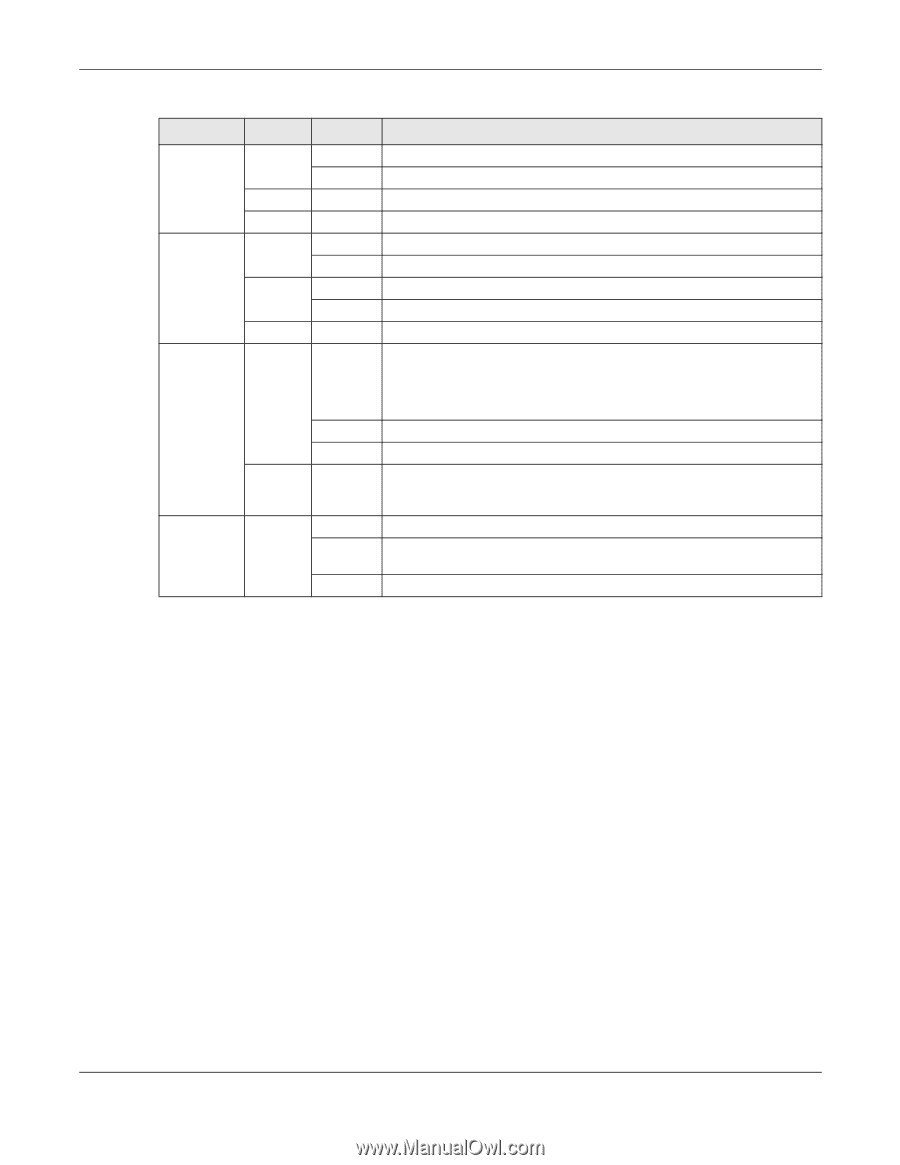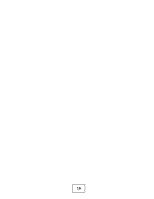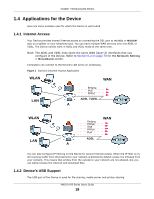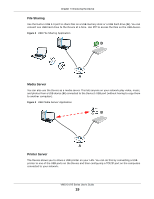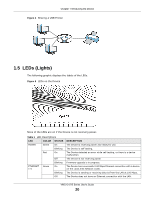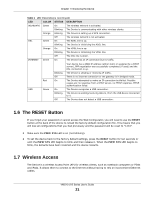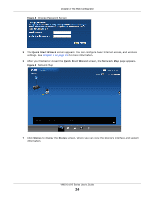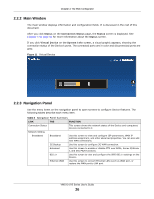ZyXEL VMG1312-B10A User Guide - Page 21
The RESET Button, Wireless Access
 |
View all ZyXEL VMG1312-B10A manuals
Add to My Manuals
Save this manual to your list of manuals |
Page 21 highlights
Chapter 1 Introducing the Device Table 1 LED Descriptions (continued) LED WLAN/WPS DSL INTERNET COLOR Green Orange Green Orange Green STATUS On Blinking Blinking Off On Blinking On Blinking Off On DESCRIPTION The wireless network is activated. The Device is communicating with other wireless clients. The Device is setting up a WPS connection. The wireless network is not activated. The ADSL line is up. The Device is initializing the ADSL line. The VDSL line is up. The Device is initializing the VDSL line. The DSL line is down. The Device has an IP connection but no traffic. USB Red Green Blinking Off On On Blinking Off Your device has a WAN IP address (either static or assigned by a DHCP server), PPP negotiation was successfully completed (if used) and the DSL connection is up. The Device is sending or receiving IP traffic. There is no Internet connection or the gateway is in bridged mode. The Device attempted to make an IP connection but failed. Possible causes are no response from a DHCP server, no PPPoE response, PPPoE authentication failed. The Device recognizes a USB connection. The Device is sending/receiving data to /from the USB device connected to it. The Device does not detect a USB connection. 1.6 The RESET Button If you forget your password or cannot access the Web Configurator, you will need to use the RESET button at the back of the device to reload the factory-default configuration file. This means that you will lose all configurations that you had previously and the password will be reset to "1234". 1 Make sure the PWR/SYS LED is on (not blinking). 2 To set the device back to the factory default settings, press the RESET button for ten seconds or until the PWR/SYS LED begins to blink and then release it. When the PWR/SYS LED begins to blink, the defaults have been restored and the device restarts. 1.7 Wireless Access The Device is a wireless Access Point (AP) for wireless clients, such as notebook computers or PDAs and iPads. It allows them to connect to the Internet without having to rely on inconvenient Ethernet cables. VMG1312-B Series User's Guide 21