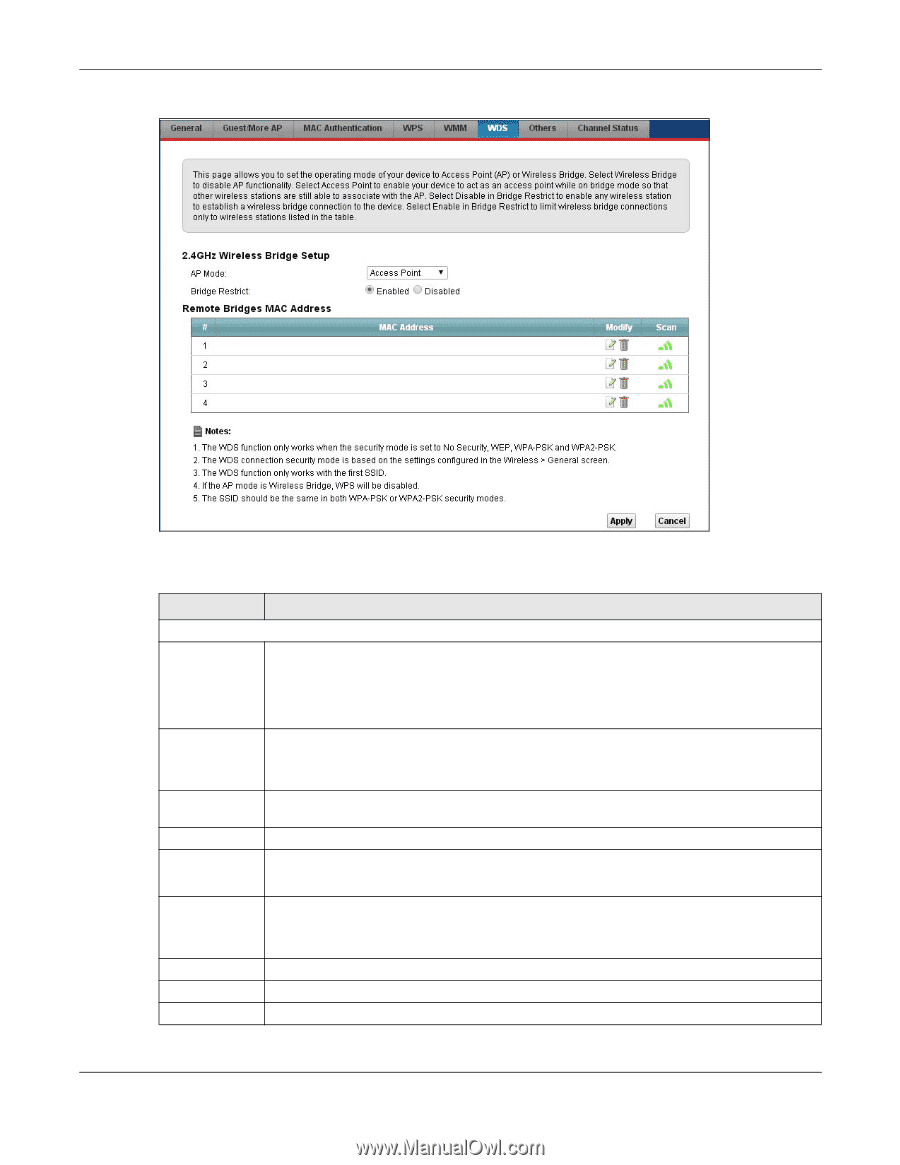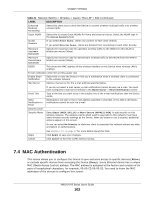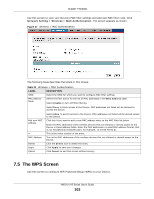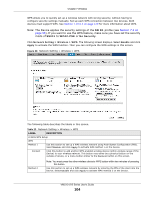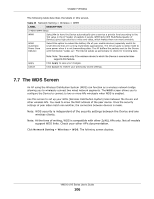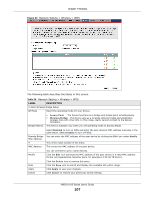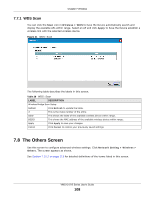ZyXEL VMG1312-B10A User Guide - Page 107
Table 25, Label, Description
 |
View all ZyXEL VMG1312-B10A manuals
Add to My Manuals
Save this manual to your list of manuals |
Page 107 highlights
Chapter 7 Wireless Figure 40 Network Setting > Wireless > WDS The following table describes the labels in this screen. Table 25 Network Setting > Wireless > WDS LABEL DESCRIPTION 2.4GHz Wireless Bridge Setup AP Mode Select the operating mode for your Device. Bridge Restrict • Access Point - The Device functions as a bridge and access point simultaneously. • Wireless Bridge - The Device acts as a wireless network bridge and establishes wireless links with other APs. In this mode, clients cannot connect to the Device wirelessly. This field is available only when you set operating mode to Access Point. Remote Bridge MAC Address # MAC Address Select Enabled to turn on WDS and enter the peer device's MAC address manually in the table below. Select Disable to turn off WDS. You can enter the MAC address of the peer device by clicking the Edit icon under Modify. This is the index number of the entry. This shows the MAC address of the peer device. Modify You can connect to up to 4 peer devices. Click the Edit icon and type the MAC address of the peer device in a valid MAC address format (six hexadecimal character pairs, for example 12:34:56:78:9a:bc). Scan Apply Cancel Click the Delete icon to remove this entry. Click the Scan icon to search and display the available APs within range. Click Apply to save your changes. Click Cancel to restore your previously saved settings. VMG1312-B Series User's Guide 107