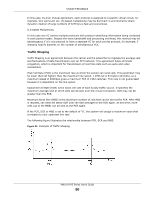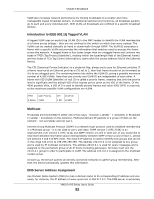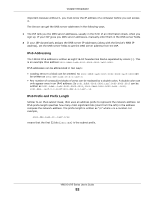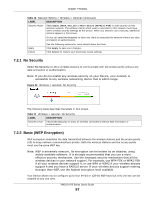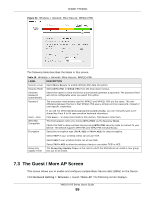ZyXEL VMG1312-B10A User Guide - Page 94
Wireless
 |
View all ZyXEL VMG1312-B10A manuals
Add to My Manuals
Save this manual to your list of manuals |
Page 94 highlights
CHAPTER 7 Wireless 7.1 Overview This chapter describes the Device's Network Setting > Wireless screens. Use these screens to set up your Device's wireless connection. 7.1.1 What You Can Do in this Chapter This section describes the Device's Wireless screens. Use these screens to set up your Device's wireless connection. • Use the General screen to enable the Wireless LAN, enter the SSID and select the wireless security mode (Section 7.2 on page 95). • Use the Guest / More AP screen to set up multiple wireless networks on your Device (Section 7.3 on page 99). • Use the MAC Authentication screen to allow or deny wireless clients based on their MAC addresses from connecting to the Device (Section 7.4 on page 102). • Use the WPS screen to enable or disable WPS, view or generate a security PIN (Personal Identification Number) (Section 7.5 on page 103). • Use the WMM screen to enable Wi-Fi MultiMedia (WMM) to ensure quality of service in wireless networks for multimedia applications (Section 7.6 on page 105). • Use the WDS screen to set up a Wireless Distribution System, in which the Device acts as a bridge with other ZyXEL access points (Section 7.7 on page 106). • Use the Others screen to configure wireless advanced features, such as the RTS/CTS Threshold (Section 7.8 on page 108). • Use the Channel Status screen to scan wireless LAN channel noises and view the results (Section 7.9 on page 110). 7.1.2 What You Need to Know Wireless Basics "Wireless" is essentially radio communication. In the same way that walkie-talkie radios send and receive information over the airwowaves, wireless networking devices exchange information with one another. A wireless networking device is just like a radio that lets your computer exchange information with radios attached to other computers. Like walkie-talkies, most wireless networking devices operate at radio frequency bands that are open to the public and do not require a license to use. However, wireless networking is different from that of most traditional radio communications in that there a number of wireless networking standards available with different methods of data encryption. VMG1312-B Series User's Guide 94