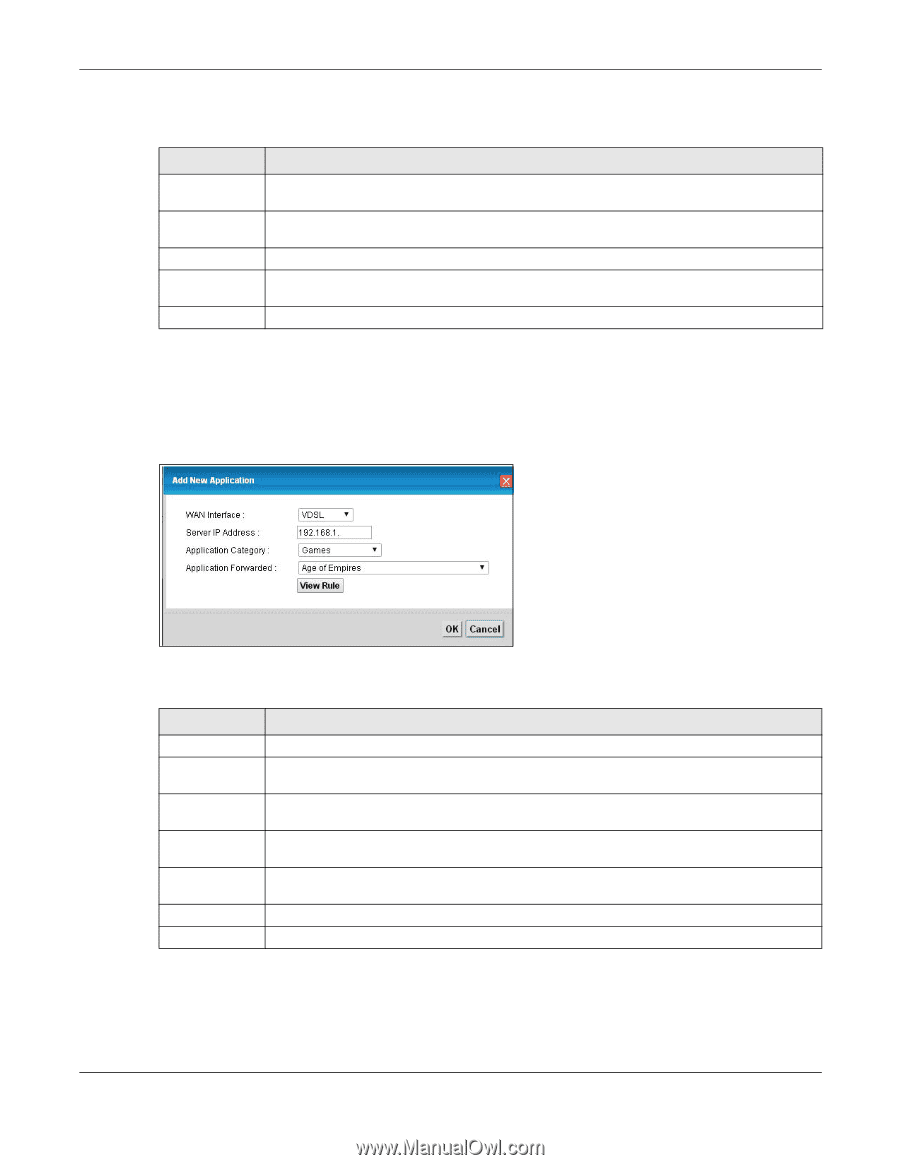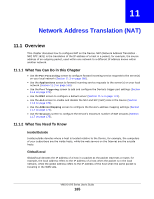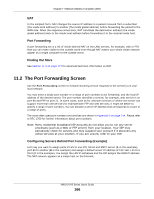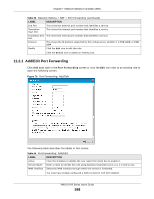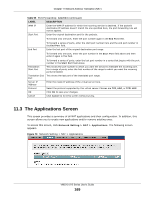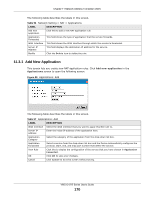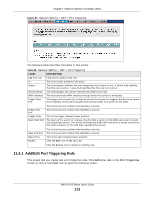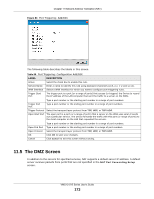ZyXEL VMG1312-B10A User Guide - Page 170
Add New Application
 |
View all ZyXEL VMG1312-B10A manuals
Add to My Manuals
Save this manual to your list of manuals |
Page 170 highlights
Chapter 11 Network Address Translation (NAT) The following table describes the labels in this screen. Table 56 Network Setting > NAT > Applications LABEL DESCRIPTION Add new application Click this to add a new NAT application rule. Application Forwarded This field shows the type of application that the service forwards. WAN Interface This field shows the WAN interface through which the service is forwarded. Server IP Address This field displays the destination IP address for the service. Modify Click the Delete icon to delete the rule. 11.3.1 Add New Application This screen lets you create new NAT application rules. Click Add new application in the Applications screen to open the following screen. Figure 80 Applications: Add The following table describes the labels in this screen. Table 57 Applications: Add LABEL DESCRIPTION WAN Interface Select the WAN interface that you want to apply this NAT rule to. Server IP Address Enter the inside IP address of the application here. Application Category Select the category of the application from the drop-down list box. Application Forwarded Select a service from the drop-down list box and the Device automatically configures the protocol, start, end, and map port number that define the service. View Rule Click this to display the configuration of the service that you have chosen in Application Fowarded. OK Click OK to save your changes. Cancel Click Cancel to exit this screen without saving. VMG1312-B Series User's Guide 170