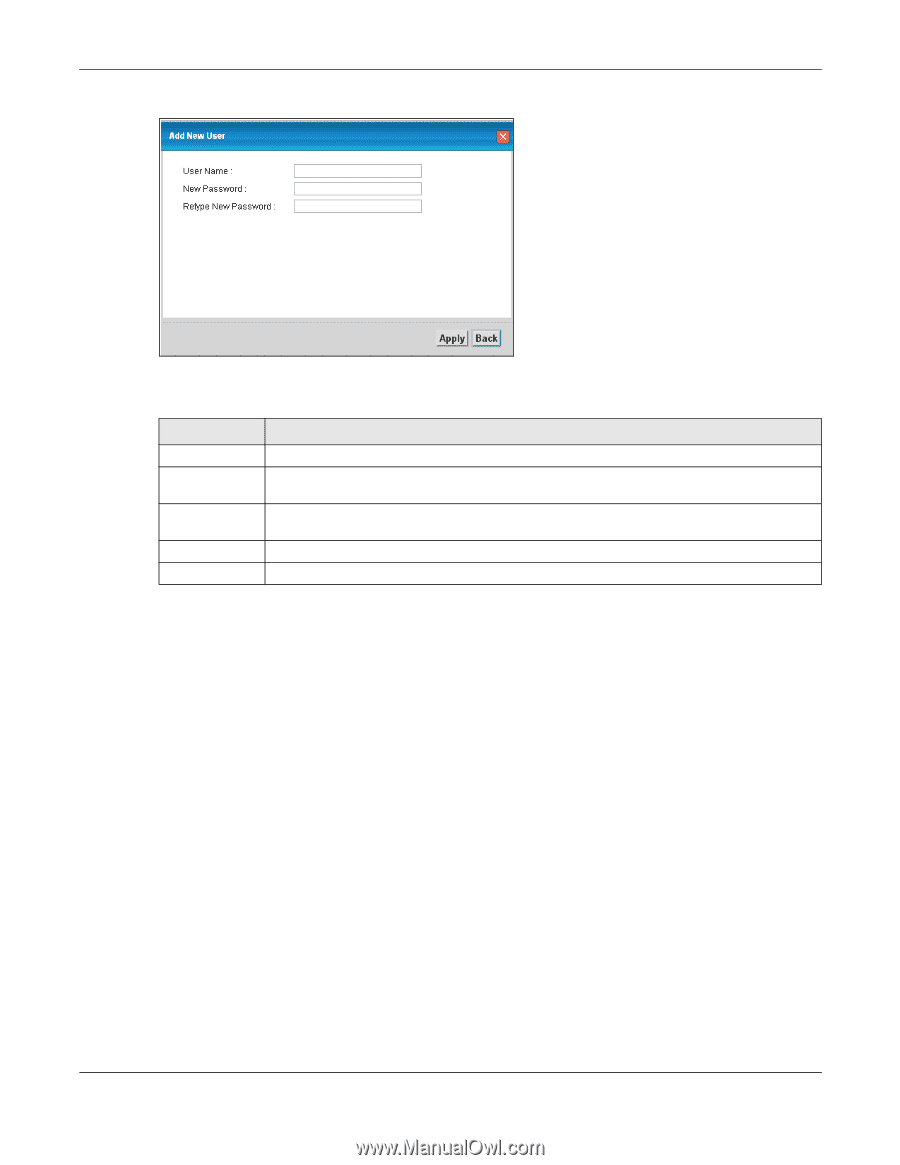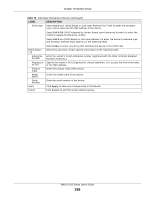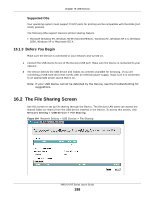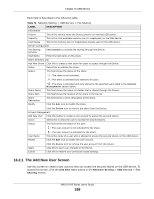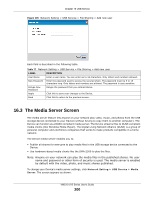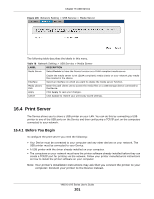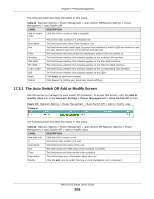ZyXEL VMG1312-B10A User Guide - Page 200
The Media Server Screen
 |
View all ZyXEL VMG1312-B10A manuals
Add to My Manuals
Save this manual to your list of manuals |
Page 200 highlights
Chapter 16 USB Service Figure 105 Network Setting > USB Service > File Sharing > Add new user Each field is described in the following table. Table 77 Network Setting > USB Service > File Sharing > Add new user LABEL DESCRIPTION User Name Enter a user name. You can enter up to 16 characters. Only letters and numbers allowed. New Password Enter the password used to access the secured share. The password must be 5 to 15 characters long. Only letters and numbers are allowed. The password is case sensitive. Retype New Password Retype the password that you entered above. Apply Click this to save your changes to the Device. Back Click this to return to the previous screen. 16.3 The Media Server Screen The media server feature lets anyone on your network play video, music, and photos from the USB storage device connected to your Device (without having to copy them to another computer). The Device can function as a DLNA-compliant media server. The Device streams files to DLNA-compliant media clients (like Windows Media Player). The Digital Living Network Alliance (DLNA) is a group of personal computer and electronics companies that works to make products compatible in a home network. The Device media server enables you to: • Publish all shares for everyone to play media files in the USB storage device connected to the Device. • Use hardware-based media clients like the DMA-2500 to play the files. Note: Anyone on your network can play the media files in the published shares. No user name and password or other form of security is used. The media server is enabled by default with the video, photo, and music shares published. To change your Device's media server settings, click Network Setting > USB Service > Media Server. The screen appears as shown. VMG1312-B Series User's Guide 200