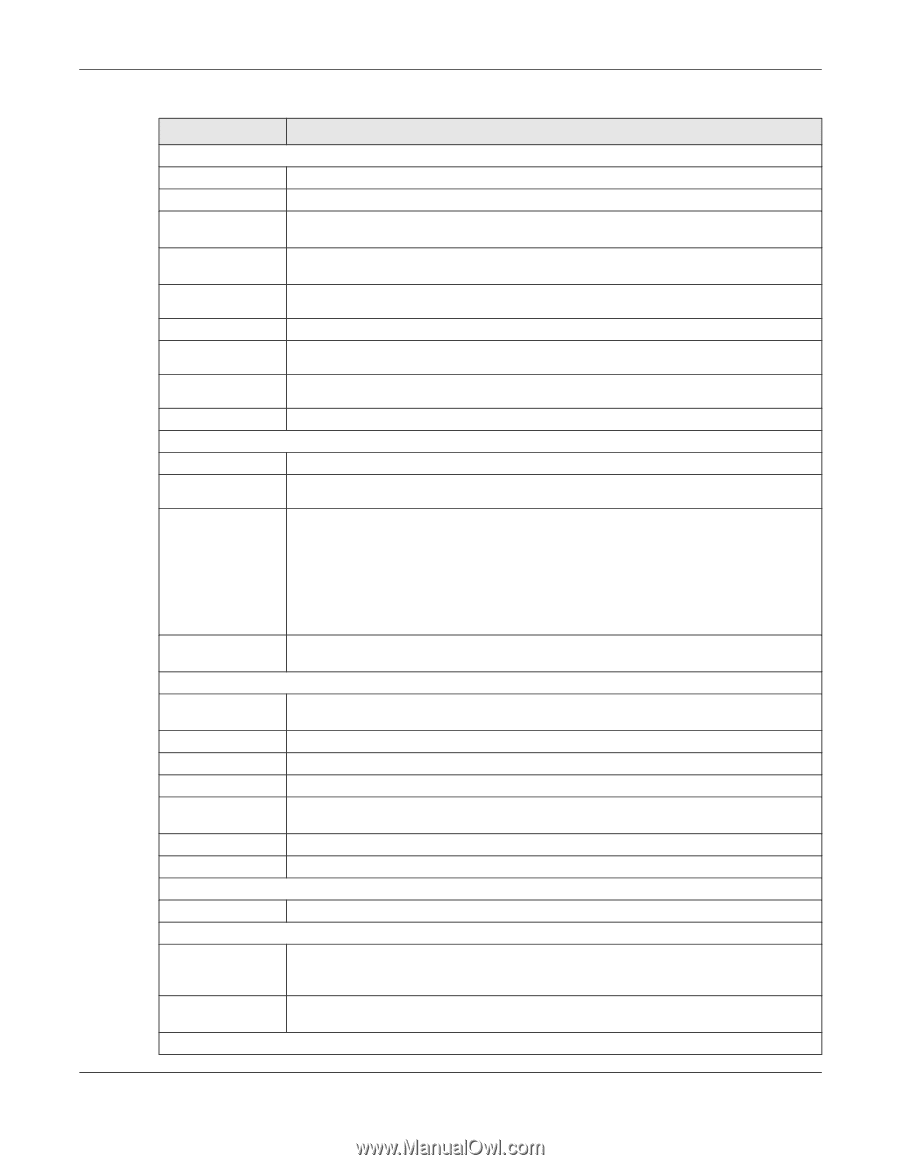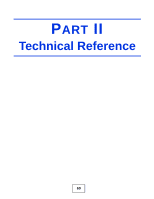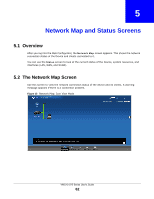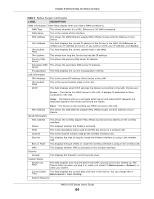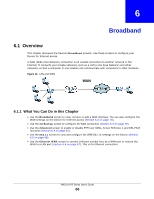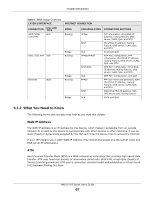ZyXEL VMG1312-B10A User Guide - Page 64
Table 5, Label, Description
 |
View all ZyXEL VMG1312-B10A manuals
Add to My Manuals
Save this manual to your list of manuals |
Page 64 highlights
Chapter 5 Network Map and Status Screens Table 5 Status Screen (continued) LABEL DESCRIPTION WAN Information (These fields display when you have a WAN connection.) WAN Type This shows wherther it's a DSL, Ethernet or 3G WAN connection.. WAN Name This is the namke of the interface. MAC Address This shows the WAN Ethernet adapter MAC (Media Access Control) Address of your Device. IPv4 Address This field displays the current IP address of the Device in the WAN. Click Release to release your IP address to 0.0.0.0. If you want to renew your IP address, click Renew. IPv4 Subnet Mask This field displays the current subnet mask in the WAN. IPv4 Uptime This shows how long the Device has had the IP address. Primary DNS server This shows the primary DNS server IP address. Secondary DNS This shows the secondary DNS server IP address. server Encapsulation This field displays the current encapsulation method. LAN Information IPv4 Address This is the current IP address of the Device in the LAN. IPv4 Subnet Mask This is the current subnet mask in the LAN. DHCP This field displays what DHCP services the Device is providing to the LAN. Choices are: Server - The Device is a DHCP server in the LAN. It assigns IP addresses to other computers in the LAN. Relay - The Device acts as a surrogate DHCP server and relays DHCP requests and responses between the remote server and the clients. None - The Device is not providing any DHCP services to the LAN. MAC Address This shows the LAN Ethernet adapter MAC (Media Access Control) Address of your Device. WLAN Information MAC Address This shows the wireless adapter MAC (Media Access Control) Address of the wireless interface. Status This displays whether the WLAN is activated. SSID This is the descriptive name used to identify the Device in a wireless LAN. Channel This is the channel number used by the wireless interface now. Security This displays the type of security mode the wireless interface is using in the wireless LAN. 802.11 Mode This displays the type of 802.11 mode the wireless interface is using in the wireless LAN. WPS This displays whether WPS is activated on the wireless interface. Security Firewall This displays the firewall's current security level. System Status System Up Time This field displays how long the Device has been running since it last started up. The Device starts up when you plug it in, when you restart it (Maintenance > Reboot), or when you reset it. Current Date/ Time This field displays the current date and time in the Device. You can change this in Maintenance> Time Setting. System Resource VMG1312-B Series User's Guide 64