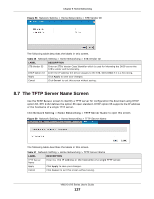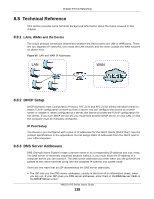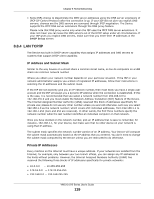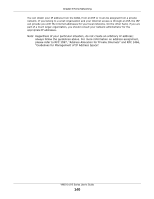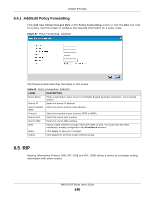ZyXEL VMG1312-B10A User Guide - Page 142
Add/Edit Static Route
 |
View all ZyXEL VMG1312-B10A manuals
Add to My Manuals
Save this manual to your list of manuals |
Page 142 highlights
Chapter 9 Routing Figure 62 Network Setting > Routing > Static Route The following table describes the labels in this screen. Table 38 Network Setting > Routing > Static Route LABEL Add new static route # Status Name Destination IP Subnet Mask Gateway Interface Modify DESCRIPTION Click this to configure a new static route. This is the index number of the entry. This field displays whether the static route is active or not. A yellow bulb signifies that this route is active. A gray bulb signifies that this route is not active. This is the name that describes or identifies this route. This parameter specifies the IP network address of the final destination. Routing is always based on network number. This parameter specifies the IP network subnet mask of the final destination. This is the IP address of the gateway. The gateway is a router or switch on the same network segment as the device's LAN or WAN port. The gateway helps forward packets to their destinations. This is the WAN interface used for this static route. Click the Edit icon to edit the static route on the Device. Click the Delete icon to remove a static route from the Device. A window displays asking you to confirm that you want to delete the route. 9.2.1 Add/Edit Static Route Use this screen to add or edit a static route. Click Add new static route in the Routing screen or the Edit icon next to the static route you want to edit. The screen shown next appears. Figure 63 Routing: Add/Edit VMG1312-B Series User's Guide 142