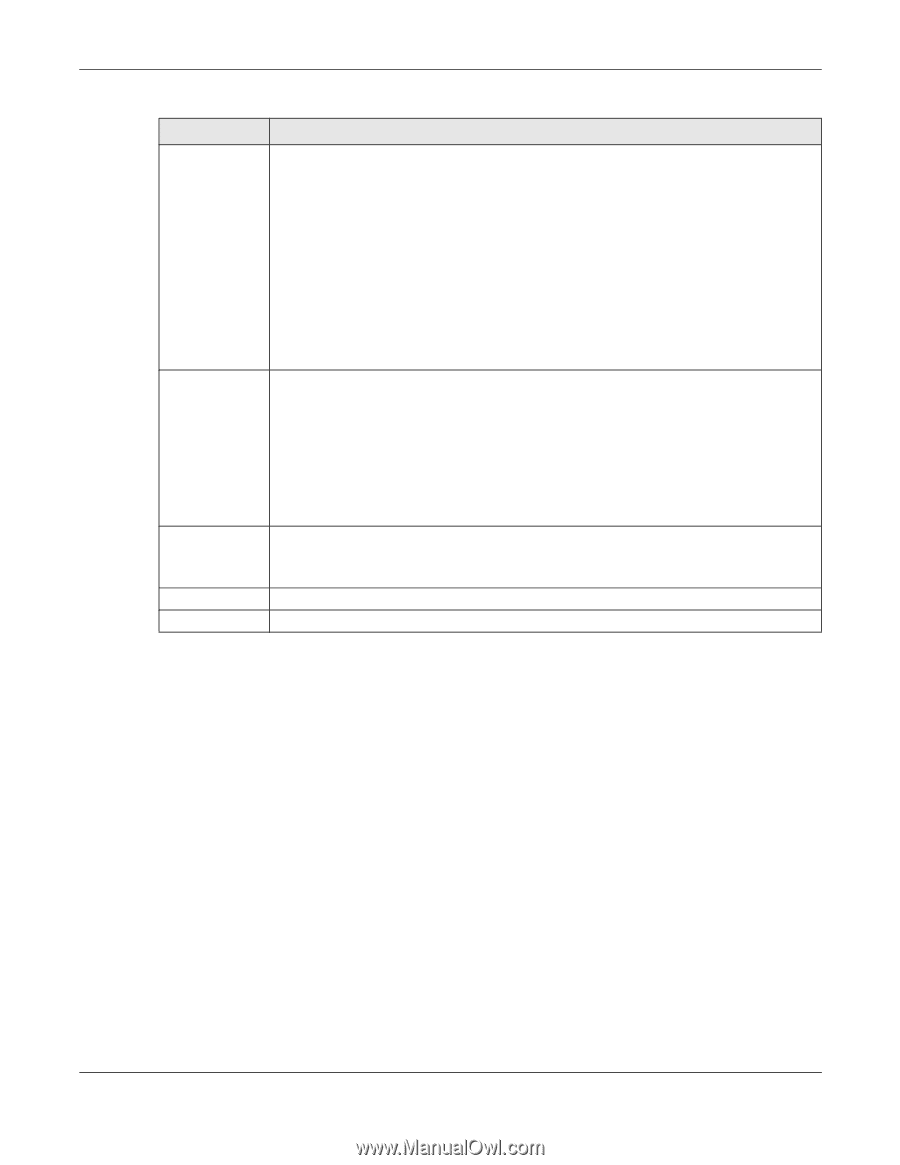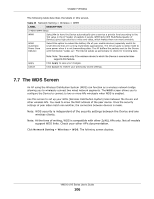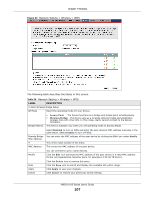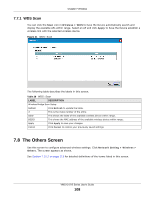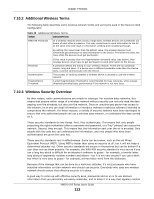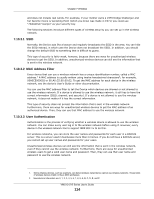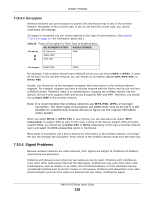ZyXEL VMG1312-B10A User Guide - Page 110
The Channel Status Screen
 |
View all ZyXEL VMG1312-B10A manuals
Add to My Manuals
Save this manual to your list of manuals |
Page 110 highlights
Chapter 7 Wireless Table 27 Network Setting > Wireless > Others (continued) LABEL 802.11 Mode DESCRIPTION Select 802.11b Only to allow only IEEE 802.11b compliant WLAN devices to associate with the Device. Select 802.11g Only to allow only IEEE 802.11g compliant WLAN devices to associate with the Device. Select 802.11n Only to allow only IEEE 802.11n compliant WLAN devices to associate with the Device. Select 802.11b/g Mixed to allow either IEEE 802.11b or IEEE 802.11g compliant WLAN devices to associate with the Device. The transmission rate of your Device might be reduced. 802.11 Protection Select 802.11b/g/n Mixed to allow IEEE 802.11b, IEEE 802.11g or IEEE802.11n compliant WLAN devices to associate with the Device. The transmission rate of your Device might be reduced. Enabling this feature can help prevent collisions in mixed-mode networks (networks with both IEEE 802.11b and IEEE 802.11g traffic). Select Auto to have the wireless devices transmit data after a RTS/CTS handshake. This helps improve IEEE 802.11g performance. Select Off to disable 802.11 protection. The transmission rate of your Device might be reduced in a mixed-mode network. Preamble This field displays Off and is not configurable when you set 802.11 Mode to 802.11b Only. Select a preamble type from the drop-down list box. Choices are Long or Short. See Section 7.10.7 on page 117 for more information. Apply Cancel This field is configurable only when you set 802.11 Mode to 802.11b. Click Apply to save your changes. Click Cancel to restore your previously saved settings. 7.9 The Channel Status Screen Use the Channel Status screen to scan wireless LAN channel noises and view the results. Click Network Setting > Wireless > Channel Status. The screen appears as shown. Click Scan to scan the wireless LAN channels. You can view the results in the Channel Scan Result section. Note: The Scan button only works when the Device uses 20MHz for the wireless channel width. You can go to the Network Setting > Wireless > General screen, click the more link, and then change the channel width setting in the Bandwidth field. VMG1312-B Series User's Guide 110