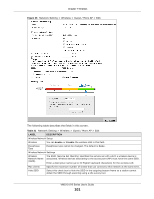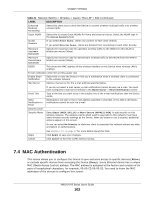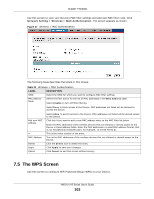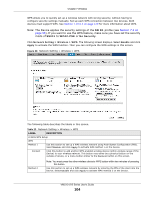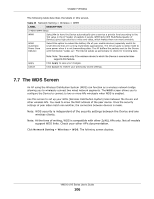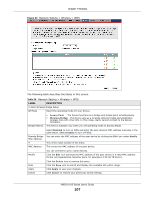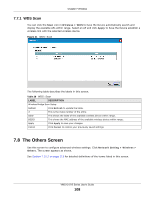ZyXEL VMG1312-B10A User Guide - Page 106
The WDS Screen
 |
View all ZyXEL VMG1312-B10A manuals
Add to My Manuals
Save this manual to your list of manuals |
Page 106 highlights
Chapter 7 Wireless The following table describes the labels in this screen. Table 24 Network Setting > Wireless > WMM LABEL DESCRIPTION 2.4GHz WMM Setup WMM Select On to have the Device automatically give a service a priority level according to the ToS value in the IP header of packets it sends. WMM QoS (Wifi MultiMedia Quality of Service) gives high priority to voice and video, which makes them run more smoothly. WMM Automatic Power Save Delivery Select this option to extend the battery life of your mobile devices (especially useful for small devices that are running multimedia applications). The Device goes to sleep mode to save power when it is not transmitting data. The AP buffers the packets sent to the Device until the Device "wakes up". The Device wakes up periodically to check for incoming data. Apply Cancel Note: Note: This works only if the wireless device to which the Device is connected also supports this feature. Click Apply to save your changes. Click Cancel to restore your previously saved settings. 7.7 The WDS Screen An AP using the Wireless Distribution System (WDS) can function as a wireless network bridge allowing you to wirelessly connect two wired network segments. The WDS screen allows you to configure the Device to connect to two or more APs wirelessly when WDS is enabled. Use this screen to set up your WDS (Wireless Distribution System) links between the Device and other wireless APs. You need to know the MAC address of the peer device. Once the security settings of peer sides match one another, the connection between devices is made. Note: WDS security is independent of the security settings between the Device and any wireless clients. Note: At the time of writing, WDS is compatible with other ZyXEL APs only. Not all models support WDS links. Check your other AP's documentation. Click Network Setting > Wireless > WDS. The following screen displays. VMG1312-B Series User's Guide 106