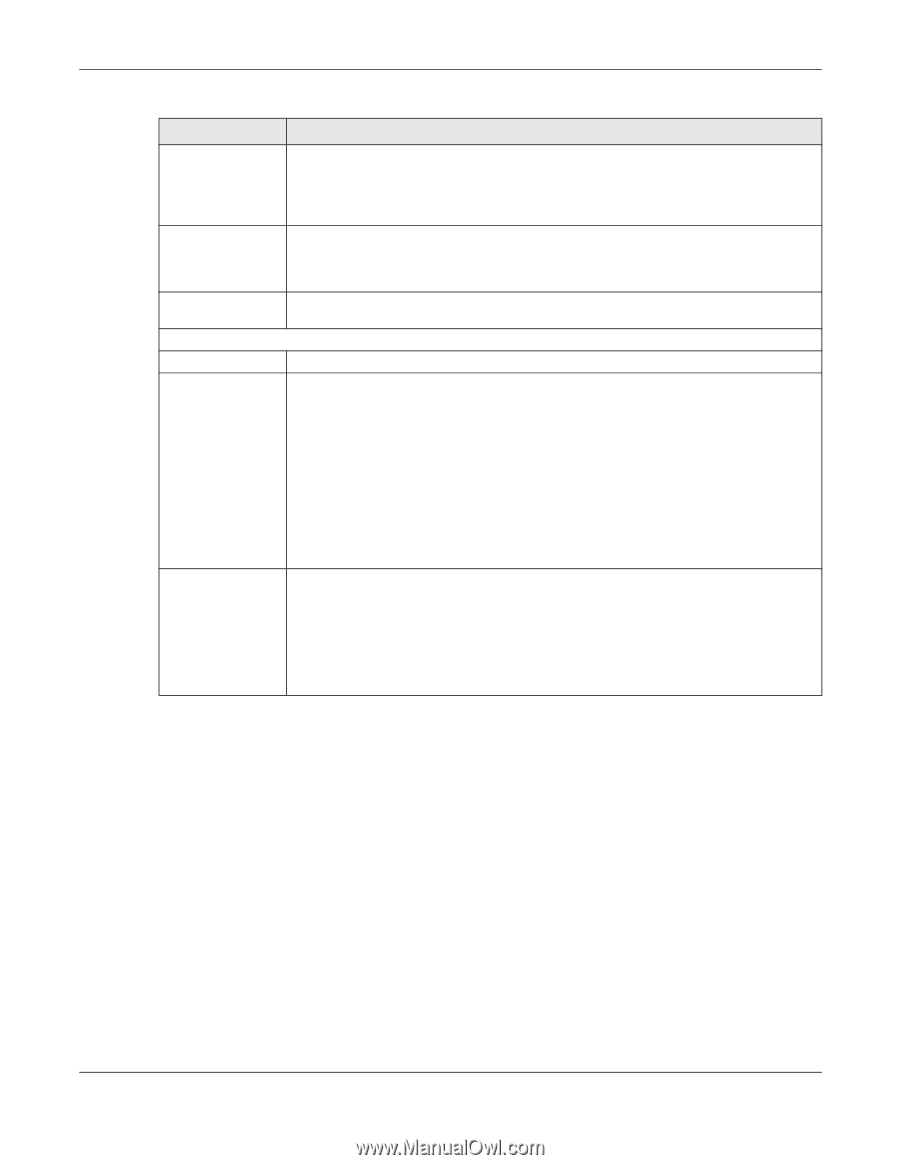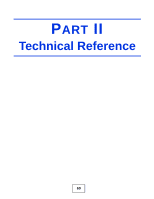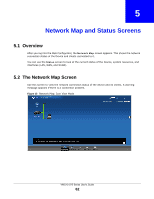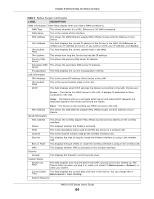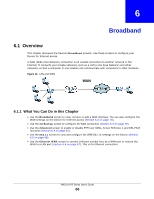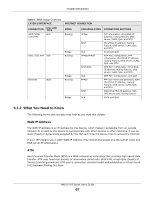ZyXEL VMG1312-B10A User Guide - Page 65
Network Map and Status Screens, VMG1312-B Series User's Guide
 |
View all ZyXEL VMG1312-B10A manuals
Add to My Manuals
Save this manual to your list of manuals |
Page 65 highlights
Chapter 5 Network Map and Status Screens Table 5 Status Screen (continued) LABEL CPU Usage Memory Usage NAT Session Usage Interface Status Interface Status DESCRIPTION This field displays what percentage of the Device's processing ability is currently used. When this percentage is close to 100%, the Device is running at full load, and the throughput is not going to improve anymore. If you want some applications to have more throughput, you should turn off other applications (for example, using QoS; see Chapter 10 on page 148). This field displays what percentage of the Device's memory is currently used. Usually, this percentage should not increase much. If memory usage does get close to 100%, the Device is probably becoming unstable, and you should restart the device. See Section 39.2 on page 270, or turn off the device (unplug the power) for a few seconds. This field displays what percentage of the Device supported NAT sessions are currently being used. This column displays each interface the Device has. This field indicates the interface's use status. For the LAN and Ethernet WAN interfaces, this field displays Up when using the interface and NoLink when not using the interface. For a WLAN interface, this field displays the enabled (Active) or disabled (InActive) state of the interface. For the DSL interface, this field displays Down (line down), Up (line up or connected), Drop (dropping a call) if you're using PPPoE encapsulation, and NoLink when not using the interface. Rate For the 3G USB interface, this field displays Up when using the interface and NoDevice when no device is detected in any USB slot. For the Ethernet WAN and LAN interface, this displays the port speed and duplex setting. For the DSL interface, it displays the downstream and upstream transmission rate. For the WLAN interface, it displays the maximum transmission rate or N/A with WLAN disabled. For the 3G USB interface, this field displays Up when a 3G USB device is installed in a USB slot and NoDevice when no device is detected in any USB slot. VMG1312-B Series User's Guide 65