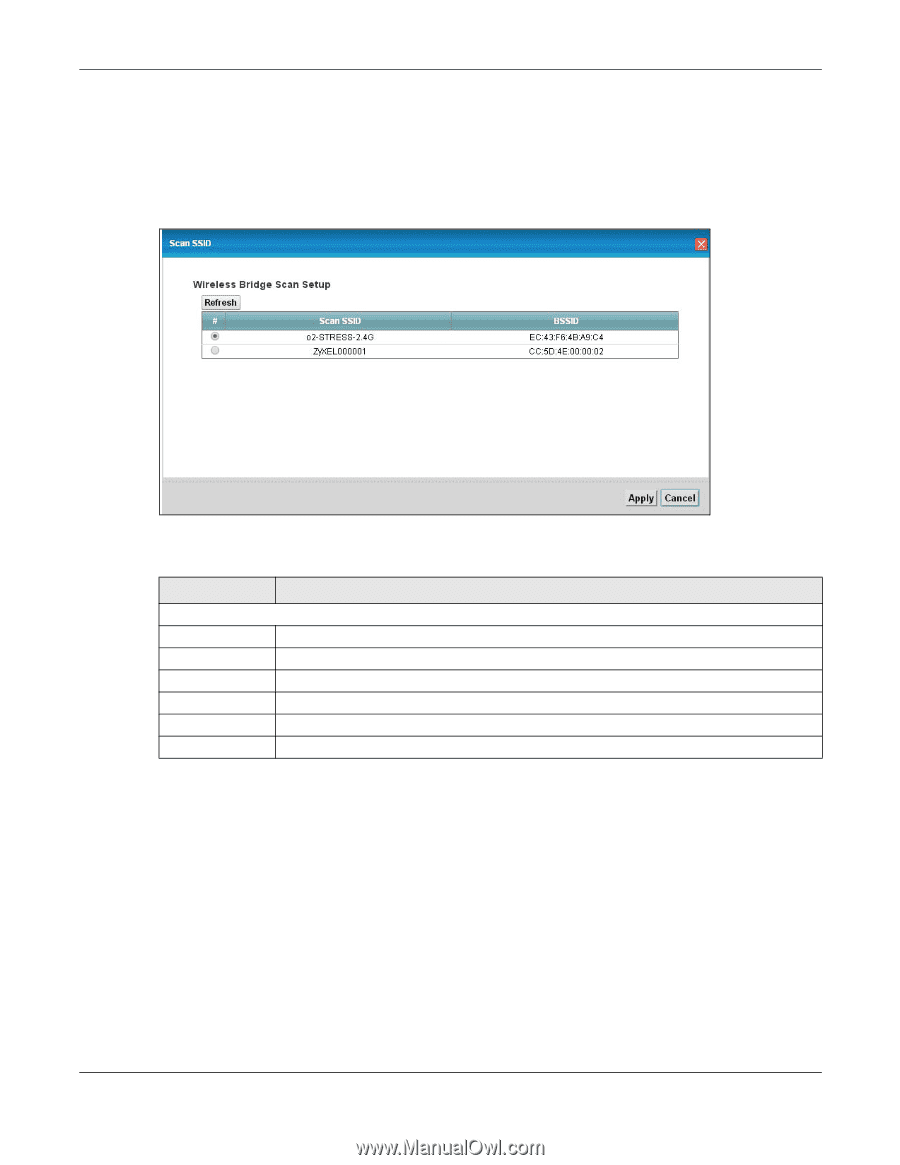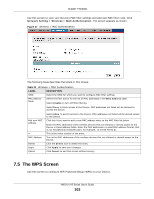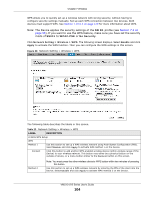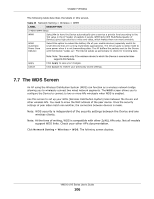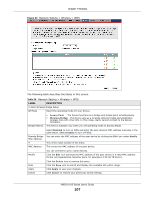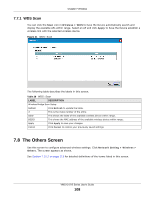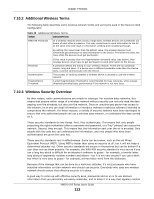ZyXEL VMG1312-B10A User Guide - Page 108
The Others Screen
 |
View all ZyXEL VMG1312-B10A manuals
Add to My Manuals
Save this manual to your list of manuals |
Page 108 highlights
Chapter 7 Wireless 7.7.1 WDS Scan You can click the Scan icon in Wireless > WDS to have the Device automatically search and display the available APs within range. Select an AP and click Apply to have the Device establish a wireless link with the selected wireless device. Figure 41 WDS: Scan The following table describes the labels in this screen. Table 26 WDS: Scan LABEL DESCRIPTION Wireless Bridge Scan Setup Refresh Click Refresh to update the table. # This is the index number of the entry. SSID This shows the SSID of the available wireless device within range. BSSID This shows the MAC address of the available wireless device within range. Apply Click Apply to save your changes. Cancel Click Cancel to restore your previously saved settings. 7.8 The Others Screen Use this screen to configure advanced wireless settings. Click Network Setting > Wireless > Others. The screen appears as shown. See Section 7.10.2 on page 113 for detailed definitions of the terms listed in this screen. VMG1312-B Series User's Guide 108