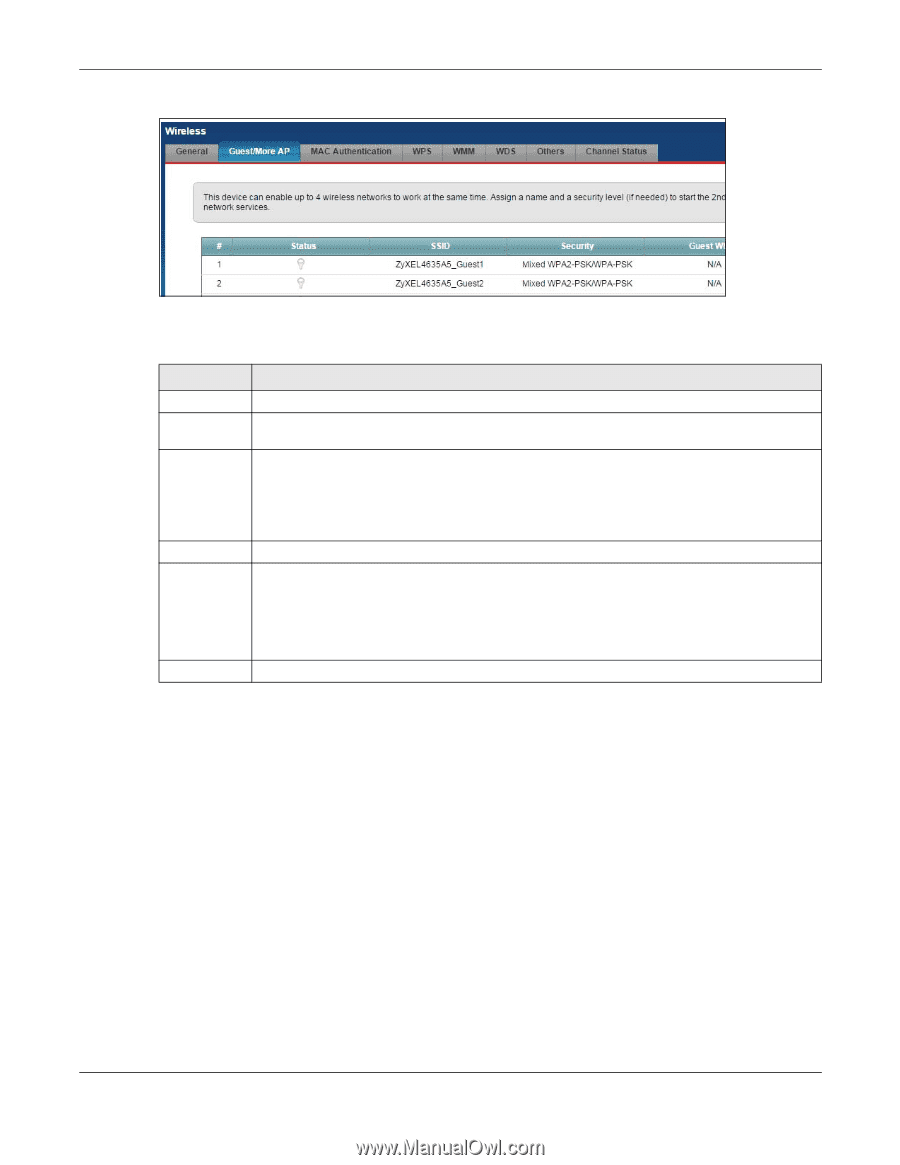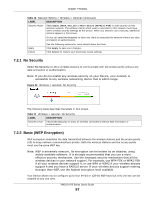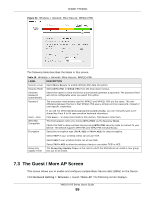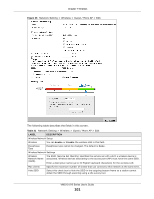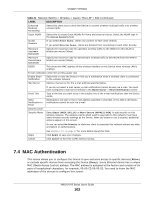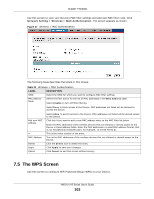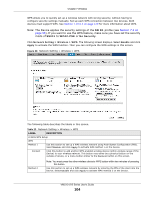ZyXEL VMG1312-B10A User Guide - Page 100
Edit Guest / More AP
 |
View all ZyXEL VMG1312-B10A manuals
Add to My Manuals
Save this manual to your list of manuals |
Page 100 highlights
Chapter 7 Wireless Figure 35 Network Setting > Wireless > Guest / More AP The following table describes the labels in this screen. Table 20 Network Setting > Wireless > Guest / More AP LABEL # Status SSID DESCRIPTION This is the index number of the entry. This field indicates whether this SSID is active. A yellow bulb signifies that this SSID is active. A gray bulb signifies that this SSID is not active. An SSID profile is the set of parameters relating to one of the Device's BSSs. The SSID (Service Set IDentifier) identifies the Service Set with which a wireless device is associated. Security Guest WLAN This field displays the name of the wireless profile on the network. When a wireless client scans for an AP to associate with, this is the name that is broadcast and seen in the wireless client utility. This field indicates the security mode of the SSID profile. This displays if the guest WLAN function has been enabled for this WLAN. If Home Guest displays, clients can connect to each other directly. If External Guest displays, clients are blocked from connecting to each other directly. Modify N/A displays if guest WLAN is disabled. Click the Edit icon to configure the SSID profile. 7.3.1 Edit Guest / More AP Use this screen to edit an SSID profile. Click the Edit icon next to an SSID in the Guest / More AP screen. The following screen displays. VMG1312-B Series User's Guide 100