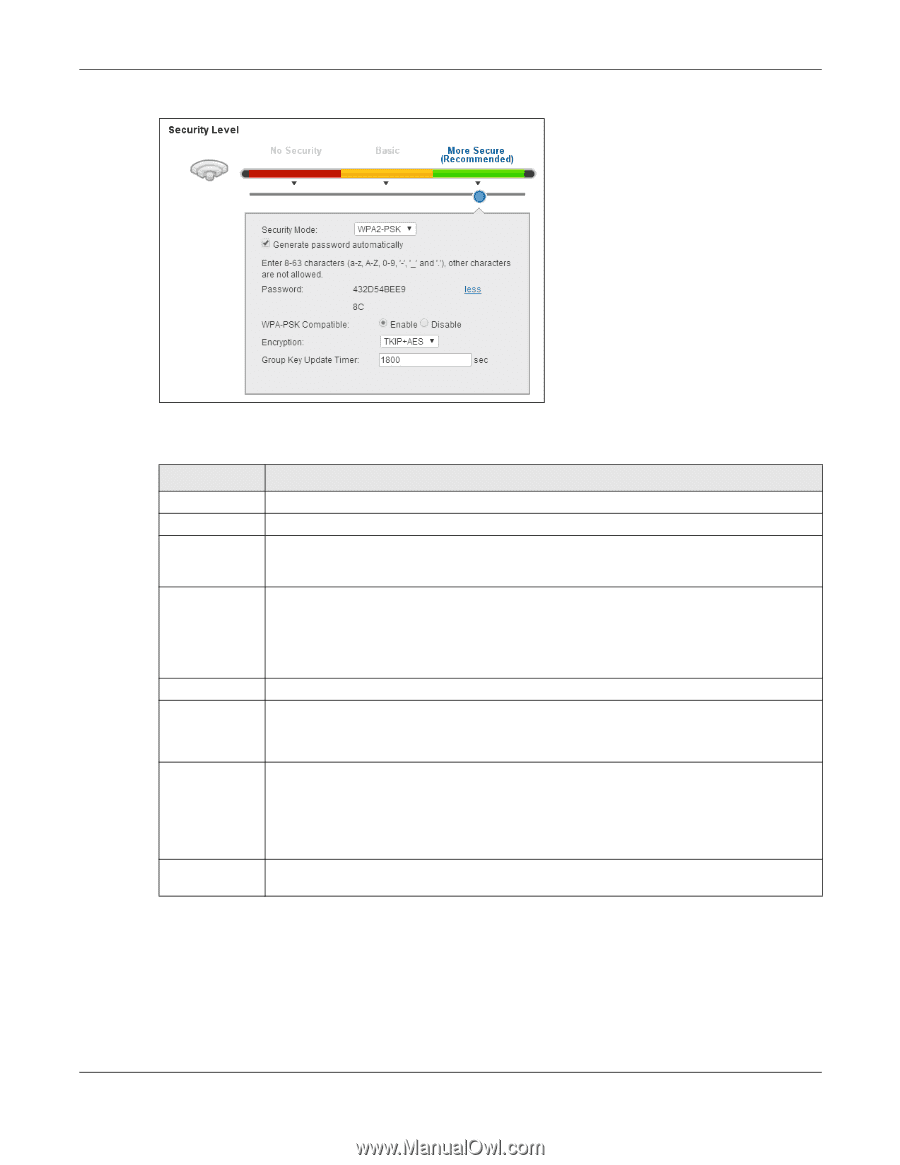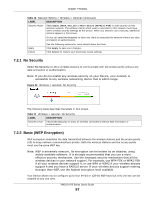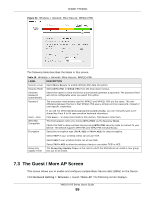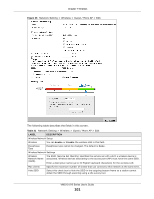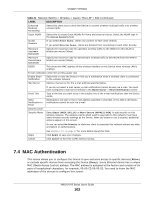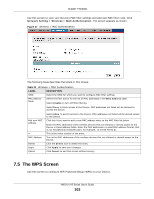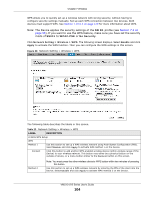ZyXEL VMG1312-B10A User Guide - Page 99
The Guest / More AP Screen
 |
View all ZyXEL VMG1312-B10A manuals
Add to My Manuals
Save this manual to your list of manuals |
Page 99 highlights
Chapter 7 Wireless Figure 34 Wireless > General: More Secure: WPA(2)-PSK The following table describes the labels in this screen. Table 19 Wireless > General: More Secure: WPA(2)-PSK LABEL Security Level Security Mode Generate password automatically Password DESCRIPTION Select More Secure to enable WPA(2)-PSK data encryption. Select WPA-PSK or WPA2-PSK from the drop-down list box. Select this option to have the Device automatically generate a password. The password field will not be configurable when you select this option. The encryption mechanisms used for WPA(2) and WPA(2)-PSK are the same. The only difference between the two is that WPA(2)-PSK uses a simple common password, instead of user-specific credentials. more.../less WPA-PSK Compatible Encryption If you did not select Generate password automatically, you can manually type a preshared key from 8 to 64 case-sensitive keyboard characters. Click more... to show more fields in this section. Click less to hide them. This field appears when you choose WPA-PSK2 as the Security Mode. Check this field to allow wireless devices using WPA-PSK security mode to connect to your Device. The Device supports WPA-PSK and WPA2-PSK simultaneously. Select the encryption type (TKIP, AES or TKIP+AES) for data encryption. Select TKIP if your wireless clients can all use TKIP. Select AES if your wireless clients can all use AES. Group Key Update Timer Select TKIP+AES to allow the wireless clients to use either TKIP or AES. The Group Key Update Timer is the rate at which the RADIUS server sends a new group key out to all clients. 7.3 The Guest / More AP Screen This screen allows you to enable and configure multiple Basic Service Sets (BSSs) on the Device. Click Network Setting > Wireless > Guest / More AP. The following screen displays. VMG1312-B Series User's Guide 99