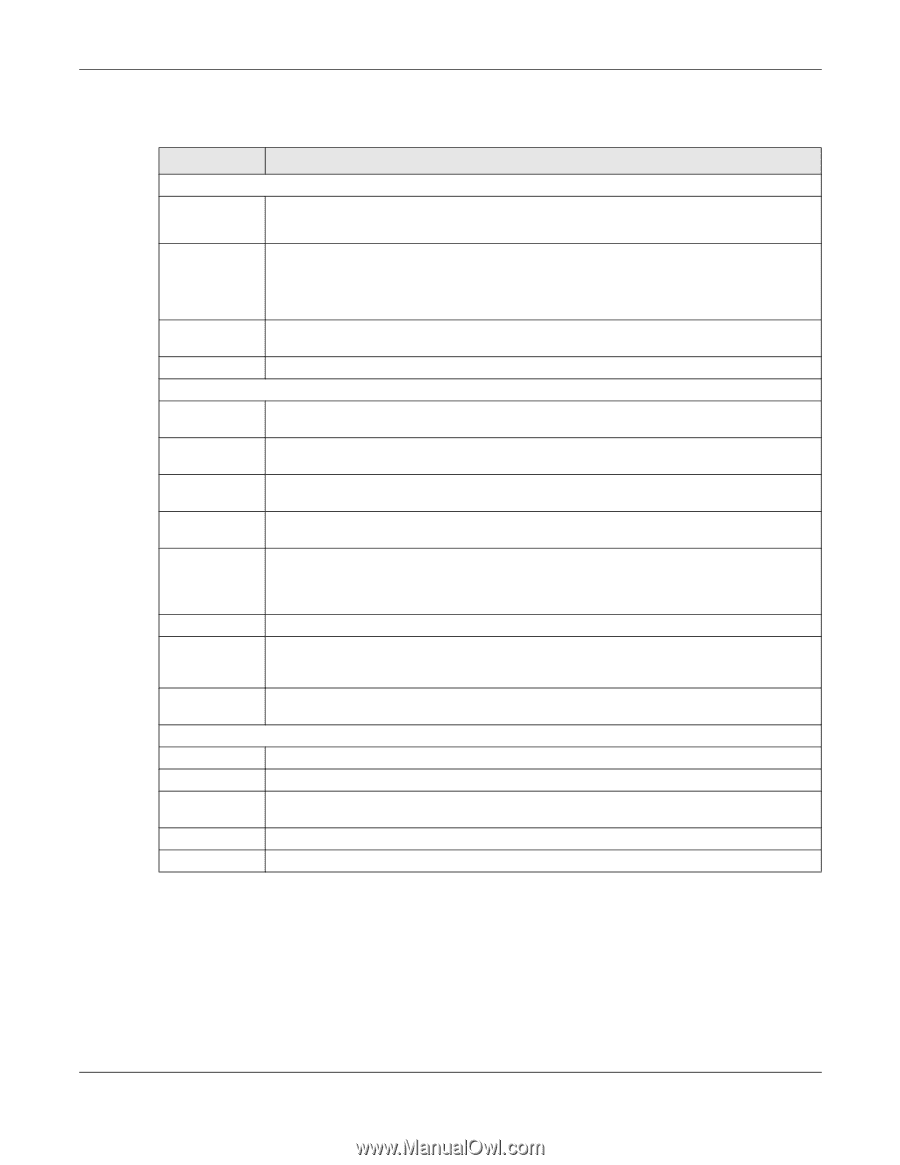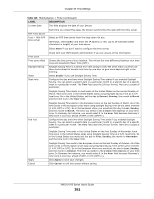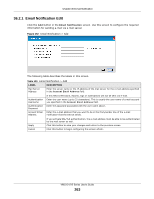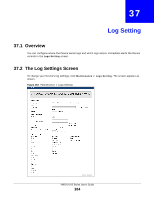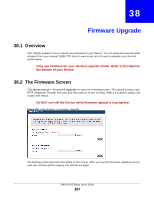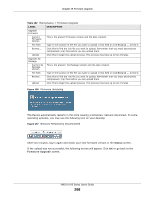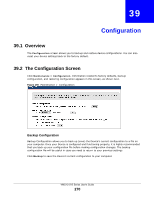ZyXEL VMG1312-B10A User Guide - Page 265
Example E-mail Log
 |
View all ZyXEL VMG1312-B10A manuals
Add to My Manuals
Save this manual to your list of manuals |
Page 265 highlights
Chapter 37 Log Setting The following table describes the fields in this screen. Table 121 Maintenance > Logs Setting LABEL DESCRIPTION Syslog Setting Syslog Logging The Device sends a log to an external syslog server. Select Enable to enable syslog logging. Mode Select the syslog destination from the drop-down list box. If you select Remote, the log(s) will be sent to a remote syslog server. If you select Local File, the log(s) will be saved in a local file. If you want to send the log(s) to a remote syslog server and save it in a local file, select Local File and Remote. Syslog Server Enter the server name or IP address of the syslog server that will log the selected categories of logs. UDP Port Enter the port number used by the syslog server. E-mail Log Settings Mail Server Enter the server name or the IP address of the mail server for the e-mail addresses specified below. If this field is left blank, logs and alert messages will not be sent via E-mail. System Log Mail Subject Type a title that you want to be in the subject line of the system log e-mail message that the Device sends. Security Log Mail Subject Type a title that you want to be in the subject line of the security log e-mail message that the Device sends. Send Log to The Device sends logs to the e-mail address specified in this field. If this field is left blank, the Device does not send logs via E-mail. Send Alarm to Alerts are real-time notifications that are sent as soon as an event, such as a DoS attack, system error, or forbidden web access attempt occurs. Enter the E-mail address where the alert messages will be sent. Alerts include system errors, attacks and attempted access to blocked web sites. If this field is left blank, alert messages will not be sent via E-mail. Alarm Interval Specify how often the alarm should be updated. Allowed Capacity Before Email Set what percent of the Device's log storage space can be filled before the Device sends a log e-mail. Clear log after sending mail Select this to delete all the logs after the Device sends an E-mail of the logs. Active Log and Alert System Log Select the categories of system logs that you want to record. Security Log Select the categories of security logs that you want to record. Send Select log categories for which you want the Device to send E-mail alerts immediately. immediate alert Apply Click Apply to save your changes. Cancel Click Cancel to restore your previously saved settings. 37.2.1 Example E-mail Log An "End of Log" message displays for each mail in which a complete log has been sent. The following is an example of a log sent by e-mail. • You may edit the subject title. • The date format here is Day-Month-Year. • The date format here is Month-Day-Year. The time format is Hour-Minute-Second. VMG1312-B Series User's Guide 265