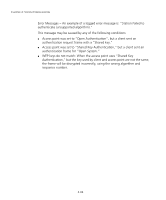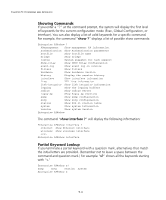3Com 8760 User Guide - Page 103
Command Line Interface, Using the Command Line Interface, Accessing the CLI, Console Connection
 |
UPC - 662705506531
View all 3Com 8760 manuals
Add to My Manuals
Save this manual to your list of manuals |
Page 103 highlights
5 COMMAND LINE INTERFACE USING THE COMMAND LINE INTERFACE ACCESSING THE CLI When accessing the management interface for the over a direct connection to the console port, or via a Telnet connection, the access point can be managed by entering command keywords and parameters at the prompt. Using the access point's command-line interface (CLI) is very similar to entering commands on a UNIX system. CONSOLE CONNECTION To access the access point through the console port, perform these steps: 1. At the console prompt, enter the user name and password. (The default user name is "admin" and the default password is "password") When the user name is entered, the CLI displays the "Enterprise AP#" prompt. 2. Enter the necessary commands to complete your desired tasks. 3. When finished, exit the session with the "exit" command. After connecting to the system through the console port, the login screen displays: Username: admin Password: Enterprise AP# NOTE: Command examples shown later in this chapter abbreviate the console prompt to "AP" for simplicity. 5-1