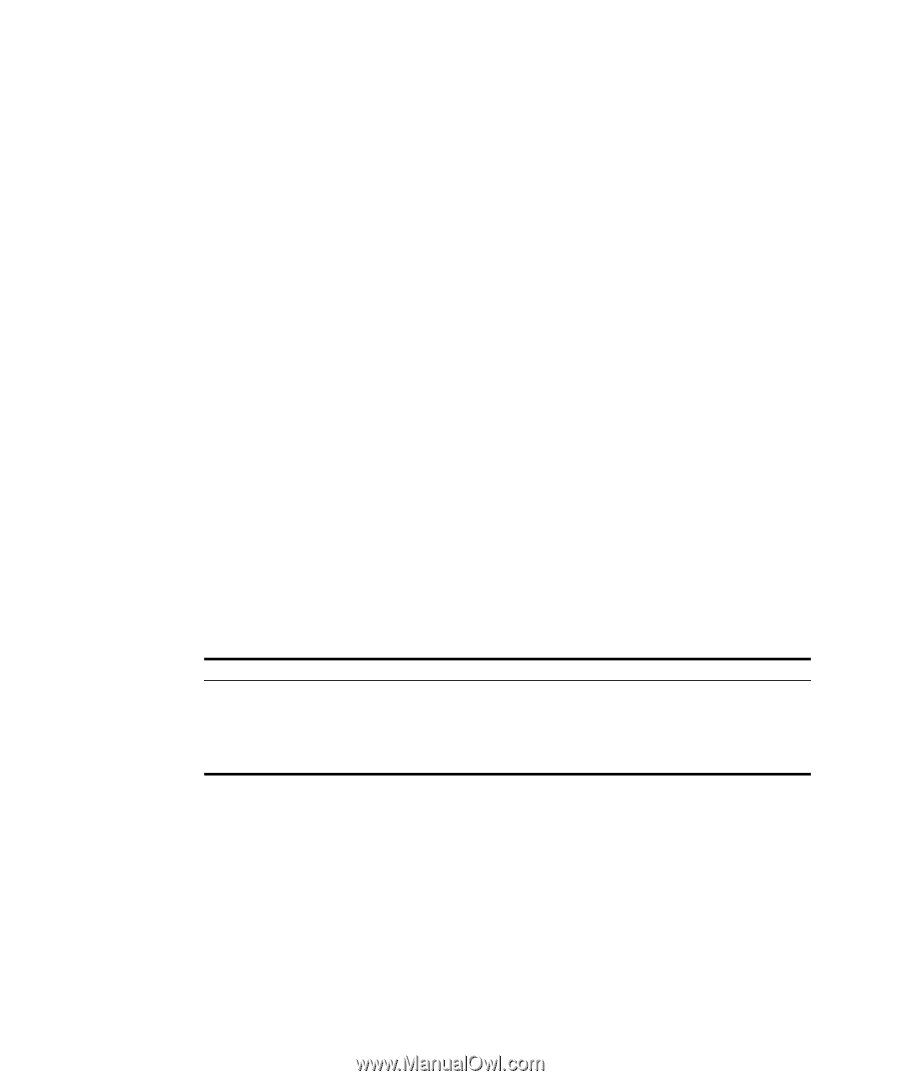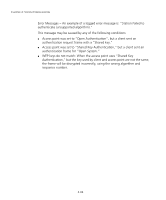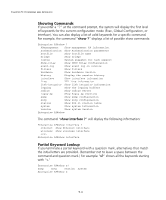3Com 8760 User Guide - Page 107
Negating the Effect of Commands, Using Command History, Understanding Command Modes, Exec Commands
 |
UPC - 662705506531
View all 3Com 8760 manuals
Add to My Manuals
Save this manual to your list of manuals |
Page 107 highlights
Using the Command Line Interface Negating the Effect of Commands For many configuration commands you can enter the prefix keyword "no" to cancel the effect of a command or reset the configuration to the default value. For example, the logging command will log system messages to a host server. To disable logging, specify the no logging command. This guide describes the negation effect for all applicable commands. Using Command History The CLI maintains a history of commands that have been entered. You can scroll back through the history of commands by pressing the up arrow key. Any command displayed in the history list can be executed again, or first modified and then executed. Using the show history command displays a longer list of recently executed commands. Understanding Command Modes The command set is divided into Exec and Configuration classes. Exec commands generally display information on system status or clear statistical counters. Configuration commands, on the other hand, modify interface parameters or enable certain functions. These classes are further divided into different modes. Available commands depend on the selected mode. You can always enter a question mark "?" at the prompt to display a list of the commands available for the current mode. The command classes and associated modes are displayed in the following table: Table 8 Command Modes Class Exec Configuration Mode Privileged Global Interface-ethernet Interface-wireless Interface-wireless-vap Exec Commands When you open a new console session on an access point, the system enters Exec command mode. Only a limited number of the commands are available in this mode. You can access all other commands only from the configuration mode. To access Exec mode, open a new console session with the user name "admin." The command prompt displays as "Enterprise AP#" for Exec mode. Username: admin Password: [system login password] Enterprise AP# 5-5