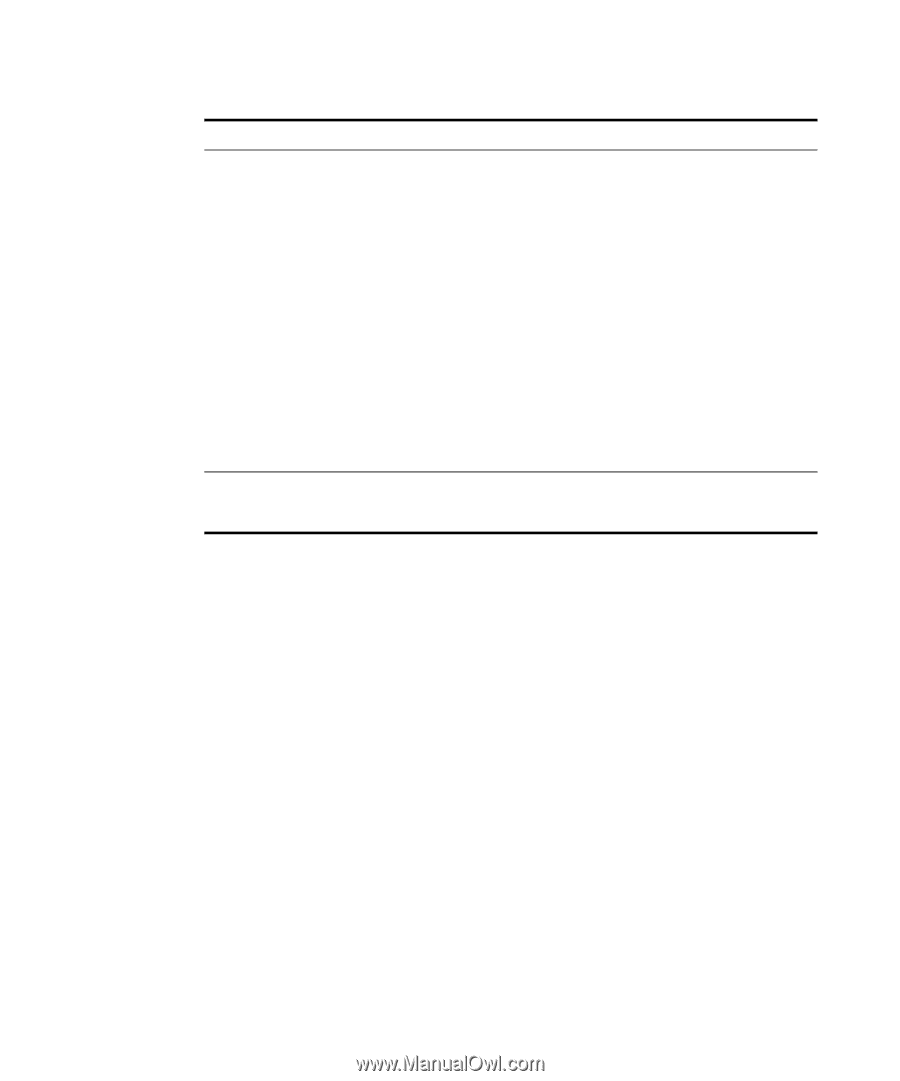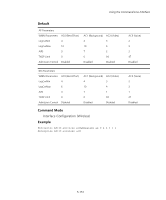3Com 8760 User Guide - Page 257
Return to the 3Com Device Manager Wireless, Configuration Management
 |
UPC - 662705506531
View all 3Com 8760 manuals
Add to My Manuals
Save this manual to your list of manuals |
Page 257 highlights
Symptom Solutions To maintain wireless association, the service area and the security settings on the client and the access point must match exactly. Therefore, if you are associated with the access point that you are configuring and you change the access point service area or security, make sure to change the client service area to match. While you are configuring the access point, the Configuration Management System stops responding. If you change the IP address and save the change, you cannot continue to configure the access point using the old IP address. Therefore, if you want to continue configuring this access point after you save this change, you must do the following: 1 Close your browser. 2 Return to the 3Com Device Manager Wireless Network Tree and click Refresh. 3 Select the access point and click Configure to start a new configuration session. The access point cannot be configured using the Web browser. Reset the access point (push the reset button located near the access point LEDs). 6-3