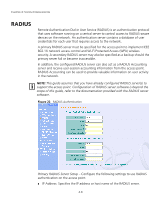3Com 8760 User Guide - Page 45
TCP / IP Settings, ETTINGS - access point default ip
 |
UPC - 662705506531
View all 3Com 8760 manuals
Add to My Manuals
Save this manual to your list of manuals |
Page 45 highlights
TCP / IP Settings TCP / IP SETTINGS Configuring the access point with an IP address expands your ability to manage the access point. A number of access point features depend on IP addressing to operate. NOTE: You can use the web browser interface to access IP addressing only if the access point already has an IP address that is reachable through your network. By default, the access point will be automatically configured with IP settings from a Dynamic Host Configuration Protocol (DHCP) server. Use 3Com Wireless Infrastructure Device Manager to discover or set the initial IP address of the unit. WIDMAN will allow you to launch a web browser on the Access Point's web management interface by selecting the Access Point and the configure button. NOTE: If there is no DHCP server on your network, or DHCP fails, the access point will automatically start up with a default IP address of 169.254.2.1. Figure 20 TCP/IP Settings 4-5