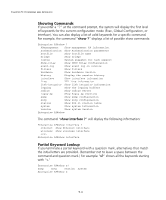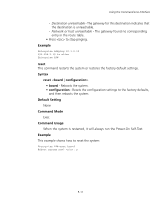3Com 8760 User Guide - Page 108
Configuration Commands, Command Line Processing, username, password, channel, transmit-power
 |
UPC - 662705506531
View all 3Com 8760 manuals
Add to My Manuals
Save this manual to your list of manuals |
Page 108 highlights
CHAPTER 5: COMMAND LINE INTERFACE Configuration Commands Configuration commands are used to modify access point settings. These commands modify the running configuration and are saved in memory. The configuration commands are organized into four different modes: • Global Configuration (GC) - These commands modify the system level configuration, and include commands such as username and password. • Interface-Ethernet Configuration (IC-E) - These commands modify the Ethernet port configuration, and include command such as dns and ip. • Interface-Wireless Configuration (IC-W) - These commands modify the wireless port configuration of global parameters for the radio, and include commands such as channel and transmit-power. • Interface-Wireless Virtual Access Point Configuration (IC-W-VAP) - These commands modify the wireless port configuration for each VAP, and include commands such as ssid and authentication. To enter the Global Configuration mode, enter the command configure in Exec mode. The system prompt will change to "Enterprise AP(config)#" which gives you access privilege to all Global Configuration commands. Enterprise AP#configure Enterprise AP(config)# To enter Interface mode, you must enter the "interface ethernet," or "interface wireless a," or "interface wireless g" command while in Global Configuration mode. The system prompt will change to "Enterprise AP(if-ethernet)#," or Enterprise AP(if-wireless)" indicating that you have access privileges to the associated commands. You can use the end command to return to the Exec mode. Enterprise AP(config)#interface ethernet Enterprise AP(if-ethernet)# Command Line Processing Commands are not case sensitive. You can abbreviate commands and parameters as long as they contain enough letters to differentiate them from any other currently available commands or parameters. You can use the Tab key to complete partial commands, or enter a partial command followed by the "?" character to display a list of possible matches. You can also use the following editing keystrokes for command-line processing: 5-6