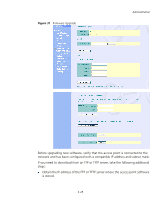3Com 8760 User Guide - Page 66
Current version, Firmware Upgrade Local, Configuration File Backup/Restore, Restore Factory Settings - reset
 |
UPC - 662705506531
View all 3Com 8760 manuals
Add to My Manuals
Save this manual to your list of manuals |
Page 66 highlights
CHAPTER 4: SYSTEM CONFIGURATION „ If upgrading from an FTP server, be sure that you have an account configured on the server with a user name and password. „ If VLANs are configured on the access point, determine the VLAN ID with which the FTP or TFTP server is associated, and then configure the management station, or the network port to which it is attached, with the same VLAN ID. If you are managing the access point from a wireless client, the VLAN ID for the wireless client must be configured on a RADIUS server. Current version - Version number of runtime code. Firmware Upgrade Local - Downloads an operation code image file from the web management station to the access point using HTTP. Use the Browse button to locate the image file locally on the management station and click Start Upgrade to proceed. „ New firmware file: Specifies the name of the code file on the server. The device will only accept firmware files named "3Com-img.bin". Firmware Upgrade Remote - Downloads an operation code image file from a specified remote FTP or TFTP server. After filling in the following fields, click Start Upgrade to proceed. „ New firmware file: Specifies the name of the code file on the server. The firmware file must be named "3com-img.bin". „ IP Address: IP address or host name of the TFTP server. Configuration File Backup/Restore - Uploads the current access point configuration file to a specified remote TFTP server. A configuration file can also be downloaded to the access point to restore a specific configuration. „ Config file: Specifies the name of the configuration file. A path on the server can be specified using "/" in the name, providing the path already exists; for example, "myfolder/syscfg." Other than to indicate a path, the file name must not contain any slashes (\ or /), the leading letter cannot be a period (.), and the maximum length for file names on the TFTP server is 255 characters. (Valid characters: A-Z, a-z, 0-9 „ IP Address: IP address or host name of the TFTP server. Restore Factory Settings - Click the Restore button to reset the configuration settings for the access point to the factory defaults and reboot the system. Note that all user configured information will be lost. You will have to re-enter the default user name (admin) to re-gain management access to this device. Reboot Access Point - Click the Reset button to reboot the system. 4-26