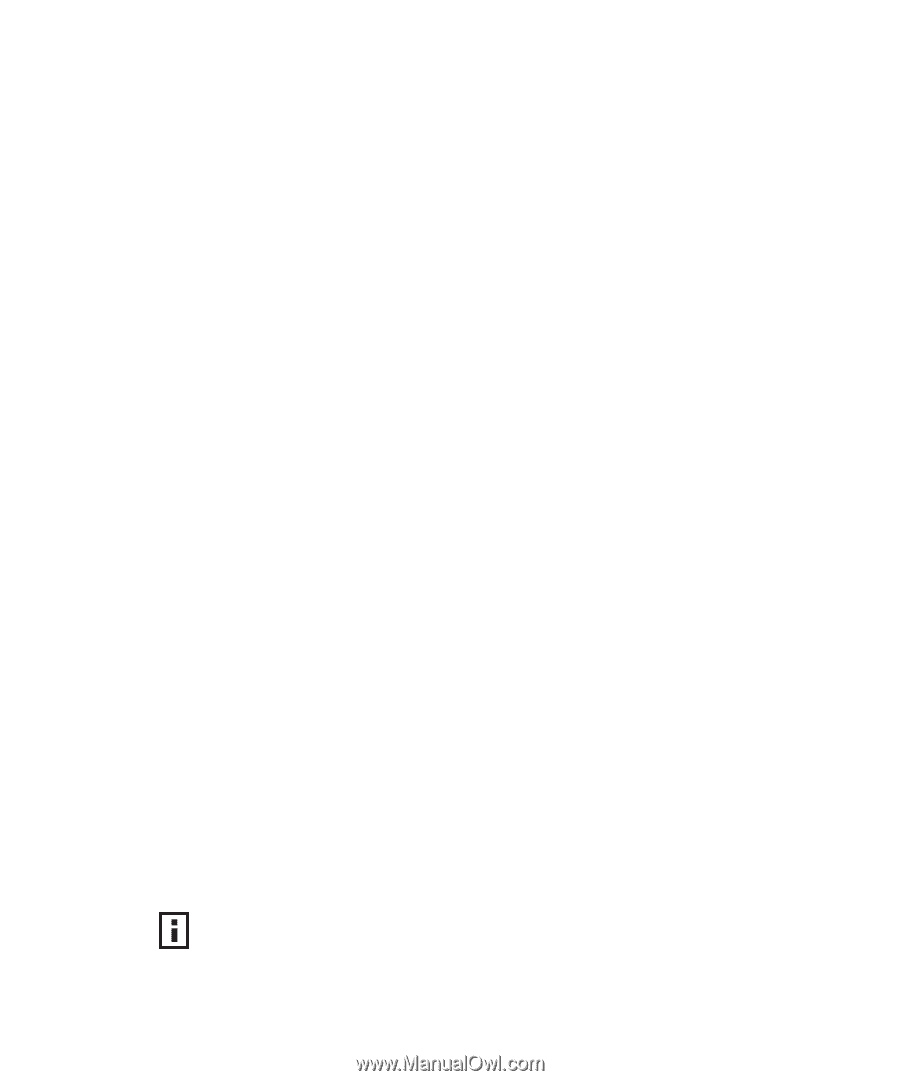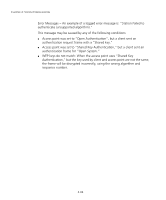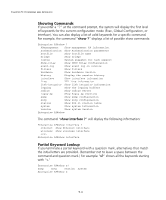3Com 8760 User Guide - Page 104
Telnet Connection, From the remote host, enter the Telnet command and the IP address of
 |
UPC - 662705506531
View all 3Com 8760 manuals
Add to My Manuals
Save this manual to your list of manuals |
Page 104 highlights
CHAPTER 5: COMMAND LINE INTERFACE Telnet Connection Telnet operates over the IP transport protocol. In this environment, your management station and any network device you want to manage over the network must have a valid IP address. Valid IP addresses consist of four numbers, 0 to 255, separated by periods. Each address consists of a network portion and host portion. For example, if the access point cannot acquire an IP address from a DHCP server, the default IP address used by the access point, 168.254.2.1, consists of a network portion (168.254.2) and a host portion (1). To access the access point through a Telnet session, you must first set the IP address for the access point, and set the default gateway if you are managing the access point from a different IP subnet. For example: Enterprise AP#configure Enterprise AP(config)#interface ethernet Enterprise AP(if-ethernet)#ip address 10.1.0.1 255.255.255.0 10.1.0.254 Enterprise AP(if-ethernet)# If your corporate network is connected to another network outside your office or to the Internet, you need to apply for a registered IP address. However, if you are attached to an isolated network, then you can use any IP address that matches the network segment to which you are attached. After you configure the access point with an IP address, you can open a Telnet session by performing these steps. 1. From the remote host, enter the Telnet command and the IP address of the device you want to access. 2. At the prompt, enter the user name and system password. The CLI will display the "Enterprise AP#" prompt to show that you are using executive access mode (i.e., Exec). 3. Enter the necessary commands to complete your desired tasks. 4. When finished, exit the session with the "quit" or "exit" command. After entering the Telnet command, the login screen displays: Username: admin Password: Enterprise AP# NOTE: You can open up to four sessions to the device via Telnet. 5-2