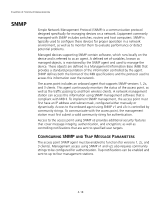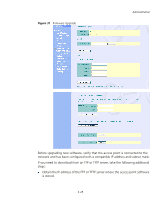3Com 8760 User Guide - Page 62
Administration, Changing the Password, HANGING, ASSWORD - admin password reset
 |
UPC - 662705506531
View all 3Com 8760 manuals
Add to My Manuals
Save this manual to your list of manuals |
Page 62 highlights
CHAPTER 4: SYSTEM CONFIGURATION Passphrase - The password or key associated with the authentication and privacy settings. A minimum of eight plain text characters is required. Action - Click the Add button to add a new user to the list. Click the edit button to change details of an existing user. Click the Del button to remove a user from the list. NOTE: Users must be assigned to groups that have the same security levels. For example, a user who has "Auth Type" and "Priv Type" configured to MD5 and DES respectively (that it, uses both authentication and data encryption) must be assigned to the RWPriv group. If this same user were instead assigned to the read-only (RO) group, the user would not be able to access the database. ADMINISTRATION CHANGING THE PASSWORD Management access to the web and CLI interface on the access point is controlled through a single user name and password. You can also gain additional access security by using control filters (see "Filter Control" on page 4-14). To protect access to the management interface, you need to configure an Administrator's user name and password as soon as possible. If the user name and password are not configured, then anyone having access to the access point may be able to compromise access point and network security. Once a new Administrator has been configured, you can delete the default "admin" user name from the system. NOTE: Pressing the Reset button on the back of the access point for more than 10 seconds resets the user name and password to the factory defaults. For this reason, we recommend that you protect the access point from physical access by unauthorized persons. 4-22