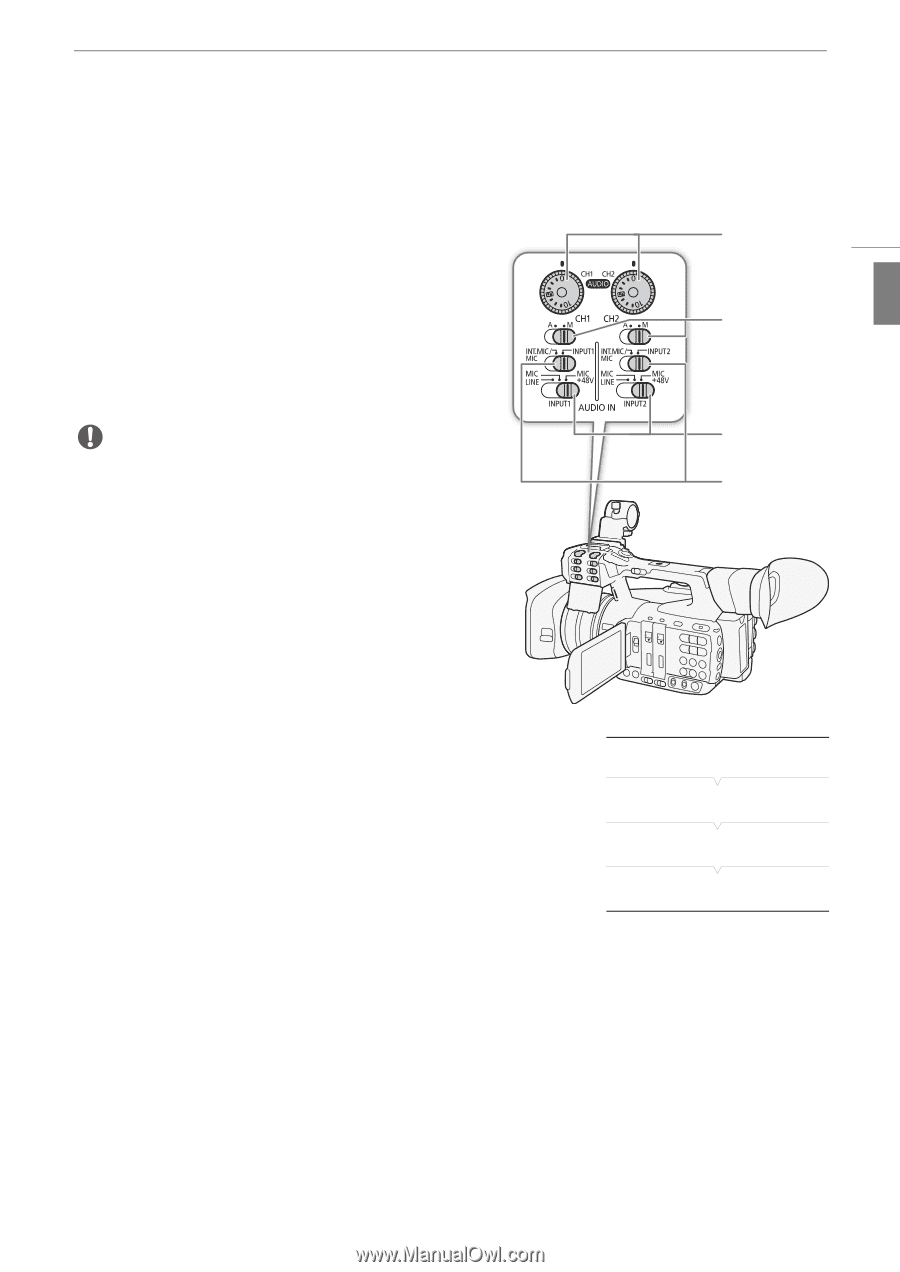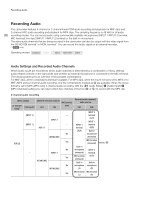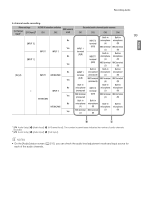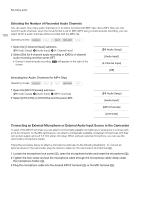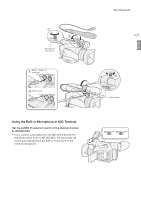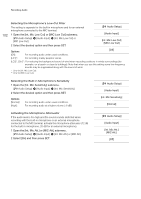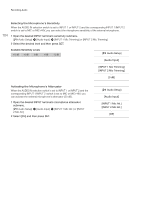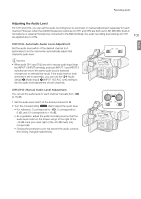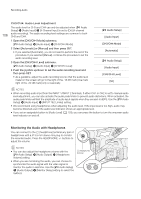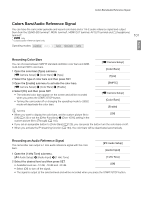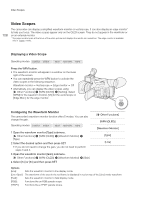Canon XF205 XF200 XF205 Instruction Manual - Page 103
Using the INPUT 1/INPUT 2 Terminals, Open the [CH2 Input] submenu.
 |
View all Canon XF205 manuals
Add to My Manuals
Save this manual to your list of manuals |
Page 103 highlights
English Recording Audio Using the INPUT 1/INPUT 2 Terminals Using the INPUT 1/INPUT 2 terminals, you can record audio independently to two audio channels from a microphone or analog audio input source. 1 Set the AUDIO IN selection switch for CH1 to INPUT 1 and the AUDIO IN selection switch for CH2 to INPUT 2. CH1/CH2 - dials 2 To select the audio source, set the INPUT 1 or INPUT 2 switch to LINE or MIC as necessary. • To supply a microphone with phantom power, set the switch to MIC+48V instead. Make sure to connect the microphone first, before turning the phantom power on. Keep the microphone connected when turning off the phantom power. CH1/CH2 audio level switches 103 IMPORTANT • When connecting a microphone or device that does not support phantom power, make sure to set the INPUT 1/ INPUT 2 switch to MIC or LINE, respectively. If you set the switch to MIC+48V, the microphone or device may be damaged. INPUT 1/INPUT 2 audio source selection switches AUDIO IN selection switches Recording a Single Audio Input to Two Audio Channels By default, each XLR audio input is recorded to a separate audio channel (INPUT 1 to CH1 and INPUT 2 to CH2). If necessary (for example, as an audio backup recording), you can the audio input into the INPUT 1 terminal to both audio channels, CH1 and CH2. In that case, you can adjust the audio recording levels of each channel independently of each other. 1 Open the [CH2 Input] submenu. [¡ Audio Setup] > [Audio Input] > [CH2 Input] 2 Select the desired option and then press SET. [¡ Audio Setup] [Audio Input] [CH2 Input] [INPUT 2] Options [INPUT 2]: [INPUT 1]: Records audio to each channel separately. Audio input into INPUT 1 is recorded to CH1, while audio input into INPUT 2 is recorded to CH2. Audio input into INPUT 1 is recorded to both channels. Audio input into INPUT 2 will not be recorded.