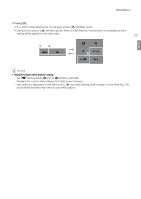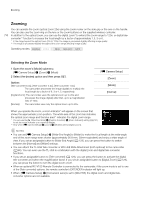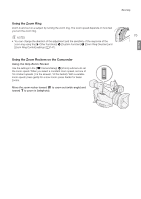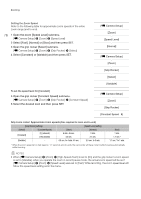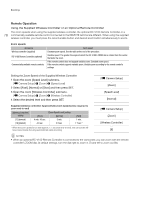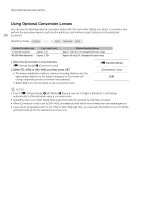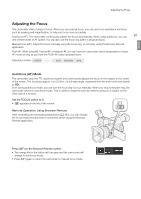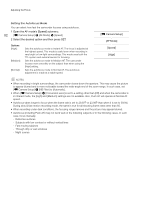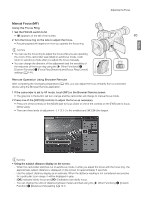Canon XF205 XF200 XF205 Instruction Manual - Page 78
Remote Operation, Setting the Zoom Speed of the Supplied Wireless Controller, Camera Setup], Zoom]
 |
View all Canon XF205 manuals
Add to My Manuals
Save this manual to your list of manuals |
Page 78 highlights
Zooming Remote Operation Using the Supplied Wireless Controller or an Optional Remote Controller The zoom speeds when using the supplied wireless controller, the optional RC-V100 Remote Controller or a 78 commercially available remote control connected to the REMOTE terminal are different. When using the supplied wireless controller, you must press the record enable button and desired zoom button simultaneously to zoom. Zoom speeds Accessory Wireless controller (supplied) RC-V100 Remote Controller (optional) Commercially available remote controls Zoom speed Constant zoom speed. See the table at the end of the procedure. Variable speed: The greater the angle at which the RC-V100's ZOOM dial is rotated from the center, the faster the zoom. If the remote control does not support variable zoom: Constant zoom speed. If the remote control supports variable zoom: Variable zoom according to the remote control's settings. Setting the Zoom Speed of the Supplied Wireless Controller 1 Open the zoom [Speed Level] submenu. [~ Camera Setup] > [Zoom] > [Speed Level] 2 Select [Fast], [Normal] or [Slow] and then press SET. 3 Open the zoom [Wireless Controller] submenu. [~ Camera Setup] > [Zoom] > [Wireless Controller] 4 Select the desired level and then press SET. [~ Camera Setup] [Zoom] [Speed Level] [Normal] Supplied wireless controller: Approximate zoom speeds (time required to zoom end-to-end) [Wireless Controller] setting [Slow] [Zoom Speed Level] setting [Normal] [Fast] [1] (slowest) 4 min. 45 sec. 3 min. 1 min. [16] (fastest) 4.0 sec. 2.5 sec. 1.7 sec.* * When the zoom speed is too fast (approx. 1.7 seconds end-to-end), the camcorder will have more trouble focusing automatically while zooming. [~ Camera Setup] [Zoom] [Wireless Controller] [8] NOTES • When an optional RC-V100 Remote Controller is connected to the camcorder, you can zoom with the remote controller's ZOOM dial. At default settings, turn the dial right to zoom in (T) and left to zoom out (W).