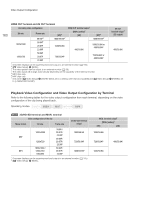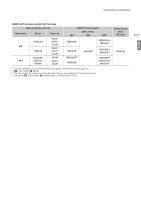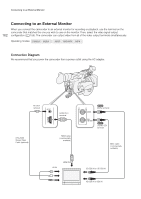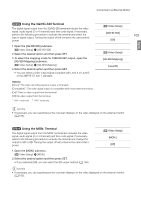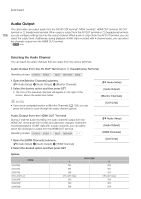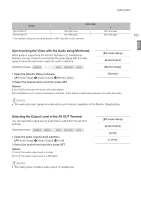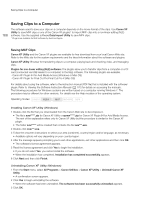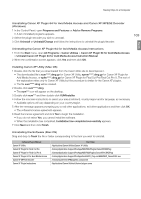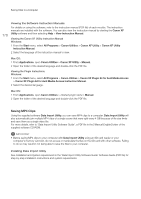Canon XF205 XF200 XF205 Instruction Manual - Page 165
SD Output, Superimposing Onscreen Displays to Appear on an External Monitor
 |
View all Canon XF205 manuals
Add to My Manuals
Save this manual to your list of manuals |
Page 165 highlights
Connecting to an External Monitor SD Output When HD video with a 16:9 aspect ratio is converted and output from the MON. terminal*, HDMI OUT terminal or AV OUT terminal as SD video with a 4:3 aspect ratio, you can choose how it appears on the external monitor. * only. 1 Open the [Resize SD Output] submenu. [¢ Video Setup] > [HD/SD Output] > [Resize SD Output] 2 Select the desired option and then press SET. [¢ Video Setup] [HD/SD Output] [Resize SD Output] [Letterbox] 165 Options [Letterbox]:The 16:9 aspect ratio is maintained but black letterbox bars are added to the top and bottom of the image. [Squeeze]:The image is squeezed from the left and right so that the entire image fits within the screen. The image will appear normal if the external monitor also has a 16:9 aspect ratio. [Side Crop]:The left and right sides of the image are cropped so that the central part of the image fits within the screen. English Original image (16:9) [Letterbox] setting [Squeeze] setting [Side Crop] setting Superimposing Onscreen Displays to Appear on an External Monitor [¢ Video Setup] You can choose to superimpose onscreen displays on the video output from the MON. terminal*, HDMI OUT terminal or AV OUT terminal. Doing [HD/SD Output] so will display the onscreen displays on an external monitor. You can set this function separately for HD and SD output. This setting will not affect your recordings. [HD Onscreen Displays] [SD Onscreen Displays] * only. [Off] 1 Open the [HD Onscreen Displays] or [SD Onscreen Displays] submenu. [¢ Video Setup] > [HD/SD Output] > [HD Onscreen Displays] or [SD Onscreen Displays] 2 Select [On] and then press SET. • If [£ OLED/VF Setup] > [Custom Display 2] > [Output Display] is set to [On], T appears on the upper right of the screen. NOTES • Onscreen displays will not appear on an external monitor for SD output if [¢ Video Setup] > [HD/SD Output] > [Resize SD Output] is set to [Side Crop]. • If you set an assignable button to [Onscreen Display] (A 129), you can press the button to turn on and off the superimposing of onscreen displays on video output from the camcorder's terminals (simultaneously for HD and SD video).