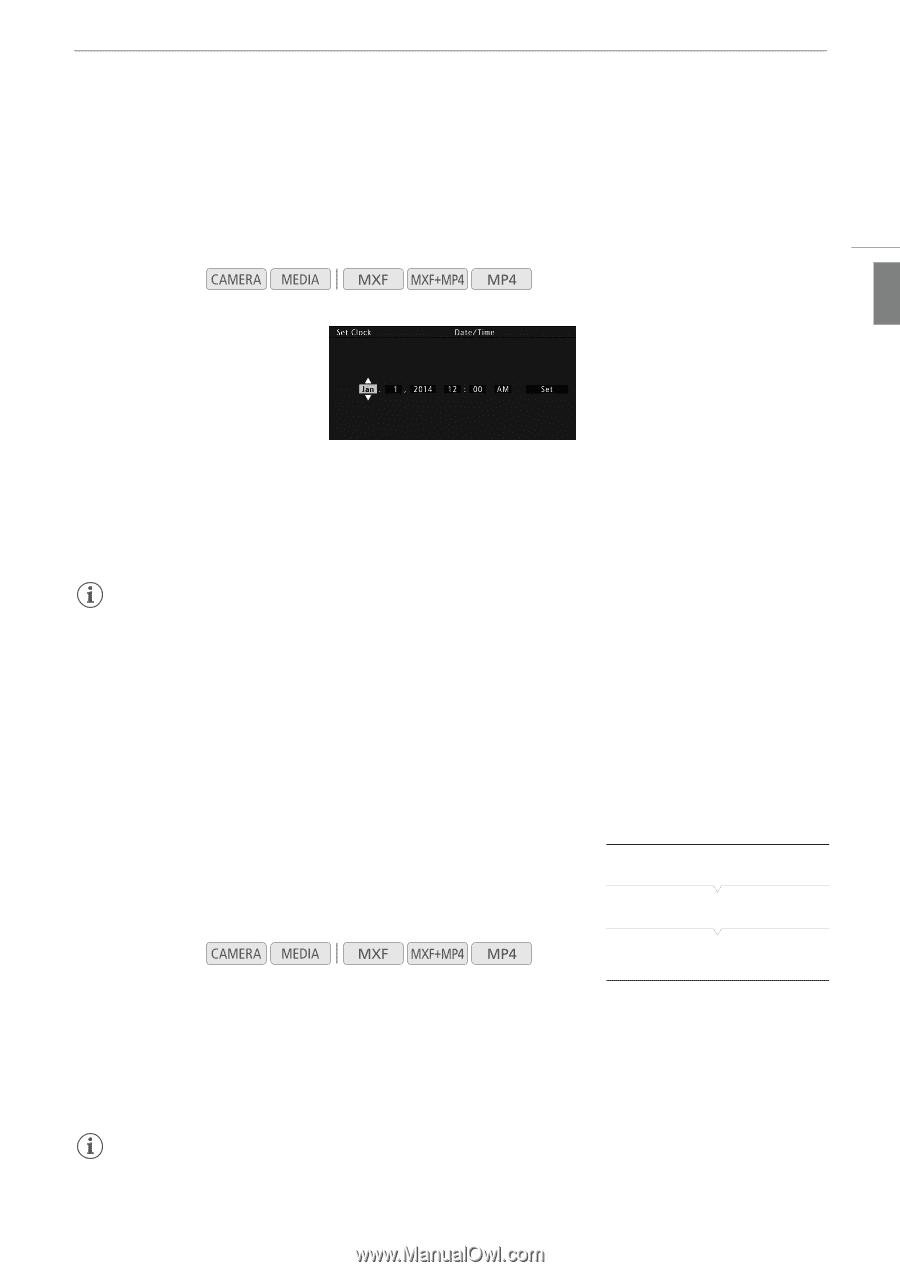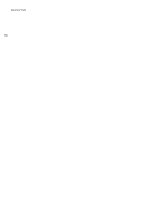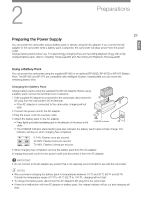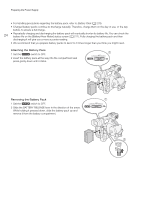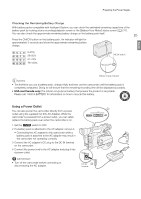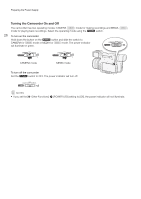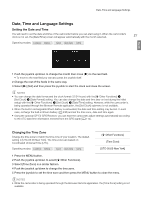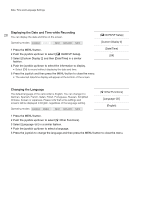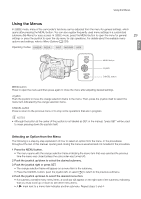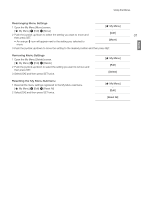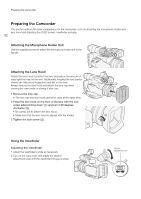Canon XF205 XF200 XF205 Instruction Manual - Page 27
Date, Time and Language Settings, Setting the Date and Time, Changing the Time Zone
 |
View all Canon XF205 manuals
Add to My Manuals
Save this manual to your list of manuals |
Page 27 highlights
Date, Time and Language Settings Date, Time and Language Settings Setting the Date and Time You will need to set the date and time of the camcorder before you can start using it. When the camcorder's clock is not set, the [Date/Time] screen will appear automatically with the month selected. 27 Operating modes: English 1 Push the joystick up/down to change the month then move (Ð) to the next field. • To move to the next field you can also press the joystick itself. 2 Change the rest of the fields in the same way. 3 Select (Ð) [Set] and then press the joystick to start the clock and close the screen. NOTES • You can change the date format and the clock format (12/24 hours) with the [w Other Functions] > [Set Clock] > [Date Format] setting. You can also change the date and time later on (not during the initial setup) with the [w Other Functions] > [Set Clock] > [Date/Time] setting. However, while the camcorder is being operated through the Browser Remote application, the [Set Clock] submenu is not available. • When the built-in rechargeable lithium battery is exhausted, the date and time setting may be lost. In such case, recharge the built-in lithium battery (A 235) and set the time zone, date and time again. • Using the optional GP-E2 GPS Receiver, you can have the camcorder adjust settings automatically according to the UTC date/time information received from the GPS signal (A 114). Changing the Time Zone Change the time zone to match the time zone of your location. The default setting is [UTC-05:00 New York]. The time zones are based on Coordinated Universal Time (UTC). Operating modes: [w Other Functions] [Time Zone] [UTC-05:00 New York] 1 Press the MENU button. 2 Push the joystick up/down to select [w Other Functions]. 3 Select [Time Zone] in a similar fashion. 4 Push the joystick up/down to change the time zone. 5 Press the joystick to set the time zone and then press the MENU button to close the menu. NOTES • While the camcorder is being operated through the Browser Remote application, the [Time Zone] setting is not available.